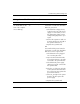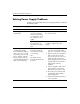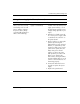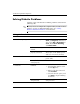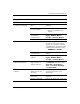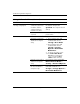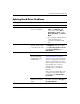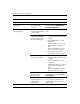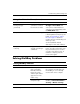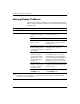Troubleshooting Guide
2–18 www.hp.com Troubleshooting Guide
Troubleshooting Without Diagnostics
Solving Display Problems
If you encounter display problems, see the documentation that came
with the monitor and to the common causes and solutions listed in the
following table.
Solving Display Problems
Problem Cause Solution
Blank screen (no video). Monitor is not turned on
and the monitor light is
not on.
Turn on the monitor and check that
the monitor light is on.
Bad monitor. Try a different monitor.
The cable connections
are not correct.
Check the cable connection from the
monitor to the computer and to the
electrical outlet.
You may have a screen
blanking utility installed
or energy saver features
are enabled.
Press any key or click the mouse
button and, if set, type your
password.
System ROM is
corrupted; system is
running is Boot Block
Emergency Recovery
Mode (indicated by
eight beeps).
Reflash the system ROM with the
latest BIOS image. See the “Boot
Block Emergency Recovery Mode”
section of the Desktop Management
Guide on the Documentation and
Diagnostics CD for more information
You are using a
fixed-sync monitor and
it will not sync at the
resolution chosen.
Be sure that the monitor can accept
the same horizontal scan rate as the
resolution chosen.
Computer is in
standby mode.
Press the power button to resume
from standby mode.
Ä
CAUTION: When attempting to resume from standby mode, do not hold down the
power button for more than four seconds. Otherwise, the computer will shut down and
you will lose any unsaved data.