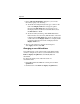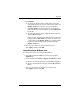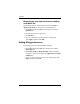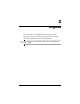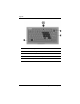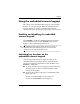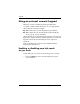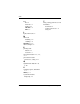Pointing Devices and Keyboard - Windows Vista
Keyboard
Pointing Devices and Keyboard 2–15
3. Click Modify.
❏ To change the Display Name or File Name of the item
using the keyboard, type the new name for the item in the
Display Name box or type the new path to the item
in the File Name box. If you prefer to type the Display
Name, but browse for the File Name, leave the File Name
box blank.
❏ To change the Display Name or File Name by browsing,
click the Browse button.
In the window, select the item. (The full name of the item
is displayed in the File Name box and, if you did not type
a name earlier in the Display Name box, a Display Name
is generated from the item name and displayed in the
Display Name box.)
4. To save your preferences and close the dialog box,
click Apply, and then click OK.
Repositioning a Q Menu item
To change the location of an item on the Q Menu:
1. In the HP Quick Launch Buttons control panel, click the
Q Menu tab.
2. Select the item on the Items to display on Q Menu list. Then
❏ To move the item up in the list, click the Move Up button.
❏ To move the item down in the list, click the Move Down
button.
3. To save your preferences and close the control panel,
click Apply, and then click OK.