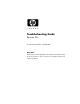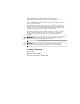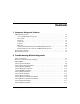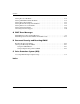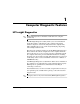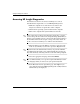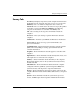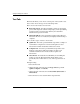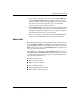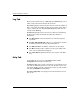Troubleshooting Guide Business PCs Document Part Number: 384569-001 May 2005 This guide provides helpful hints and solutions for troubleshooting the above products as well as scenarios for possible hardware and software problems.
© Copyright 2005 Hewlett-Packard Development Company, L.P. The information contained herein is subject to change without notice. Microsoft, MS-DOS, and Windows are trademarks of Microsoft Corporation in the U.S. and other countries. The only warranties for HP products and services are set forth in the express warranty statements accompanying such products and services. Nothing herein should be construed as constituting an additional warranty.
Contents 1 Computer Diagnostic Features HP Insight Diagnostics . . . . . . . . . . . . . . . . . . . . . . . . . . . . . . . . . . . . . . . . . . . . . . . . . Accessing HP Insight Diagnostics . . . . . . . . . . . . . . . . . . . . . . . . . . . . . . . . . . . . . Survey Tab . . . . . . . . . . . . . . . . . . . . . . . . . . . . . . . . . . . . . . . . . . . . . . . . . . . . . . . Test Tab . . . . . . . . . . . . . . . . . . . . . . . . . . . . . . . . . . . . . . . . . . . . . . . . . . . . . . . . .
Contents Solving Processor Problems . . . . . . . . . . . . . . . . . . . . . . . . . . . . . . . . . . . . . . . . . . . . Solving CD-ROM and DVD Problems . . . . . . . . . . . . . . . . . . . . . . . . . . . . . . . . . . . . Solving Drive Key Problems. . . . . . . . . . . . . . . . . . . . . . . . . . . . . . . . . . . . . . . . . . . . Solving Front Panel Component Problems . . . . . . . . . . . . . . . . . . . . . . . . . . . . . . . . . Solving Internet Access Problems. . . . . . . . . . . . . . . .
1 Computer Diagnostic Features HP Insight Diagnostics Insight Diagnostics is included on CD with some computer ✎ HP models only. The HP Insight Diagnostics utility allows you to view information about the hardware configuration of the computer and perform hardware diagnostic tests on the subsystems of the computer. The utility simplifies the process of effectively identifying, diagnosing, and isolating hardware issues. The Survey tab is displayed when you invoke HP Insight Diagnostics.
Computer Diagnostic Features Accessing HP Insight Diagnostics You must boot to the Documentation and Diagnostics CD, as described in the steps below, to access HP Insight Diagnostics. 1. While the computer is on, insert the Documentation and Diagnostics CD into an optical drive on the computer. 2. Shut down the operating system and turn off the computer. 3. Turn on the computer. The system will boot to the CD.
Computer Diagnostic Features Survey Tab The Survey tab displays important system configuration information. In the View section on the left side of the screen, you can select the Summary view to see limited configuration data or select the Advanced view to see all the data in the selected category. Regardless of whether you choose Advanced or Summary, the following categories of information are available on the Survey tab: All—Gives a listing of all categories of information about the computer.
Computer Diagnostic Features Test Tab The Test tab allows you to choose various parts of the system to test. You can also choose the type of test and testing mode. There are two test modes to choose from: ■ Interactive Mode—Provides maximum control over the testing process. The diagnostic software will prompt you for input during tests that require your interaction.You may also determine whether the test passed or failed. ■ Unattended Mode—Does not display prompts and requires no interaction.
Computer Diagnostic Features 5. Choose how you want the test to be executed, either Number of Loops or Total Test Time. When choosing to run the test over a specified number of loops, enter the number of loops to perform. If you desire to have the diagnostic test for a specified time period, enter the amount of time in minutes. 6. Click Begin Testing to start the test. The Status tab, which allows you to monitor the progress of the test, is automatically displayed during the testing process.
Computer Diagnostic Features Log Tab The Log tab contains two logs, a Test Log and an Error Log, each of which can be selected from the left side of the tab. The Test Log displays all tests that have been executed, the number of times of execution, the number of times the test failed, and the time it took to complete the test. The Clear Test Log button will clear the contents of the Test Log.
Computer Diagnostic Features Saving and Printing Information in HP Insight Diagnostics You can save the information displayed in the HP Insight Diagnostics Status and Log tabs to a diskette or a USB 2.0 HP Drive Key (64MB or higher). You can not save to the hard drive. The system will automatically create an html file that has the same appearance as the information displayed on the screen. 1. Insert a diskette or USB 2.0 HP Drive Key (capacity must be 64MB or higher). USB 1.0 Drive Keys are not supported.
Computer Diagnostic Features download includes instructions on how to create the ✎ The bootable CD. Protecting the Software To protect software from loss or damage, you should keep a backup copy of all system software, applications, and related files stored on the hard drive. See the operating system or backup utility documentation for instructions on making backup copies of data files.
2 Troubleshooting Without Diagnostics This chapter provides information on how to identify and correct minor problems, such as diskette drive, hard drive, optical drive, graphics, audio, memory, and software problems. If you encounter problems with the computer, refer to the tables in this chapter for probable causes and recommended solutions. information on specific error messages that may appear on the ✎ For screen during Power-On Self-Test (POST) at startup, refer to Appendix A, “POST Error Messages.
Troubleshooting Without Diagnostics Before You Call for Technical Support If you are having problems with the computer, try the appropriate solutions below to try to isolate the exact problem before calling for technical support. Ä 2–2 ■ Run the diagnostics utility. Refer to Chapter 1, “Computer Diagnostic Features” for more information. ■ Run the Drive Protection System (DPS) Self-Test in Computer Setup.
Troubleshooting Without Diagnostics To assist you in resolving problems online, HP Instant Support Professional Edition provides you with self-solve diagnostics. If you need to contact HP support, use HP Instant Support Professional Edition's online chat feature. Access HP Instant Support Professional Edition at: www.hp.com/go/ispe. Access the Business Support Center (BSC) at www.hp.
Troubleshooting Without Diagnostics Helpful Hints If you encounter problems with the computer, monitor, or software, see the following list of general suggestions before taking further action: 2–4 ■ Check that the computer and monitor are plugged into a working electrical outlet. ■ Check to see that the voltage select switch (some models) is set to the appropriate voltage for your region (115V or 230V). ■ Check to see that the computer is turned on and the green power light is on.
Troubleshooting Without Diagnostics Ä Troubleshooting Guide ■ Be sure that all the needed device drivers have been installed. For example, if you are using a printer, you need a driver for that model printer. ■ Remove all bootable media (diskette, CD, or USB device) from the system before turning it on. ■ If you have installed an operating system other than the factory-installed operating system, check to be sure that it is supported on the system.
Troubleshooting Without Diagnostics Solving General Problems You may be able to easily resolve the general problems described in this section. If a problem persists and you are unable to resolve it yourself or if you feel uncomfortable about performing the operation, contact an authorized dealer or reseller. Solving General Problems Problem Cause Solution Computer appears locked up and will not turn off when the power button is pressed. Software control of the power switch is not functional.
Troubleshooting Without Diagnostics Solving General Problems (Continued) Problem Cause Solution Cannot remove computer cover or access panel. Smart Cover Lock, featured on some computers, is locked. Unlock the Smart Cover Lock using Computer Setup. Poor performance is experienced. Processor is hot. The Smart Cover FailSafe Key, a device for manually disabling the Smart Cover Lock, is available from HP.
Troubleshooting Without Diagnostics Solving General Problems (Continued) Problem Cause Solution Poor performance is experienced. (continued) Some software applications, especially games, are stressful on the graphics subsystem 1. Lower the display resolution for the current application or consult the documentation that came with the application for suggestions on how to improve performance by adjusting parameters in the application. 2. Add more memory. 3. Upgrade the graphics solution. Cause unknown.
Troubleshooting Without Diagnostics Solving General Problems (Continued) Problem Cause Solution System does not power on and the LEDs on the front of the computer are not flashing. System unable to power on. Press and hold the power button for less than 4 seconds. If the hard drive LED turns green, then: 1. Check that the voltage selector, located on the rear of the power supply on some models, is set to the appropriate voltage. Proper voltage setting depends on your region. 2.
Troubleshooting Without Diagnostics Solving Power Supply Problems Common causes and solutions for power supply problems are listed in the following table. Solving Power Supply Problems Problem Cause Solution Power supply shuts down intermittently. Voltage selector switch on rear of computer chassis (some models) not switched to correct line voltage (115V or 230V). Select the proper AC voltage using the selector switch. Power supply will not turn on because of internal power supply fault.
Troubleshooting Without Diagnostics Solving Power Supply Problems (Continued) Problem Cause Solution Power LED flashes Red four times, once every second, followed by a two second pause, and the computer beeps four times. (Beeps stop after fifth iteration but LEDs continue flashing.) Power failure (power supply is overloaded). 1. Check that the voltage selector, located on the rear of the power supply (some models), is set to the appropriate voltage. Proper voltage setting depends on your region. 2.
Troubleshooting Without Diagnostics Solving Diskette Problems Common causes and solutions for diskette problems are listed in the following table. may need to reconfigure the computer when you add or remove ✎ You hardware, such as an additional diskette drive. See “Solving Hardware Installation Problems” for instructions. Solving Diskette Problems Problem Cause Solution Diskette drive light stays on. Diskette is damaged. In Microsoft Windows XP, right-click Start, click Explore, and select a drive.
Troubleshooting Without Diagnostics Solving Diskette Problems (Continued) Problem Cause Solution Diskette drive cannot write to a diskette. (continued) Writing to the wrong drive. Check the drive letter in the path statement. Not enough space is left on the diskette. Cannot format diskette. 1. Use another diskette. 2. Delete unneeded files from diskette. Legacy diskette writes are disabled in Computer Setup. Enter Computer Setup and enable Legacy Diskette Write in Storage > Storage Options.
Troubleshooting Without Diagnostics Solving Diskette Problems (Continued) Problem Cause Solution “Invalid system disk” message is displayed. A diskette that does not contain the system files needed to start the computer has been inserted in the drive. When drive activity stops, remove the diskette and press the Spacebar. The computer should start up. Diskette error has occurred. Restart the computer by pressing the power button. Diskette is not bootable. Replace with a bootable diskette.
Troubleshooting Without Diagnostics Solving Hard Drive Problems Solving Hard Drive Problems Problem Cause Solution Hard drive error occurs. Hard disk has bad sectors or has failed. 1. In Windows XP, right-click Start, click Explore, and select a drive. Select File > Properties > Tools. Under Error-checking, click Check Now. 2. Use a utility to locate and block usage of bad sectors. If necessary, reformat the hard disk. Disk transaction problem.
Troubleshooting Without Diagnostics Solving Hard Drive Problems (Continued) Problem Cause Solution Drive not found (identified). (continued) Drive responds slowly immediately after power-up. Run Computer Setup and increase the POST Delay in Advanced > Power-On Options. Nonsystem disk/NTLDR missing message. The system is trying to start from a diskette that is not bootable. Remove the diskette from the diskette drive.
Troubleshooting Without Diagnostics Solving Hard Drive Problems (Continued) Problem Cause Solution Nonsystem disk/NTLDR missing message. (continued) Bootable hard drive's controller is not listed first in the Boot Order. Enter Computer Setup and select Storage > Boot Order and ensure the bootable hard drive's controller is listed immediately under the Hard Drive entry. Computer will not start. Hard drive is damaged. Observe if the front panel Power LED is blinking RED and if any beeps are heard.
Troubleshooting Without Diagnostics Solving Display Problems If you encounter display problems, see the documentation that came with the monitor and to the common causes and solutions listed in the following table. Solving Display Problems Problem Cause Solution Blank screen (no video). Monitor is not turned on and the monitor light is not on. Turn on the monitor and check that the monitor light is on. Bad monitor. Try a different monitor. The cable connections are not correct.
Troubleshooting Without Diagnostics Solving Display Problems (Continued) Problem Cause Solution Blank screen (no video). (continued) Monitor cable is plugged into the wrong connector. If the computer system has both an integrated graphics connector and an add-in graphics card connector, plug the monitor cable into the graphics card connector on the back of the computer. ✎ Monitor settings in the computer are not compatible with the monitor.
Troubleshooting Without Diagnostics Solving Display Problems (Continued) Problem Cause Solution Blank screen and the power LED flashes Red six times, once every second, followed by a two second pause, and the computer beeps six times. (Beeps stop after fifth iteration but LEDs continue flashing.) Pre-video graphics error. For systems with a graphics card: Blank screen and the power LED flashes Red seven times, once every second, followed by a two second pause, and the computer beeps seven times.
Troubleshooting Without Diagnostics Solving Display Problems (Continued) Problem Cause Solution The picture is broken up, rolls, jitters, or flashes. The monitor connections may be incomplete or the monitor may be incorrectly adjusted. 1. Be sure the monitor cable is securely connected to the computer. 2. In a two-monitor system or if another monitor is in close proximity, be sure the monitors are not interfering with each other’s electromagnetic field by moving them apart. 3.
Troubleshooting Without Diagnostics Solving Display Problems (Continued) Problem Cause Solution Clicking noise coming from inside a CRT monitor. Electronic relays have been activated inside the monitor. None. It is normal for some monitors to make a clicking noise when turned on and off, when going in and out of standby mode, and when changing resolutions. High pitched noise coming from inside a flat panel monitor. Brightness and/or contrast settings are too high.
Troubleshooting Without Diagnostics Solving Audio Problems If the computer has audio features and you encounter audio problems, see the common causes and solutions listed in the following table. Solving Audio Problems Problem Cause Solution Sound cuts in and out. Processor resources are being used by other open applications. Shut down all open processor-intensive applications. Direct sound latency, common in many media player applications. In Windows XP: 1.
Troubleshooting Without Diagnostics Solving Audio Problems (Continued) Problem Cause Solution Sound does not come out of the speaker or headphones. (continued) The external speakers are not turned on. Turn on the external speakers. External speakers plugged into the wrong audio jack. See the sound card documentation for proper speaker connection. Digital CD audio is not enabled. Enable digital CD audio: 1. From the Control Panel, select System. 2.
Troubleshooting Without Diagnostics Solving Audio Problems (Continued) Problem Cause Solution Sound from headphones is not clear or muffled. Headphones are plugged into the rear audio output connector. The rear audio output connector is for powered audio devices and is not designed for headphone use. Plug the headphones into the headphone connector on the front of the computer. Computer appears to be locked up while recording audio. The hard disk may be full.
Troubleshooting Without Diagnostics Solving Printer Problems If you encounter printer problems, see the documentation that came with the printer and to the common causes and solutions listed in the following table. Solving Printer Problems Problem Cause Solution Printer will not print. Printer is not turned on and online. Turn the printer on and make sure it is online. The correct printer drivers for the application are not installed. 1. Install the correct printer driver for the application. 2.
Troubleshooting Without Diagnostics Solving Keyboard and Mouse Problems If you encounter keyboard or mouse problems, see the documentation that came with the equipment and to the common causes and solutions listed in the following table. Solving Keyboard Problems Problem Cause Solution Keyboard commands and typing are not recognized by the computer. Keyboard connector is not properly connected. 1. On the Windows Desktop, click Start. 2. Click Shut Down. The Shut Down Windows dialog box is displayed.
Troubleshooting Without Diagnostics Solving Keyboard Problems (Continued) Problem Cause Solution Cursor will not move using the arrow keys on the keypad. The Num Lock key may be on. Press the Num Lock key. The Num Lock light should not be on if you want to use the arrow keys. The Num Lock key can be disabled (or enabled) in Computer Setup. Solving Mouse Problems Problem Cause Solution Mouse does not respond to movement or is too slow.
Troubleshooting Without Diagnostics Solving Mouse Problems (Continued) Problem Cause Solution Mouse does not respond to movement or is too slow. (continued) Wireless device error. 1. Check the software, if available, for device status. 2. Check/replace device batteries. 3. Reset receiver and mouse. Computer is in standby mode. Press the power button to resume from standby mode. CAUTION: When attempting to resume from standby mode, do not hold down the Ä power button for more than four seconds.
Troubleshooting Without Diagnostics Solving Hardware Installation Problems You may need to reconfigure the computer when you add or remove hardware, such as an additional drive or expansion card. If you install a plug and play device, Windows XP automatically recognize the device and configure the computer. If you install a non–plug and play device, you must reconfigure the computer after completing installation of the new hardware.
Troubleshooting Without Diagnostics Solving Hardware Installation Problems (Continued) Problem Cause Solution Computer will not start. Wrong memory modules were used in the upgrade or memory modules were installed in the wrong location. 1. Review the documentation that came with the system to determine if you are using the correct memory modules and to verify the proper installation. 2. Observe the beeps and LED lights on the front of the computer.
Troubleshooting Without Diagnostics Solving Hardware Installation Problems (Continued) Problem Cause Solution Power LED flashes Red ten times, once every second, followed by a two second pause, and the computer beeps ten times. (Beeps stop after fifth iteration but LEDs continue flashing.) Bad option card. 1. Check each option card by removing the cards one at time (if multiple cards), then power on the system to see if fault goes away. 2.
Troubleshooting Without Diagnostics Solving Network Problems Some common causes and solutions for network problems are listed in the following table. These guidelines do not discuss the process of debugging the network cabling. Solving Network Problems Problem Cause Solution Wake-on-LAN feature is not functioning. Wake-on-LAN is not enabled. Enable Wake-on-LAN. 1. Select Start > Control Panel. 2. Double-click Network Connections. 3. Double-click Local Area Connection. 4. Click Properties. 5.
Troubleshooting Without Diagnostics Solving Network Problems (Continued) Problem Cause Solution Network status link light never flashes. No active network is detected. Check cabling and network equipment for proper connection. ✎ Network controller is not set up properly. Check for the device status within Windows, such as Device Manager for driver load and the Network Connections applet within Windows for link status. The network status light is supposed to flash when there is network activity.
Troubleshooting Without Diagnostics Solving Network Problems (Continued) Problem Cause Solution Diagnostics reports a failure. (continued) Network controller interrupt is shared with an expansion board. Under the Computer Setup Advanced menu, change the resource settings for the board. The network controller is defective. Contact an authorized service provider. Network drivers are not loaded, or driver parameters do not match current configuration.
Troubleshooting Without Diagnostics Solving Network Problems (Continued) Problem Cause Solution Network controller stops working without apparent cause. (continued) The network controller is defective. Contact an authorized service provider. New network card will not boot. New network card may be defective or may not meet industry-standard specifications. Install a working, industry-standard NIC, or change the boot sequence to boot from another source.
Troubleshooting Without Diagnostics Solving Memory Problems If you encounter memory problems, some common causes and solutions are listed in the following table. Ä CAUTION: For those systems that support ECC memory, HP does not support mixing ECC and non-ECC memory. Otherwise, the computer will not boot the operating system. Solving Memory Problems Problem Cause Solution System will not boot or does not function properly after installing additional memory modules.
Troubleshooting Without Diagnostics Solving Memory Problems (Continued) Problem Cause Solution Power LED flashes Red five times, once every second, followed by a two second pause, and the computer beeps five times. (Beeps stop after fifth iteration but LEDs continue flashing.) Memory is installed incorrectly or is bad. 1. Reseat DIMMs. Power on the system. 2. Replace DIMMs one at a time to isolate the faulty module. 3. Replace third-party memory with HP memory. 4. Replace the system board.
Troubleshooting Without Diagnostics Solving CD-ROM and DVD Problems If you encounter CD-ROM or DVD problems, see the common causes and solutions listed in the following table or to the documentation that came with the optional device. Solving CD-ROM and DVD Problems Problem Cause Solution System will not boot from CD-ROM or DVD drive. Removable Media Boot is disabled in the Computer Setup utility. Run the Computer Setup utility and enable booting to removable media in Storage > Storage Options.
Troubleshooting Without Diagnostics Solving CD-ROM and DVD Problems (Continued) Problem Cause Solution Cannot eject compact disc (tray-load unit). Disc not properly seated in the drive. Turn off the computer and insert a thin metal rod into the emergency eject hole and push firmly. Slowly pull the tray out from the drive until the tray is fully extended, then remove the disc. CD-ROM, CD-RW, DVD-ROM, or DVD-R/RW drive cannot read a disc or takes too long to start. Media has been inserted upside down.
Troubleshooting Without Diagnostics Solving Drive Key Problems If you encounter Drive Key problems, common causes and solutions are listed in the following table. Solving Drive Key Problems Problem Cause Solution Drive Key is not seen as a drive letter in Windows XP. The drive letter after the last physical drive is not available. Change the default drive letter for the Drive Key in Windows XP. The computer boots to DOS after making a bootable Drive Key. Drive Key is bootable.
Troubleshooting Without Diagnostics Solving Front Panel Component Problems (Continued) Problem Cause Solution A USB device, headphone, or microphone is not recognized by the computer. (continued) The cable from the device to the computer does not work. 1. If possible, replace the cable. The device is not working. 1. Replace the device. 2. Restart the computer. 2. Restart the computer.
Troubleshooting Without Diagnostics Solving Internet Access Problems (Continued) Problem Cause Solution Unable to connect to the Internet. (continued) The CAT5 UTP cable is disconnected. Connect the CAT5 UTP cable between the cable modem and the computers’s RJ-45 connector. (If the connection is good, the “PC” LED light on the front of the cable/DSL modem will be on.) IP address is not configured properly. Contact your ISP for the correct IP address. Cookies are corrupted.
Troubleshooting Without Diagnostics Solving Internet Access Problems (Continued) Problem Cause Solution Internet takes too long to download Web sites. Modem is not set up properly. Verify that the correct modem speed and COM port are selected. In Windows XP: 1. Select Start > Control Panel. 2. Double-click System. 3. Click the Hardware tab. 4. In the Device Manager area, click the Device Manager button. 5. Double-click Ports (COM & LPT). 6.
Troubleshooting Without Diagnostics Solving Software Problems Most software problems occur as a result of the following: ■ The application was not installed or configured correctly. ■ There is insufficient memory available to run the application. ■ There is a conflict between applications. ■ Be sure that all the needed device drivers have been installed. ■ If you have installed an operating system other than the factory-installed operating system, check to be sure it is supported on the system.
Troubleshooting Without Diagnostics Contacting Customer Support For help and service, contact an authorized reseller or dealer. To locate a reseller or dealer near you, visit www.hp.com. you take the computer to an authorized reseller, dealer, or service ✎ Ifprovider for service, remember to provide the setup and power-on passwords if they are set. to the number listed in the warranty or in the Support Telephone ✎ Refer Numbers guide on the Documentation and Diagnostics CD for technical assistance.
A POST Error Messages This appendix lists the error codes, error messages, and the various indicator light and audible sequences that you may encounter during Power-On Self-Test (POST) or computer restart, the probable source of the problem, and steps you can take to resolve the error condition. POST Message Disabled suppresses most system messages during POST, such as memory count and non-error text messages. If a POST error occurs, the screen will display the error message.
POST Error Messages POST Numeric Codes and Text Messages This section covers those POST errors that have numeric codes associated with them. The section also includes some text messages that may be encountered during POST. computer will beep once after a POST text message is displayed ✎ The on the screen. Numeric Codes and Text Messages Code/Message Probable Cause 101-Option ROM Checksum Error System ROM or expansion board option ROM checksum. Recommended Action 1. Verify the correct ROM. 2.
POST Error Messages Numeric Codes and Text Messages (Continued) Code/Message Probable Cause 110-Out of Memory Space for Option ROMs Recently added PCI expansion card contains an option ROM too large to download during POST. Recommended Action 1. If a PCI expansion card was recently added, remove it to see if the problem remains. 2.
POST Error Messages Numeric Codes and Text Messages (Continued) Code/Message Probable Cause Recommended Action 163-Time & Date Not Set (continued) CMOS jumper may not be properly installed. Check for proper placement of the CMOS jumper if applicable. 164-Memory Size Error Memory amount has changed since the last boot (memory added or removed). Press the F1 key to save the memory changes. Memory configuration incorrect. 1. Run Computer Setup or Windows utilities. 2.
POST Error Messages Numeric Codes and Text Messages (Continued) Code/Message Probable Cause 219-ECC Memory Module Detected ECC Modules not supported on this Platform Recently added memory module(s) support ECC memory error correction. 301-Keyboard Error Keyboard failure. Recommended Action 1. If additional memory was recently added, remove it to see if the problem remains. 2. Check product documentation for memory support information. 1. Reconnect keyboard with computer turned off. 2.
POST Error Messages Numeric Codes and Text Messages (Continued) Code/Message Probable Cause Recommended Action 411-Network Interface Card Interrupt Conflict IRQ address conflicts with another device. Enter Computer Setup and reset the IRQ in Advanced > Onboard Devices. 501-Display Adapter Failure Graphics display controller. 1. Reseat the graphics card (if applicable). 2. Clear CMOS. (See Appendix B, “Password Security and Resetting CMOS.”) 3. Verify monitor is attached and turned on. 4.
POST Error Messages Numeric Codes and Text Messages (Continued) Code/Message Probable Cause 601-Diskette Controller Error Diskette controller circuitry or floppy drive circuitry incorrect. Recommended Action 1. Run Computer Setup. 2. Check and/or replace cables. 3. Clear CMOS. (See Appendix B, “Password Security and Resetting CMOS.”) 4. Replace diskette drive. 5. Replace the system board. 605-Diskette Drive Type Error Mismatch in drive type. 1. Run Computer Setup. 2.
POST Error Messages Numeric Codes and Text Messages (Continued) Code/Message Probable Cause Recommended Action 918-Front USB Not Connected Front USB harness has been detached or unseated from motherboard. Reconnect or replace front USB harness. 919-Multi-Bay Riser not Connected Riser card has been removed or has not been reinstalled properly in the system. Reinsert riser card.
POST Error Messages Numeric Codes and Text Messages (Continued) Code/Message Probable Cause 1155-Serial Port Address Conflict Detected Both external and internal serial ports are assigned to same IRQ. Recommended Action 1. Remove any serial port expansion cards. 2. Clear CMOS. (See Appendix B, “Password Security and Resetting CMOS.”) 3. Reconfigure card resources and/or run Computer Setup or Windows utilities.
POST Error Messages Numeric Codes and Text Messages (Continued) Code/Message Probable Cause Recommended Action 1794-Inaccessible devices attached to SATA 1 and/or SATA 3 A device is attached to SATA 1 and/or SATA 3. Devices attached to these connectors will be inaccessible while “SATA Emulation” is set to “Combined IDE Controller” in Computer Setup. 1. If using Windows 2000 or Windows XP, change “SATA Emulation” to “Separate IDE Controller” in Computer Setup.
POST Error Messages Numeric Codes and Text Messages (Continued) Code/Message Probable Cause Network Server Mode Active and No Keyboard Attached Keyboard failure while Network Server Mode enabled. Recommended Action 1. Reconnect keyboard with computer turned off. 2. Check connector for bent or missing pins. 3. Ensure that none of the keys are depressed. 4. Replace keyboard. Parity Check 2 Parity RAM failure. System will not boot without fan CPU fan not installed or disconnected in VSFF chassis.
POST Error Messages POST Diagnostic Front Panel LEDs and Audible Codes This section covers the front panel LED codes as well as the audible codes that may occur before or during POST that do not necessarily have an error code or text message associated with them. see flashing LEDs on a PS/2 keyboard, look for flashing LEDs ✎ Ifonyou the front panel of the computer and refer to the following table to determine the front panel LED codes.
POST Error Messages Diagnostic Front Panel LEDs and Audible Codes (Continued) Activity Beeps Possible Cause Red Power LED flashes two times, once every second, followed by a two second pause. Beeps stop after fifth iteration but LEDs continue until problem is solved. 2 Processor thermal protection activated: 1. Ensure that the computer air vents are not blocked and the processor cooling fan is running. A fan may be blocked or not turning. 2.
POST Error Messages Diagnostic Front Panel LEDs and Audible Codes (Continued) Activity Red Power LED flashes four times, once every second, followed by a two second pause. Beeps stop after fifth iteration but LEDs continue until problem is solved. Beeps 4 Possible Cause Power failure (power supply is overloaded). Recommended Action 1. Open the hood and ensure the 4 or 6-wire power supply cable is seated into the connector on the system board. 2.
POST Error Messages Diagnostic Front Panel LEDs and Audible Codes (Continued) Activity Beeps Possible Cause Recommended Action Red Power LED flashes six times, once every second, followed by a two second pause. Beeps stop after fifth iteration but LEDs continue until problem is solved. 6 Pre-video graphics error. For systems with a graphics card: Red Power LED flashes seven times, once every second, followed by a two second pause.
POST Error Messages Diagnostic Front Panel LEDs and Audible Codes (Continued) Activity Red Power LED flashes ten times, once every second, followed by a two second pause. Beeps stop after fifth iteration but LEDs continue until problem is solved. A–16 Beeps Possible Cause 10 Bad option card. Recommended Action 1. Check each option card by removing the card (one at a time if multiple cards), then power on the system to see if fault goes away. 2.
POST Error Messages Diagnostic Front Panel LEDs and Audible Codes (Continued) Activity System does not power on and LEDs are not flashing. Beeps Possible Cause Recommended Action None System unable to power on. Press and hold the power button for less than 4 seconds. If the hard drive LED turns green, then: 1. Check that the voltage selector, located on the rear of the power supply, is set to the appropriate voltage. Proper voltage setting depends on your region. 2.
B Password Security and Resetting CMOS This computer supports security password features, which can be established through the Computer Setup Utilities menu. This computer supports two security password features that are established through the Computer Setup Utilities menu: setup password and power-on password. When you establish only a setup password, any user can access all the information on the computer except Computer Setup.
Password Security and Resetting CMOS Resetting the Password Jumper To disable the power-on or setup password features, or to clear the power-on or setup passwords, complete the following steps: 1. Shut down the operating system properly, then turn off the computer and any external devices, and disconnect the power cord from the power outlet. 2. With the power cord disconnected, press the power button again to drain the system of any residual power.
Password Security and Resetting CMOS 8. Plug in the computer and turn on power. Allow the operating system to start. This clears the current passwords and disables the password features. 9. To establish new passwords, repeat steps 1 through 4, replace the password jumper on pins 1 and 2, then repeat steps 6 through 8. Establish the new passwords in Computer Setup. Refer to the Computer Setup (F10) Utility Guide on the Documentation and Diagnostics CD for Computer Setup instructions.
Password Security and Resetting CMOS 3. Remove the computer cover or access panel. Ä CAUTION: Pushing the CMOS button will reset CMOS values to factory defaults and will erase any customized information including passwords, asset numbers, and special settings. It is important to back up the computer CMOS settings before resetting them in case they are needed later. Back up is easily done through Computer Setup.
Password Security and Resetting CMOS 6. Reconnect the external devices. 7. Plug in the computer and turn on power. will receive POST error messages after clearing CMOS and ✎ You rebooting advising you that configuration changes have occurred. Use Computer Setup to reset your passwords and any special system setups along with the date and time. See the Desktop Management Guide on the Documentation and Diagnostics CD for further instructions on reestablishing passwords.
C Drive Protection System (DPS) The Drive Protection System (DPS) is a diagnostic tool built into the hard drives installed in some computers. DPS is designed to help diagnose problems that might result in unwarranted hard drive replacement. When these systems are built, each installed hard drive is tested using DPS, and a permanent record of key information is written onto the drive. Each time DPS is run, test results are written to the hard drive.
Drive Protection System (DPS) Accessing DPS Through Computer Setup When the computer does not power on properly you should use Computer Setup to access the DPS program. To access DPS, perform the following steps: 1. Turn on or restart the computer. 2. When the F10 Setup message appears in the lower-right corner of the screen, press the F10 key. do not press the F10 key while the message is displayed, you ✎ Ifmustyouturn the computer off, then on again, to access the utility.
Index A access panel, removing 2–7 audible codes A–12 audio problems 2–23 B battery, replacing 2–6 beep codes A–12 blank screen 2–18 booting options Full Boot A–1 Quick Boot A–1 C front panel problems 2–41 Full Boot A–1 G general problems 2–6 H hard drive problems 2–15 hardware installation problems 2–30 helpful hints 2–4 I Insight Diagnostics 1–1 Internet access problems 2–42 CD-ROM or DVD problems 2–39 CMOS backing up B–1 button B–1, B–3 clearing and resetting B–3 Customer Support 2–2, 2–46 K D
Index dim characters 2–20 monitor problems 2–18 mouse problems 2–27 MultiBay problems 2–17, A–9 N network problems 2–33 numeric codes A–2 O optical drive problems 2–39 P password clearing B–1 features B–1 power-on B–1 resetting jumper B–2 setup B–1 POST enabling error messages A–1 error messages A–1 power supply problems 2–10 power-on password B–1 printer problems 2–26 problems audio 2–23 CD-ROM and DVD 2–39 diskette 2–12 display 2–18 Drive Key 2–41 front panel 2–41 general 2–6 hard drive 2–15 installin