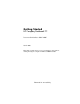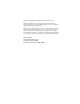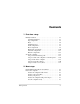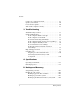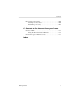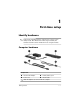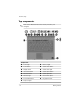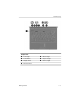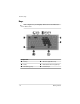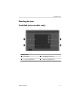Getting Started HP Compaq Notebook PC Document Part Number: 409814-001 March 2006 This guide explains how to set up your hardware and software, and begin using the computer in Microsoft® Windows®.
© Copyright 2006 Hewlett-Packard Development Company, L.P. Microsoft and Windows are U.S. registered trademarks of Microsoft Corporation. Bluetooth is a trademark owned by its proprietor and used by Hewlett-Packard Company under license. The information contained herein is subject to change without notice. The only warranties for HP products and services are set forth in the express warranty statements accompanying such products and services.
Contents 1 First-time setup Identify hardware . . . . . . . . . . . . . . . . . . . . . . . . . . . . . . . 1–1 Computer hardware . . . . . . . . . . . . . . . . . . . . . . . . . . 1–1 Top components . . . . . . . . . . . . . . . . . . . . . . . . . . . . 1–2 Keys . . . . . . . . . . . . . . . . . . . . . . . . . . . . . . . . . . . . . . 1–4 Pointing devices. . . . . . . . . . . . . . . . . . . . . . . . . . . . . 1–5 Front components . . . . . . . . . . . . . . . . . . . . . . . . . . .
Contents Connect to a computer network . . . . . . . . . . . . . . . . . . . . Update your software . . . . . . . . . . . . . . . . . . . . . . . . . . . . Locate the user guides . . . . . . . . . . . . . . . . . . . . . . . . . . . Turn off the computer correctly . . . . . . . . . . . . . . . . . . . . 2–5 2–6 2–6 2–7 3 Troubleshooting Troubleshooting resources . . . . . . . . . . . . . . . . . . . . . . . . 3–1 Quick troubleshooting . . . . . . . . . . . . . . . . . . . . . . . . . . .
Contents Recovering your system . . . . . . . . . . . . . . . . . . . . . . . . . . B–6 Creating recovery discs . . . . . . . . . . . . . . . . . . . . . . . B–6 Performing a recovery . . . . . . . . . . . . . . . . . . . . . . . . B–8 C Connect to the Internet from your home Choose an ISP . . . . . . . . . . . . . . . . . . . . . . . . . . . . . . . . . C–1 Using the New Connection Wizard . . . . . . . . . . . . . . C–2 Choose the type of Internet access . . . . . . . . . . . . . . . . . .
1 First-time setup Identify hardware included with the computer may vary by region ✎ Components and by model. The illustrations in this chapter identify the standard external features included in most computer models. Computer hardware Component 1 HP Smart AC Adapter 3 Primary battery pack 2 Power cord 4 Modem cable ✎ Older AC adapters do not work with this computer.
First-time setup Top components to the illustration that most closely matches your ✎ Refer computer.
First-time setup Component 1 Power light 5 Wireless light 2 Power button 6 Caps lock light 3 Display switch 7 Num lock light 4 Wireless button Getting Started 1–3
First-time setup Keys computer may look slightly different from the illustration ✎ Your in this section.
First-time setup Pointing devices TouchPad (select models only) Component 1 TouchPad 3 TouchPad scroll zone 2 Left TouchPad button 4 Right TouchPad button Getting Started 1–5
First-time setup Pointing stick (select models only) Component 1 Pointing stick 2 Left pointing stick button 1–6 3 Right pointing stick button Getting Started
First-time setup Front components to the illustration that most closely matches your ✎ Refer computer.
First-time setup Component 1 Wireless light 4 Drive light 2 Power light 5 Display release latch 3 Battery light 6 Speakers (2) 1–8 Getting Started
First-time setup Rear components to the illustration that most closely matches your ✎ Refer computer.
First-time setup Right-side components to the illustration that most closely matches your ✎ Refer computer.
First-time setup Left-side components computer may look slightly different from the illustration ✎ Your in this section.
First-time setup Bottom components to the illustration that most closely matches your ✎ Refer computer.
First-time setup Component 1 Hard drive bay 4 Primary battery pack release latches (2) 2 Expansion memory module and Mini Card compartment 5 Battery bay 3 Accessory battery connector 6 Vents (4) Getting Started 1–13
First-time setup Set up the computer Ä CAUTION: To prevent file corruption and to ensure that the correct drivers are installed: ■� Do not set up the computer for the first time while the computer is docked in an optional docking device. ■� During the hardware and software setup procedures: ❏� Do not unplug the computer from external power. ❏� Do not shut down the computer or initiate standby or hibernation. computer may look slightly different from the ✎ Your illustrations in this section.
First-time setup Step 1: Insert the battery pack To insert a primary battery pack: 1. Turn the computer upside down on a flat surface, with the battery bay toward you. 2. Slide the battery pack 1 into the battery bay until it is seated. The battery pack release latches 2 automatically lock the battery into place.
First-time setup Step 2: Connect the computer to external power To connect the computer to external AC power: 1. Plug the AC adapter into the power connector 1 on the computer. 2. Plug the power cord into the AC adapter 2. 3. Plug the other end of the power cord into an AC outlet 3. When the computer receives AC power, the battery pack begins to charge and the battery light (on the front of the computer) 4 is turned on. When the battery pack is fully charged, the battery light is turned off.
First-time setup It is recommended that you leave the computer connected to external power until the battery pack is fully charged and the battery light is turned off. (A partially charged new battery pack can run the computer after software setup is complete, but battery charge displays will not be accurate until the new battery pack has been fully charged.) cords and AC outlets vary in appearance by region ✎ Power and country.
First-time setup Step 3: Turn on the computer To open the computer: 1. Slide the display release latch 1 to the right to release the display. 2. Raise the display 2.
First-time setup 3. Press the power button 1. The power light next to the power button 2 and the power light on the front of the computer 3 are turned on, and you are prompted to begin software setup.
First-time setup Step 4: Set up the software After the computer is turned on, it will go through a brief software setup. Follow the on-screen instructions to set up the software. Note the following: ■� After you respond to the setup prompt, you must complete the entire setup process without interruption. Setup time varies. ■� During software setup, it is normal for some computer models to pause occasionally for several minutes. These normal pauses are indicated by an hourglass icon.
First-time setup Step 5: Create recovery discs HP highly recommends that you create recovery discs of your full factory image after you set up the computer for the first time. you create the recovery discs, you can increase the ✎ After amount of space on the hard drive by deleting the recovery partition. However, doing this is not recommended. HP Recovery CD/DVD Creator allows you to create a set of recovery discs for the computer.
First-time setup To create a set of recovery discs: 1. Select Start > All Programs > HP Backup & Recovery > HP Backup and Recovery Manager. 2. Click Next. 3. Click Create factory software recovery CDs or DVDs to recover the system (highly recommended). 4. Click Next. The Recovery CD/DVD Creator Wizard opens. 5. Click Next. 6. Follow the on-screen instructions to create the recovery discs. wizard will specify the number of discs needed before ✎ The disc creation begins.
2 Next steps Install additional hardware and software To install additional hardware, such as an optional printer, follow the instructions provided by the hardware manufacturer to install any drivers required by the device. Install new software by inserting the software disc into the optical drive, and then follow the on-screen instructions.
Next steps Norton Internet Security is preinstalled on the computer (select models only). For information about using the Norton Internet Security software, select Start > All Programs > Norton Internet Security > Help and Support. For more information about computer viruses, type viruses in the Search field in the Help and Support Center. Protect your system files The HP Backup and Recovery Manager provides several ways to back up the system and to recover optimal system functionality.
Next steps Protect the computer from power surges To protect the computer from the power surges that may be caused by an uncertain power supply or an electrical storm: ■� Plug the computer power cord into an optional, high-quality surge protector. Surge protectors are available from most computer or electronics retailers. ■� During an electrical storm, either run the computer on battery power or shut down the computer and unplug the power cord.
Next steps Å WARNING: To reduce the risk of serious injury, read the Safety and Comfort Guide (not available in all languages). It describes proper workstation setup; and proper posture, health, and work habits for computer users. The Safety and Comfort Guide also provides important electrical and mechanical safety information. This guide is available on the Web at http://www.hp.com/ergo and in the Help and Support Center.
Next steps Connect to a computer network The computer may have one or more of the following networking devices: ■ Local area network (LAN) device ■ Wireless local area network (WLAN) device ■ Wireless wide-area network (WWAN) device ■ Bluetooth® device ■ Internal modem If you plan to connect the computer to a home office LAN or WLAN, refer to the Help and Support Center for information on networking.
Next steps Update your software Most software, including the operating system, is updated frequently by the manufacturer or provider. Important updates to the software included with the computer may have been released since the computer left the factory. Some updates may affect the way the computer responds to optional software or external devices. Many updates provide security enhancements.
Next steps Turn off the computer correctly Whenever possible, turn off the computer by using the standard Windows shutdown procedure: 1. Save your work and close all open applications. 2. Shut down the computer through the operating system by selecting Start > Turn Off Computer > Turn Off. Windows XP Professional, select Start > Turn Off ✎ InComputer > Shut down > OK. (If you have been registered to a domain, the button you click will be called Shut Down instead of Turn Off Computer.
3 Troubleshooting Troubleshooting resources If you experience computer problems, follow the troubleshooting steps below: 1. Refer to “Quick troubleshooting,” next in this chapter. 2. Access additional information about the computer and Web site links through the Help and Support Center. Select Start > Help and Support. many checkup and repair tools require an Internet ✎ Although connection, other tools can help you fix a problem when the computer is offline. 3.
Troubleshooting Quick troubleshooting Is the computer unable to start up? To turn on the computer, press the power button. When the computer is turned on, the power light is turned on. If the computer and the power light are not turned on when you press the power button, adequate power may not be available to the computer.
Troubleshooting Is the computer screen blank? If you have not turned off the computer but the screen is blank, the computer may be in standby or hibernation, may not be set to display the image on the computer screen, or the display switch may not be functioning properly. The suggestions below may help you determine why the computer screen is blank: ■� To resume from standby or restore from hibernation, briefly press the power button.
Troubleshooting Is software functioning abnormally? If the software becomes unresponsive or responds abnormally: ■� Restart the computer: ❏�In Windows XP Home, select Start > Turn Off Computer > Restart. ❏�In Windows XP Professional, select Start > Turn Off Computer > Restart > OK. (If you have been registered to a domain, the button you click will be called Shut Down instead of Turn Off Computer.
Troubleshooting Is the computer turned on, but is not responding? If the computer is turned on, but is not responding to software applications or keyboard commands, try first to shut down the computer through the operating system by selecting Start > Turn Off Computer > Turn Off. (If you have been registered to a domain, the button you click will be called Shut Down instead of Turn Off Computer.) If the computer remains unresponsive, try the emergency shutdown procedures in the following sequence: 1.
Troubleshooting Is the computer unusually warm? It is normal for the computer to feel warm to the touch while it is in use. But if the computer feels unusually warm, it may be overheating because a vent is blocked. If you suspect that the computer is overheating, allow the computer to cool to room temperature. Then be sure to keep all vents free from obstructions while you are using the computer. Ä CAUTION: To prevent overheating, do not obstruct vents. Use the computer only on a hard, flat surface.
Troubleshooting Is an external device not working? If an external device does not function as expected: ■� Turn on the device as instructed in the device user guide. Some devices, such as monitors and printers, may not be powered by the computer, and must be turned on before the computer is turned on. ■� Be sure that ❏�All device connections are secure. ❏�The device is receiving electrical power. ❏�The device, especially if it is an older one, is compatible with your operating system.
Troubleshooting Is the home wireless network connection not working? If a home wireless network connection is not working as expected: ■� Be sure that the wireless light on the computer is on. If the light is off, press the wireless button to turn it on. ■� Be sure that the computer wireless antennae are free from obstructions. ■� Be sure that the cable or DSL modem and its power cord are properly connected, and the lights are on.
Troubleshooting Help and Support Center If the preceding questions and solutions did not address your problem, access the Help and Support Center by selecting Start > Help and Support. In addition to providing information about your operating system, the Help and Support Center provides ■� Information about your computer, such as model and serial number, installed software, hardware components, and specifications. ■� Answers to question about using your computer.
Troubleshooting Preparing to contact Customer Care For the fastest possible resolution of your problem, have the computer and the following information available when you call or e-mail: ■� Product name located on the display or keyboard. ■� Serial number (s/n) listed on the service tag. ❏�The service tag label is on the bottom of the computer. ❏�To display the service tag information on the computer screen, select Start > Help and Support > My Computer. ■� Date the computer was purchased.
A Specifications The following sections provide information on the operating environment specifications and power specifications of the computer. Operating environment The operating environment information in the following table may be helpful if you plan to use or transport the computer in extreme environments. Factor Metric U.S.
Specifications Rated input power The power information in this section may be helpful if you plan to travel internationally with your computer. The computer operates on DC power, which can be supplied by an AC or a DC power source. Although the computer can be powered from a stand-alone DC power source, it should be powered only with an AC adapter or a DC power cord supplied by or approved for an HP computer. The computer is capable of accepting DC power within the following specifications.
B Backup and Recovery The HP Backup and Recovery Manager provides several ways to back up the system and to recover optimal system functionality. This chapter explains the available backup options. For information about recovering system functionality, refer to “Recovering your system.” installed drivers, utilities, and applications can be copied ✎ HP to a CD or to a DVD using the HP Backup and Recovery Manager.
Backup and Recovery Backing up your system Using HP Backup and Recovery Manager, you can back up ■� Specific files and folders. ■� The entire system. ■� Modifications since your last backup, using HP system recovery points. Backing up specific files or folders You can back up specific files or folders to the hard drive, to an optional external hard drive, or to discs. To back up specific files or folders: 1. Select Start > All Programs > HP Backup and Recovery > HP Backup and Recovery Manager. 2.
Backup and Recovery Backing up your entire system When you perform a complete system backup, you are saving the full factory image, including the Windows operating system, software applications, and all personal files and folders. entire image can be stored on another hard drive, on a ✎ The network drive, or on recovery discs that you create. For information on creating recovery discs, refer to “Creating recovery discs.” To back up your entire system: 1.
Backup and Recovery Backing up modifications made to your system When you back up modifications made to your system, you are creating system recovery points. This allows you to save a snapshot of your hard drive at a specific point in time. You can then recover back to that point if you want to reverse subsequent changes made to your system. default, the first system recovery point, a snapshot of the ✎ By entire image, is automatically created the first time you perform a backup.
Backup and Recovery To create and schedule a system recovery point: 1. Select Start > All Programs > HP Backup & Recovery > HP Backup and Recovery Manager. 2. Click Next. 3. Click Back up to protect user system settings and important data files, and then click Next. 4. Click Back up the modifications made on your system since your last recovery point or your first complete backup, and then click Next. The Recovery Point Manager opens. 5.
Backup and Recovery Recovering your system HP Backup and Recovery Manager analyzes your hard drive, creates a dedicated hard drive recovery partition on the hard drive, and stores a copy of the full factory image on that partition. You can choose to keep the copy on the recovery partition, or you can choose to store it on external recovery discs or on another drive. using HP Backup and Recovery Manager, try repairing ✎ Before the system by running Microsoft Windows System Restore.
Backup and Recovery HP Recovery CD/DVD Creator allows you to create a set of recovery discs for the computer. The recovery discs are used to boot up your computer and recover the operating system and software applications to factory settings, in case of system failure or instability. Note the following considerations before creating recovery discs: ■� You will need high quality CD-R, DVD-R, or DVD+R media, purchased separately. ■� Only one set of recovery discs can be created per computer.
Backup and Recovery Performing a recovery Performing a recovery from the recovery discs To perform a recovery from the recovery discs: 1. Back up all personal files. For more information, refer to “Backing up specific files or folders.” 2. Insert the first recovery disc into the optical drive and restart the computer. 3. Follow the on-screen instructions to perform a recovery from the recovery discs.
Backup and Recovery 5. Select a recovery option, and then click Next. select to recover the system, the computer restarts ✎ Ifandyourecovery will begin. 6. Follow the on-screen instructions to perform a recovery in Windows. Performing a recovery from the recovery partition To perform a recovery from the recovery partition: 1. Back up all personal files before performing a recovery. For more information, refer to “Backing up specific files or folders.” 2.
C Connect to the Internet from your home Your computer includes hardware and software that allows you to connect to the Internet. Before you can access the Internet, you must ■� Choose an Internet service provider (ISP). ■� Choose the type of Internet access you want, and connect the hardware. hardware and software features vary depending on ✎ Internet your computer model and your location. Choose an ISP You must set up Internet service before you can connect to the Internet.
Connect to the Internet from your home Using the New Connection Wizard You can use the New Connection Wizard to connect to the Internet ■� If you already have an account with an ISP. ■� If you have a disc from an ISP. ■� If you do not have an Internet account and would like to select an ISP from the list provided within the wizard. ■� If you have selected an unlisted ISP and the ISP has provided you with such information as a specific IP address, and POP3 and SMTP settings.
Connect to the Internet from your home Choose the type of Internet access There are 3 basic types of Internet access: ■� Broadband: High-speed Internet access is available through ❏ Cable modem ❏ Digital Subscriber Line (DSL) ❏ Satellite ❏ Other services For broadband access, additional hardware and/or software must be provided by your ISP. Refer to “Choose an ISP,” or contact your ISP for details. ■� Wireless: For high-speed mobile Internet access, you can use a wireless connection.
Index 1394 port, identifying 1–10 A AC adapter connecting 1–16 identifying 1–1 accessory battery connector, identifying 1–12, 1–13 altitude specifications A–1 antivirus software 3–4 audio-in (microphone) jack, identifying 1–11 audio-out (headphone) jack, identifying 1–11 B battery bay, identifying 1–12, 1–13 battery light identifying 1–7, 1–8 on, off 1–16 battery pack charging 1–16 identifying 1–1 inserting 1–15 battery pack release latches, identifying 1–12, 1–13 Getting Started bays battery 1–12, 1–13
Index components bottom 1–12 front 1–7 keys 1–4 left-side 1–11 pointing devices 1–5 rear 1–9 right-side 1–10 top 1–2 computer turn off 2–7 turn on 1–18 computer viruses 3–4 connect the computer to external power 1–16 connecting to a computer network 2–5 connectors accessory battery 1–12, 1–13 docking 1–12 power 1–9 cord, power 1–1 Customer Care 3–9 D data, safeguarding B–1 devices, external, troubleshooting 3–7 Digital Media Slot light, identifying 1–7 Digital Media Slot, identifying 1–7 display release l
Index H K hard drive bay, identifying 1–12, 1–13 headphone (audio-out) jack, identifying 1–11 Help and Support Center 3–9 hibernation 3–3 HP Smart AC Adapter, identifying 1–1 humidity specifications A–1 keys embedded numeric keypad 1–4 esc 1–4 fn 1–4 function 1–4 Windows applications 1–4 Windows logo 1–4 I labels, service tag 3–10 LAN (local area network) 2–5 latches battery pack release 1–12, 1–13 display release 1–7, 1–8 lights battery 1–16 caps lock 1–2, 1–3 Digital Media Slot 1–7 drive 1–7, 1–8 nu
Index modem setting up Internet service C–3 surge protection 2–3 modem cable 1–1 monitor port, external 1–11 monitor, external 3–3, 3–7 N network (RJ-45) jack 1–11 network cable 1–11 network, connecting computer to 2–5 New Connection Wizard C–2 num lock light, identifying 1–2, 1–3 O operating environment specifications A–1 operating system, displaying version number 3–10 optical drive button, identifying 1–10 optical drive, identifying 1–10 overheating, computer 3–6 overheating, safety considerations 2–4
Index regulatory information notices 2–4 Regulatory, Safety and Environmental Notices 2–4 release latches, battery pack 1–12, 1–13 reset (emergency shutdown) 3–5 RJ-11 (modem) jack, identifying 1–10 RJ-45 (network) jack, identifying 1–10 S Safety and Comfort Guide 2–4 security cable slot, identifying 1–9 serial number, computer 3–10 serial port, identifying 1–10 service tag 3–10 set up the software 1–20 slots Digital Media 1–7 ExpressCard 1–11 PC Card 1–11 security cable 1–9 software antivirus 2–1 softwar
Index V vents, identifying 1–11, 1–12, 1–13 vents, keeping free from obstructions 3–6 viruses, antivirus software 2–1 volume down button, identifying 1–2 volume mute button, identifying 1–2 volume up button, identifying 1–2 W Windows applications key, identifying 1–4 Windows logo key, identifying 1–4 wireless button, identifying 1–2, 1–3 wireless light, identifying 1–2, 1–3, 1–7, 1–8 WLAN (wireless local area network) 2–5 WWAN (wireless wide-area network) 2–5 Index–6 Getting Started