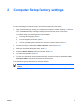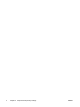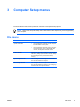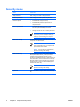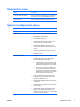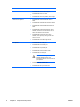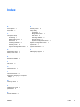Computer Setup
Diagnostics menu
Select To Do This
Hard Drive Self-Test options Run a comprehensive self-test on any hard drive in
the system or on any optional MultiBay hard drive.
Memory Check Run a comprehensive check on system memory.
System Configuration menu
Select To Do This
Language (or press f2) Change the Computer Setup language.
Boot options
●
Set f10 and f12 delay when starting up.
●
Enable/disable CD-ROM boot.
●
Enable/disable Floppy boot.
●
Enable/disable internal network adapter boot
and set the boot mode (PXE or RPL).
●
Enable/disable MultiBoot, which sets a boot
order that can include most boot devices in the
system.
●
Set the Express Boot Popup delay in seconds.
●
Set the boot order.
Device configurations
●
Swap the functions of the fn key and left ctrl key.
●
Enable/disable USB legacy support. When
enabled, USB legacy support allows
●
A USB keyboard, mouse, and hub to work
in Computer Setup even when a Microsoft®
Windows® operating system is not loaded.
●
The computer to start from bootable USB
devices, including a hard drive, diskette
drive diskette, or optical drive connected by
a USB port to the computer or to an optional
docking device (select models only).
●
Select a parallel port mode: EPP (Enhanced
Parallel Port), standard, bidirectional, or ECP
(Enhanced Capabilities Port).
●
Enable/disable BIOS DMA data transfers (select
models only)
●
Enable/disable the system fan when connected
to an AC outlet.
●
Enable/disable Intel or AMD PSAE Execution
Disable. When enabled, the processor can
disable some virus code execution, which helps
to improve computer security.
ENWW Diagnostics menu 7