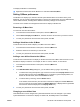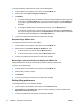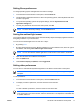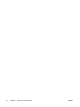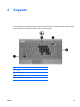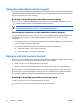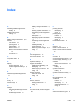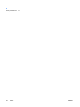Pointing Devices and Keyboard
Setting Zoom preferences
To change operating system and application font and icon settings:
1. In the HP Quick Launch Buttons control panel, click the Zoom tab.
2. Use the sliders to adjust the font and icon size in the operating system, and to adjust title and menu
font size in programs.
3. To synchronize operating system and program settings, click the Synchronize OS and
application settings box.
4. To save your preferences and close the control panel, click OK.
NOTE To restore the factory settings, click the Default button.
Setting the ambient light sensor
The computer features a built-in light sensor that automatically adjusts the display brightness based on
the lighting conditions in your environment.
You can turn the ambient light sensor on and off in 2 ways:
●
By pressing fn+f1.
●
By right-clicking the Quick Launch Buttons software icon in the notification area, at the far right of
the taskbar, and clicking Turn Ambient light sensor on/off.
NOTE You can also add the ambient light sensor on/off function to the Q Menu, as follows:
1. Open the HP Quick Launch Buttons control panel.
2. Click the Q Menu tab.
3. Under Items to display on Q Menu, select Toggle ALS.
Setting other preferences
You can set icon and external keyboard assignments in the Quick Launch Button control panel.
NOTE Some of the preferences listed on the Preferences tab may not be supported by your
computer.
To set a preference:
1. In the HP Quick Launch Buttons control panel, click the Preferences tab.
2. To display or enable a preference, click the check box next to the item.
– or –
To clear or disable a preference, clear the check box next to the item.
NOTE For on-screen information about any item on the Preferences tab, click the Help button
in the upper-right corner of the window, and then click the item. The Help button is identified with
a question mark icon.
ENWW HP Quick Launch Buttons control panel 17