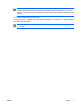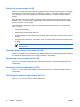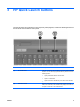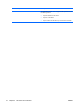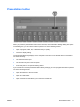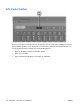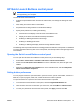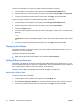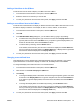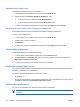Pointing Devices and Keyboard - Windows Vista
Repositioning a Q Menu item
To change the location of an item on the Q Menu:
1. In the HP Quick Launch Buttons control panel, click the Q Menu tab.
2. Select the item on the Items to display on Q Menu list. Then
●
To move the item up in the list, click the Move Up button.
●
To move the item down in the list, click the Move Down button.
3. To save your preferences and close the control panel, click Apply, and then click OK.
Removing an item from the Items to display on Q Menu list
System-defined items cannot be removed from the Items to display on Q Menu list.
To remove a user-defined item:
1. In the HP Quick Launch Buttons control panel, click the Q Menu tab.
2. Click the item you want to remove.
3. Click Remove.
4. To save your preferences and close the control panel, click Apply, and then click OK.
Setting tiling preferences
To set tiling preferences on the Windows desktop:
1. In the HP Quick Launch Buttons control panel, click the Quick Tile tab.
2. Click Vertical Tile or Horizontal Tile, and then click the programs you want to be tiled in the
Applications currently running box.
3. To save your preferences and close the control panel, click OK.
Setting the ambient light sensor
The computer features a built-in light sensor that automatically adjusts the display brightness based on
the lighting conditions in your environment.
You can turn the ambient light sensor on and off in 2 ways:
●
By pressing fn+f1.
●
By right-clicking the Quick Launch Buttons software icon in the notification area, at the far right of
the taskbar, and clicking Turn Ambient light sensor on/off.
Setting other preferences
You can set other preferences in the Quick Launch Button control panel.
NOTE Some of the preferences listed on the Preferences tab may not be supported by your
computer.
16 Chapter 3 HP Quick Launch buttons ENWW