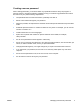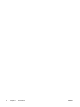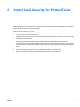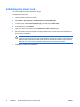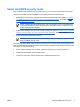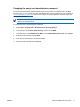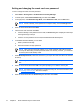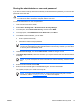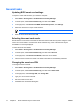ProtectTools
Table Of Contents
- Introduction
- Smart Card Security for ProtectTools
- Java Card Security for ProtectTools
- Embedded Security for ProtectTools
- BIOS Configuration for ProtectTools
- Credential Manager for ProtectTools
- Setup procedures
- General tasks
- Advanced tasks (administrator only)
- Glossary
- Index
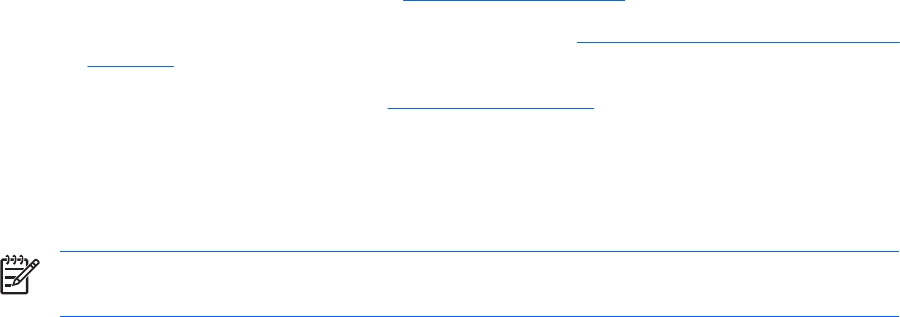
Enabling smart card BIOS security mode and setting the smart card
administrator password
To enable smart card BIOS security mode and set the smart card administrator password:
1. Select Start > All Programs > HP ProtectTools Security Manager.
2. In the left pane, select Smart Card Security, and then select BIOS.
3. In the right pane, under BIOS Security Mode, click Enable.
4. Click Next.
5. Enter the Computer Setup setup password at the prompt, and then click Next.
6. Insert the new administrator smart card, and follow the on-screen instructions. The instructions
vary and may include the following tasks:
●
Initializing the smart card. Refer to “
Initializing the smart card” for detailed instructions.
●
Setting the smart card administrator password. Refer to “
Storing the administrator or user card
password” for detailed instructions.
●
Creating a recovery file. Refer to “
Creating a recovery file” for detailed instructions.
Disabling smart card BIOS security mode
When disabling smart card BIOS security mode, the smart card administrator and user passwords are
disabled, and the use of the smart card is no longer needed to access the computer.
NOTE If smart card BIOS security mode has previously been enabled, the button on the “Smart
Card Security BIOS” page changes to Disable.
To disable smart card security:
1. Select Start > All Programs > HP ProtectTools Security Manager.
2. In the left pane, select Smart Card Security, and then select BIOS.
3. In the right pane, under BIOS Security Mode, click Disable.
4. Insert the card containing the current smart card administrator password, and then click Next.
5. Enter the smart card PIN at the prompt and click Finish.
10 Chapter 2 Smart Card Security for ProtectTools ENWW