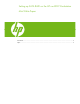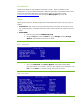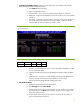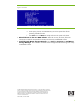HP xw4300 Workstation - Setting up SATA RAID
3. Configure the RAID Volume. When the system comes up it will prompt to enter the Intel
Matrix Storage Manager Configuration Utility.
a. Press CTRL-I to enter the Utility
b. Select “Create RAID Volume.”
c. Volume Name – enter a name for the RAID Volume (default is “Volume0”)
d. RAID Level – Select the desired RAID level with the up/down arrow keys (default
is RAID 0)
e. Disk Select – Press Enter, use the up/down arrow keys to move over the drives in
list, use the space bar to select the drive for the volume. Make sure that the
correct number of drives is selected, per Table 1 below.
Figure 3. RAID Volumes
Table 1
RAID 0 RAID 1 RAID 5 RAID 10
# of Disks 2, 3, or 4 2 3 or 4 4
f. Strip Size - Use up/down arrow keys to select strip block size (default is 128KB –
this is a reasonable value).
g. Capacity is based on the drives and the RAID level selected. Select the default
value.
h. Create Volume – Press enter to create the RAID volume. Note the RAID Volume
status of “Normal” and which drives are “Members” of the volume.
i. Exit the Intel Matrix Storage Manger Configuration Utility.
4. Set the Boot Order.
a. Reboot the system and enter Setup (F10) again.
b. Enter Storage and then Boot Order.
c. Use the arrow keys to move to “Intel Volume0” or “Intel <name>” if you named
the volume above. Press Enter. This will allow that entry to be moved up and
down using the arrow keys.
d. Use the arrow keys to move the new volume to the top of the boot order, as
shown in the following screen shot.
3