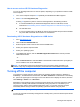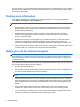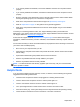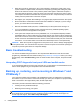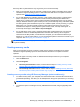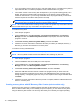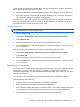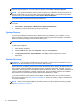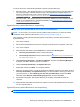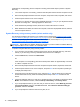Getting Started Guide
On some models, you can reconfigure the power button to work in On/Off mode by running Computer
Setup. Refer to the Maintenance and Service Guide (English only) for more information about using
the Computer Setup utility.
Finding more information
The following publications are available on the computer hard drive. To access the publications,
select Start > All Programs > HP User Manuals.
NOTE: Not all of the publications listed are included on all models.
●
Getting Started—Helps you connect the computer and peripheral devices and set up factory-
provided software; also includes basic troubleshooting information should you encounter any
problems during initial startup.
●
Hardware Reference Guide—Provides an overview of the product hardware, as well as
instructions for upgrading this series of computers; includes information on RTC batteries,
memory, and power supply.
●
Maintenance and Service Guide (English only)—Provides information on parts removal and
replacement, troubleshooting, Desktop Management, setup utilities, safety, routine care,
connector pin assignments, POST error messages, diagnostic indicator lights and error codes.
●
Safety & Regulatory Information Guide—Provides safety and regulatory information that ensures
compliance with U.S., Canadian, and various international regulations.
Before you call for technical support
WARNING! When the computer is plugged into an AC power source, voltage is always applied to
the system board. To reduce the risk of personal injury from electrical shock and/or hot surfaces, be
sure to disconnect the power cord from the wall outlet and allow the internal system components to
cool before touching.
If you are having problems with the computer, try the appropriate solutions below to try to isolate the
exact problem before calling for technical support.
●
Run the HP Diagnostic Solution
●
Run the Drive Protection System (DPS) Self-Test in Computer Setup. Refer to the Maintenance
and Service Guide (English only) for more information.
NOTE: The Drive Protection System (DPS) Self-Test software is available on some models
only.
●
Check the power LED on the front of the computer to see if it is flashing or listen for a series of
beeps emanating from the computer. The flashing lights and/or beeps are error codes that will
help you diagnose the problem. Refer to the Maintenance and Service Guide (English only) for
details.
●
If the screen is blank, plug the monitor into a different video port on the computer if one is
available. Or, change out the monitor with a monitor that you know is functioning properly.
●
If you are working on a network, plug another computer with a different cable into the network
connection. There may be a problem with the network plug or cable.
6 Getting Started