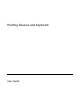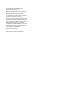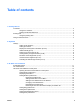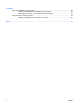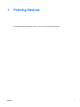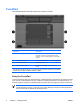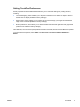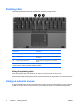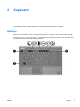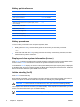Pointing Devices and Keyboard
Hotkey quick reference
Function Key Combination
Display system information. fn+esc
Clear system information fn+esc or click OK.
Initiate standby. fn+f3
Alternate image between the computer display and an
external display.
fn+f4
Display battery information. fn+f8
Clear battery information. fn+f8
Decrease screen brightness. fn+f9
Increase screen brightness. fn+f10
Turn on and off ambient light sensor. fn+f11
Hotkey procedures
To use a hotkey command on the computer keyboard, either
●
Briefly press the fn key, and then briefly press the second key of the hotkey command.
– or –
●
Press and hold down the fn key, briefly press the second key of the hotkey command, and then
release both keys at the same time.
Display and clear system information (fn+esc)
Press fn+esc to display information about system hardware components and the system BIOS version
number. Press fn+esc a second time to remove the system information from the screen.
In the Windows fn+esc display, the version of the system BIOS (basic input-output system) is displayed
as the BIOS date. On some computer models, the BIOS date is displayed in decimal format. The BIOS
date is sometimes called the system ROM version number.
Initiate standby (fn+f3)
Press fn+f3 to initiate standby.
When standby is initiated, your information is stored in random access memory (RAM), the screen is
cleared, and power is conserved. While the computer is in standby, the power light blinks.
CAUTION To reduce the risk of information loss, save your work before initiating standby.
The computer must be turned on before you initiate standby. If the computer is in hibernation, you must
restore from hibernation before you can initiate standby.
NOTE To restore from hibernation, briefly press the power button.
6 Chapter 2 Keyboard ENWW