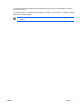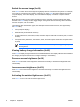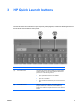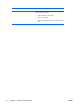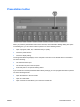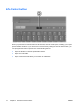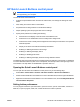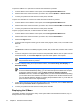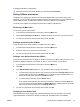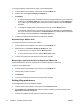Pointing Devices and Keyboard
Switch the screen image (fn+f4)
Press fn+f4 to switch the screen image among display devices connected to the system. For example,
if a monitor is connected to the computer, each time you press fn+f4 the image switches among the
computer display, the monitor display, and a simultaneous display on both the computer and the
monitor.
Most external monitors receive video information from the computer using the external VGA video
standard. The fn+f4 hotkey can also toggle images among other devices receiving video information
from the computer, such as S-Video.
The following video transmission types, with examples of devices that use them, are supported by
the fn+f4 hotkey:
●
LCD (computer display)
●
External VGA (most external monitors)
●
S-Video (televisions, camcorders, VCRs, and video capture cards with S-Video-in jacks, on select
models)
●
Composite video (televisions, camcorders, VCRs, and video capture cards with composite-video-
in jacks)
NOTE Composite video devices can be connected to the system only by using an optional
docking device.
Viewing battery charge information (fn+f8)
Press fn+f8 to display charge information for all installed batteries. The display indicates which batteries
are charging and reports the amount of charge remaining in each battery.
Decrease screen brightness (fn+f9)
Press fn+f9 to decrease screen brightness. Hold down the hotkey to decrease the brightness level
incrementally.
Increase screen brightness (fn+f10)
Press fn+f10 to increase screen brightness. Hold down the hotkey to increase the brightness level
incrementally.
Activating the ambient light sensor (fn+f11)
Press fn+f11 to turn on and off the ambient light sensor.
8 Chapter 2 Keyboard ENWW