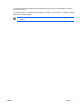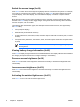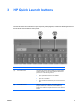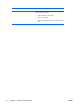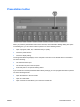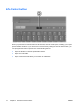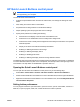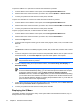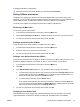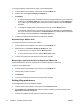Pointing Devices and Keyboard
To open the Q Menu or to open the Info Center when the button is pressed:
1. In the HP Quick Launch Buttons control panel, click the Programmable Buttons tab.
2. Click the down arrow next to the button you want to set, and click Q Menu or HP Info Center.
3. To save your preferences and close the control panel, click OK.
To open an e-mail editor or to search for a Web site when the button is pressed:
1. In the HP Quick Launch Buttons control panel, click the Programmable Buttons tab.
2. Click the down arrow next to the button you want to set, and click Launch eMail or Search URL.
3. To save your preferences and close the control panel, click OK.
To open a program, folder, file, or Web site when the button is pressed:
1. In the HP Quick Launch Buttons control panel, click the Programmable Buttons tab.
2. Click the down arrow next to the button you want to set, and click Presentation.
3. Click the Configure button.
4. In the box under Program to Start, type the name of the program, folder, or file, or the URL of the
Web site.
– or –
Click Browse to search for available programs, folders, files, or Web sites, and then click to select
one.
5. To view or change the current power scheme for the presentation feature, click an option from the
Power Scheme list, or click Power Options to open the Power Options control panel.
NOTE The presentation feature power scheme is set at the factory to be selected when
the presentation button is pressed.
6. To select a display setting for the presentation feature, click Internal Only, Dual Display, or
Extended Desktop.
NOTE The Internal Only display setting is set at the factory to be selected. When you
choose the Extended Desktop setting, you can select the option that allows the computer
to determine optimal resolution. Click the Allow system to determine optimum
resolution check box, and then click Apply. When you select the Extended Desktop setting,
you can select the screen resolution for both the computer screen and the external monitor.
You can alternate between displays by pressing the presentation button. If you do this, the
power scheme reverts to the original settings.
7. To turn off the welcome screen when the presentation button is pressed, clear the Show welcome
screen when presentation button is pressed check box.
8. To save your preferences and close the control panel, click OK.
Displaying the Q Menu
The Q Menu provides quick access to many of the system tasks accessed with the buttons, keys, or
hotkeys found on most computers.
14 Chapter 3 HP Quick Launch buttons ENWW