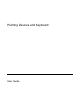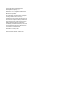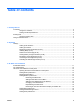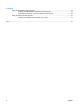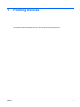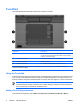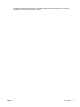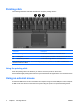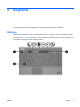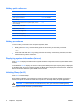Pointing Devices and Keyboard - Windows Vista
TouchPad
The following illustration and table describe the computer TouchPad.
Component Description
(1) TouchPad* Moves the pointer and selects or activates items on the screen.
Can be set to perform other mouse functions, such as scrolling,
selecting, and double-clicking.
(2) Left TouchPad* button Functions like the left button on an external mouse.
(3) TouchPad scroll zone* Scrolls up or down.
(4) Right TouchPad button* Functions like the right button on an external mouse.
*This table describes factory settings. To view and change pointing device preferences, select Start > Control Panel >
Hardware and Sound > Mouse.
Using the TouchPad
To move the pointer, slide your finger across the TouchPad surface in the direction you want the pointer
to go. Use the TouchPad buttons as you would the corresponding buttons on an external mouse. To
scroll up and down using the TouchPad vertical scroll zone, slide your finger up or down over the lines.
NOTE If you are using the TouchPad to move the pointer, you must lift your finger off the
TouchPad before moving it to the scroll zone. Simply sliding your finger from the TouchPad to
the scroll zone will not activate the scrolling function.
Setting TouchPad preferences
To access Mouse Properties, select Start > Control Panel > Hardware and Sound > Mouse.
2 Chapter 1 Pointing Devices ENWW