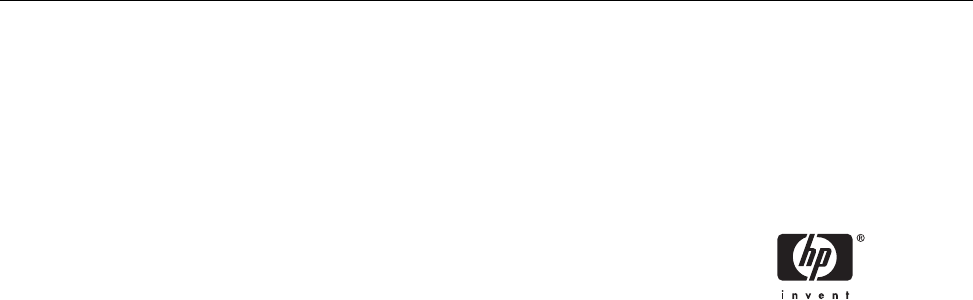Hardware Reference Guide - dc7700 Series Convertible Minitower HP Compaq Business PC
© Copyright 2006 Hewlett-Packard Development Company, L.P. The information contained herein is subject to change without notice. Microsoft and Windows are trademarks of Microsoft Corporation in the U.S. and other countries. The only warranties for HP products and services are set forth in the express warranty statements accompanying such products and services. Nothing herein should be construed as constituting an additional warranty.
About This Book This guide provides basic information for upgrading this computer model. WARNING! Text set off in this manner indicates that failure to follow directions could result in bodily harm or loss of life. CAUTION Text set off in this manner indicates that failure to follow directions could result in damage to equipment or loss of information. NOTE Text set off in this manner provides important supplemental information.
iv About This Book ENWW
Table of contents 1 Product Features Standard Configuration Features ......................................................................................................... 1 Front Panel Components ..................................................................................................................... 2 Media Card Reader Components ......................................................................................................... 3 Rear Panel Components ................................
Appendix C External Security Devices Installing a Security Lock .................................................................................................................... 47 Cable Lock ......................................................................................................................... 47 Padlock ..............................................................................................................................
1 Product Features Standard Configuration Features The HP Compaq Convertible Minitower features may vary depending on the model. For a complete listing of the hardware and software installed in the computer, run the diagnostic utility (included on some computer models only). Instructions for using the utility are provided in the Troubleshooting Guide on the Documentation and Diagnostics CD. NOTE The HP Compaq Convertible Minitower computer can be easily converted to a desktop.
Front Panel Components Drive configuration may vary by model. Table 1-1 Front Panel Components 1 5.25-inch Optical Drives 8 5.25-inch Media Card Reader (optional) 2 Optical Drive Activity Lights 9 Dual-State Power Button 3 3.
Media Card Reader Components The media card reader is an optional device available on some models only. Refer to the following illustration and table to identify the media card reader components. Table 1-2 Media Card Reader Components 1 2 3 ENWW SmartMedia/xD ● 3.
Rear Panel Components Table 1-3 Rear Panel Components 1 Power Cord Connector 7 Parallel Connector 2 PS/2 Mouse Connector (green) 8 Monitor Connector 3 PS/2 Keyboard Connector (purple) 9 Line-Out Connector for powered audio devices (green) 4 Universal Serial Bus (USB) 10 Line-In Audio Connector (blue) 5 Serial Connector 11 Microphone Connector (pink) 6 RJ-45 Network Connector NOTE Arrangement and number of connectors may vary by model.
Keyboard Table 1-4 Keyboard Components 1 ENWW 1 Function Keys Perform special functions depending on the software application being used. 2 Editing Keys Includes the following: Insert, Home, Page Up, Delete, End, and Page Down. 3 Status Lights Indicate the status of the computer and keyboard settings (Num Lock, Caps Lock, and Scroll Lock). 4 Numeric Keys Work like a calculator keypad. 5 Arrow Keys Used to navigate through a document or Web site.
Using the Windows Logo Key Use the Windows Logo key in combination with other keys to perform certain functions available in the Windows operating system. Refer to the Keyboard section to identify the Windows Logo key.
Special Mouse Functions Most software applications support the use of a mouse. The functions assigned to each mouse button depend on the software applications you are using. Serial Number Location Each computer has a unique serial number and a product ID number that are located on the top cover of the computer. Keep these numbers available for use when contacting customer service for assistance.
8 Chapter 1 Product Features ENWW
2 Hardware Upgrades Serviceability Features The computer includes features that make it easy to upgrade and service. No tools are needed for most of the installation procedures described in this chapter. Warnings and Cautions Before performing upgrades be sure to carefully read all of the applicable instructions, cautions, and warnings in this guide.
Unlocking the Smart Cover Lock NOTE The Smart Cover Lock is an optional feature included on some models only. The Smart Cover Lock is a software-controllable cover lock, controlled by the setup password. This lock prevents unauthorized access to the internal components. The computer ships with the Smart Cover Lock in the unlocked position. For more information about locking the Smart Cover Lock, refer to the Desktop Management Guide on the Documentation and Diagnostics CD.
5. Use the Smart Cover FailSafe Key to remove the two tamper-proof screws that secure the Smart Cover Lock to the chassis. Figure 2-1 Removing the Smart Cover Lock Screws 6. Remove the access panel. To reattach the Smart Cover Lock, secure the lock in place with the tamper-proof screws.
Removing the Computer Access Panel 1. Remove/disengage any security devices that prohibit opening the computer. 2. Remove all removable media, such as diskettes or compact discs, from the computer. 3. Turn off the computer properly through the operating system, then turn off any external devices. 4. Disconnect the power cord from the power outlet and disconnect any external devices.
Replacing the Computer Access Panel 1. Lay the computer down on its large base for greater stability. 2. Align the tabs on the access panel with the slots on the chassis and push down on the access panel while sliding it forward until it locks into place.
Removing the Front Bezel 1. Remove/disengage any security devices that prohibit opening the computer. 2. Remove all removable media, such as diskettes or compact discs, from the computer. 3. Turn off the computer properly through the operating system, then turn off any external devices. 4. Disconnect the power cord from the power outlet and disconnect any external devices.
Replacing the Front Bezel 1. Place the bottom hinge points on the front bezel in their corresponding slots in the chassis (1). 2. Rotate the front bezel onto the chassis (2). 3. Snap the catches at the top of the bezel into place (3). 4. Snap the release tabs into place (4).
Removing Bezel Blanks 1. Remove/disengage any security devices that prohibit opening the computer. 2. Remove all removable media, such as diskettes or compact discs, from the computer. 3. Turn off the computer properly through the operating system, then turn off any external devices. 4. Disconnect the power cord from the power outlet and disconnect any external devices.
Installing Additional Memory The computer comes with double data rate 2 synchronous dynamic random access memory (DDR2SDRAM) dual inline memory modules (DIMMs). DIMMs The memory sockets on the system board can be populated with up to four industry-standard DIMMs. These memory sockets are populated with at least one preinstalled DIMM. To achieve the maximum memory support, you can populate the system board with up to 8 GB of memory configured in a highperforming dual channel mode.
Populating DIMM Sockets There are four DIMM sockets on the system board, with two sockets per channel. The sockets are labeled XMM1, XMM2, XMM3, and XMM4. Sockets XMM1 and XMM2 operate in memory channel A. Sockets XMM3 and XMM4 operate in memory channel B.
should be populated with the two 512MB DIMMs. With this configuration, 2 GB will run as dual channel and 256 MB will run as single channel. ● In any mode, the maximum operational speed is determined by the slowest DIMM in the system. Installing DIMMs CAUTION You must disconnect the power cord before adding or removing memory modules. Regardless of the power-on state, voltage is always supplied to the memory modules as long as the computer is plugged into an active AC outlet.
7. Open both latches of the memory module socket (1), and insert the memory module into the socket (2). Figure 2-8 Installing a DIMM NOTE A memory module can be installed in only one way. Match the notch on the module with the tab on the memory socket. A DIMM must occupy the black XMM1 socket. For maximum performance, populate the sockets so that the memory capacity is spread as equally as possible between Channel A and Channel B. Refer to Populating DIMM Sockets for more information. 8.
Removing or Installing an Expansion Card The computer has two standard full-height PCI expansion slots that can accommodate an expansion card up to 34 cm (13.4 inches) in length. The computer also has one PCI Express x1 expansion slot and one PCI Express x16 expansion slot.
CAUTION Regardless of the power-on state, voltage is always present on the system board as long as the system is plugged into an active AC outlet. You must disconnect the power cord to avoid damage to the internal components of the computer. 5. Remove the computer access panel. CAUTION After removing the access panel, look for the LED on the system board to the right of the DIMM sockets. If the LED is illuminated, the system still has power.
NOTE Before removing an installed expansion card, disconnect any cables that may be attached to the expansion card. a. If you are installing an expansion card in a vacant socket, remove the appropriate expansion slot cover on the back of the chassis. Lift the expansion slot cover from the expansion slot. Figure 2-11 Removing an Expansion Slot Cover b. If you are removing a standard PCI card, hold the card at each end and carefully rock it back and forth until the connectors pull free from the socket.
c. If you are removing a PCI Express x16 card, pull the retention arm on the back of the expansion socket away from the card and carefully rock the card back and forth until the connectors pull free from the socket. Lift the card straight up to remove it. Be sure not to scrape the card against other components. Figure 2-13 Removing a PCI Express x16 Expansion Card 9. Store the removed card in anti-static packaging. 10.
11. To install a new expansion card, slide the bracket on the end of the card down into the slot on the back of the chassis and press the card down firmly into the socket on the system board. Figure 2-14 Installing an Expansion Card NOTE When installing an expansion card, press firmly on the card so that the whole connector seats properly in the expansion card slot. 12. Close the expansion card retention latch, making sure that it snaps firmly into place. 13.
Drive Positions Figure 2-15 Desktop and Minitower Drive Positions 1 2 1 Three 5.25-inch external drive bays for optional drives (optical drives and media card reader shown)1 2 One 3.5-inch external drive bay for optional drives (diskette drive shown)2 3 Two 3.5-inch internal hard drive bays An optional hard drive mounting bracket for these drive bays is available from HP. Depending on the computer configuration, you may have a bezel blank in this position.
Removing a Drive from a Drive Bay CAUTION All removable media should be taken out of a drive before removing the drive from the computer. 1. Remove/disengage any security devices that prohibit opening the computer. 2. Remove all removable media, such as diskettes or compact discs, from the computer. 3. Turn off the computer properly through the operating system, then turn off any external devices. 4. Disconnect the power cord from the power outlet and disconnect any external devices.
● To remove a 3.5-inch drive or a 5.25-inch drive in the minitower configuration, pull up on the green drivelock mechanism (1) for that specific drive and slide the drive from the drive bay (2). Figure 2-17 Removing a 3.5-inch Drive or a 5.25-inch Drive in the Minitower Configuration (Optical Drive shown) ● To remove a hard drive from and internal 3.5-inch drive bay, pull up on the green hard drive drivelock mechanism (1) for that drive and slide the drive from the drive bay (2).
Installing Additional Drives The computer supports up to five drives that may be installed in various configurations. When installing additional drives, follow these guidelines: ● The primary Serial ATA (SATA) hard drive must be connected to the dark blue SATA connector on the system board labeled SATA0. ● Connect the first SATA optical drive to the white SATA connector on the system board labeled SATA1.
Installing a 5.25-inch or 3.5-inch Drive into an External Drive Bay NOTE A 3.5-inch drive may be a diskette drive or a media card reader. A 5.25-inch drive may be an optical drive (CD-ROM, CD-R/RW, DVD-ROM, DVD+R/RW, or CD-RW/DVD Combo drive) or a media card reader with a 5.25-inch adapter kit attached. 1. Remove/disengage any security devices that prohibit opening the computer. 2. Remove all removable media, such as diskettes or compact discs, from the computer. 3.
7. Install two guide screws in the lower holes on each side of the drive (1). NOTE Optical drives, diskette drives, and media card readers use M3 metric guide screws. Eight extra metric guide screws are provided on the diskette drive bracket under the access panel. The HP-supplied metric screws are black. Figure 2-19 Installing a 5.25-Inch Drive in a Minitower (top) and Desktop (bottom) 8.
9. Connect the power cable (1) and data cable (2) to the rear of the optical drive or diskette drive. Figure 2-20 Connecting the Drive Cables (Optical Drive shown) 10. If you are installing a new drive, connect the opposite end of the data cable to the appropriate system board connector. NOTE If you are installing a SATA optical drive, connect the first optical drive to the white SATA connector on the system board labeled SATA1. Connect a second optical drive to the orange SATA connector labeled SATA3.
Installing a 3.5-inch SATA Hard Drive into an Internal Drive Bay NOTE Before you remove the old hard drive, be sure to back up the data from the old hard drive so that you can transfer the data to the new hard drive. Also, if you are replacing the primary hard drive, make sure you have the Restore Plus! CD set that you created when you initially set up the computer to restore the operating system, software drivers, and any software applications that were preinstalled on the computer.
7. Slide the hard drive down into the drive cage until it locks. The drivelock automatically secures the drive in the bay. Figure 2-22 Installing a Hard Drive into the Hard Drive Bay CAUTION Make sure the guide screws line up with the guide slots in the drive cage. The use of unnecessary force when installing any drive into the drive bay may result in damage to the drive. 8. Connect the power cable (1) and data cable (2) to the rear of the hard drive.
10. Replace the computer access panel. 11. Reconnect the power cord and turn on the computer. 12. Lock any security devices that were disengaged when the computer access panel was removed. 13. Reconfigure the computer, if necessary. Refer to the Computer Setup (F10) Utility Guide on the Documentation and Diagnostics CD for instructions about using Computer Setup.
Changing from a Minitower to a Desktop Configuration 1. Remove/disengage any security devices that prohibit opening the computer. 2. Remove all removable media, such as diskettes or compact discs, from the computer. 3. Turn off the computer properly through the operating system, then turn off any external devices. 4. Disconnect the power cord from the power outlet and disconnect any external devices.
9. Before you reinstall each drive into the chassis, turn the drive so that it is perpendicular to the internal 3.5-inch drive. The drive should be parallel to the green latch drive bracket. Figure 2-25 Installing a Drive in the Desktop Configuration 10. Gently slide the drive into the uppermost available bay until it snaps into place. When the drive is properly inserted, the drivelock will secure it. Repeat this step for each drive. CAUTION The bottom 5.
16. Reconnect the power cord and turn on the computer. 17. Lock any security devices that were disengaged when the computer access panel was removed. Changing from a Desktop to a MinitowerConfiguration 1. Remove/disengage any security devices that prohibit opening the computer. 2. Remove all removable media, such as diskettes or compact discs, from the computer. 3. Turn off the computer properly through the operating system, then turn off any external devices. 4.
9. Before you reinstall each drive into the chassis, turn it so that it is in the same orientation as the internal 3.5-inch drive. The bottom of the drive should be parallel to the yellow drivelock. Figure 2-28 Installing a Drive in the Minitower Configuration 10. Gently slide the drive into the uppermost available bay until it snaps into place. When the drive is properly inserted, the drivelock will secure it. Repeat this step for each drive. CAUTION The bottom 5.
14. Reposition the subpanel (rotate it 90º) with the logo at the bottom, then snap it back into the bezel. Figure 2-29 Changing from a Desktop to a Minitower Configuration 15. Replace the front bezel and computer access panel. 16. Reconnect the power cord and turn on the computer. 17. Lock any security devices that were disengaged when the computer access panel was removed.
A Specifications Desktop Dimensions Height 6.6 in 16.7 cm Width 17.65 in 44.8 cm Depth (depth will increase if the computer is equipped with a port security bracket) 17.8 in 45.2 cm Height 17.65 in 44.8 cm Width 6.6 in 16.7 cm Depth (depth will increase if the computer is equipped with a port security bracket) 17.8 in 45.2 cm Approximate Weight 35 lb 15.9 kg Tower Dimensions Weight Supported (maximum distributed load for Desktop 100 lb configuration only) 45.
1 42 Operating Voltage Range1 90-264 VAC 90-264 VAC Rated Voltage Range 100-240 VAC 100-240 VAC Rated Line Frequency 50-60 Hz 50-60 Hz Power Output 365 W 365 W Rated Input Current (maximum)1 6A @ 100 VAC 3A @ 200 VAC This system utilizes an active power factor corrected power supply. This allows the system to pass the CE mark requirements for use in the countries of the European Union.
B Battery Replacement The battery that comes with the computer provides power to the real-time clock. When replacing the battery, use a battery equivalent to the battery originally installed in the computer. The computer comes with a 3-volt lithium coin cell battery. WARNING! The computer contains an internal lithium manganese dioxide battery. There is a risk of fire and burns if the battery is not handled properly. To reduce the risk of personal injury: Do not attempt to recharge the battery.
5. Remove the computer access panel. CAUTION After removing the access panel, look for the LED on the system board to the right of the DIMM sockets. If the LED is illuminated, the system still has power. Turn off the computer and remove the power cord before proceeding. 6. Locate the battery and battery holder on the system board. NOTE On some computer models, it may be necessary to remove an internal component to gain access to the battery. 7.
b. To insert the new battery, slide one edge of the replacement battery under the holder’s lip with the positive side up. Push the other edge down until the clamp snaps over the other edge of the battery (2). Figure B-2 Removing and Replacing a Coin Cell Battery (Type 2) Type 3 a. Pull back on the clip (1) that is holding the battery in place, and remove the battery (2). b. Insert the new battery and position the clip back into place.
46 Appendix B Battery Replacement ENWW
C External Security Devices NOTE For information on data security features, refer to the Computer Setup (F10) Utility Guide and the Desktop Management Guide on the Documentation and Diagnostics CD and the HP ProtectTools Security Manager Guide (some models) at http://www.hp.com. Installing a Security Lock The security locks displayed below and on the following page can be used to secure the computer.
Padlock Figure C-2 Installing a Padlock 48 Appendix C External Security Devices ENWW
D Electrostatic Discharge A discharge of static electricity from a finger or other conductor may damage system boards or other static-sensitive devices. This type of damage may reduce the life expectancy of the device. Preventing Electrostatic Damage To prevent electrostatic damage, observe the following precautions: ● Avoid hand contact by transporting and storing products in static-safe containers.
50 Appendix D Electrostatic Discharge ENWW
E Computer Operating Guidelines, Routine Care and Shipping Preparation Computer Operating Guidelines and Routine Care Follow these guidelines to properly set up and care for the computer and monitor: ENWW ● Keep the computer away from excessive moisture, direct sunlight, and extremes of heat and cold. ● Operate the computer on a sturdy, level surface. Leave a 10.2-cm (4-inch) clearance on all vented sides of the computer and above the monitor to permit the required airflow.
Optical Drive Precautions Be sure to observe the following guidelines while operating or cleaning the optical drive. Operation ● Do not move the drive during operation. This may cause it to malfunction during reading. ● Avoid exposing the drive to sudden changes in temperature, as condensation may form inside the unit. If the temperature suddenly changes while the drive is on, wait at least one hour before you turn off the power. If you operate the unit immediately, it may malfunction while reading.
Index A access panel locking and unlocking removing 12 replacing 13 audio connectors 2, 4 10, 47 B backup and recovery 35 battery replacement 43 C changing computer configuration 36, 38 computer operating guidelines 51 connecting drive cables 29 D desktop conversion 36 DIMMs.
R rear panel components 4 removing battery 43 bezel blanks 16 computer access panel 12 drives from drive bay 27 expansion card 21 expansion slot cover 23 front bezel 14 media card reader 27 PCI card 23 PCI Express card 24 Smart Cover Lock 10 S security cable lock 47 padlock 48 Smart Cover Lock 10 serial connector 4 serial number location 7 shipping preparation 52 Smart Cover Lock 10 specifications computer 41 memory 17 U unlocking access panel USB ports front panel 2 rear panel 4 10, 47 V ventilation guid