Hardware Reference Guide - dc7700 CMT
Table Of Contents
- Product Features
- Hardware Upgrades
- Serviceability Features
- Warnings and Cautions
- Unlocking the Smart Cover Lock
- Removing the Computer Access Panel
- Replacing the Computer Access Panel
- Removing the Front Bezel
- Replacing the Front Bezel
- Removing Bezel Blanks
- Installing Additional Memory
- Removing or Installing an Expansion Card
- Drive Positions
- Removing a Drive from a Drive Bay
- Installing Additional Drives
- Changing from a Minitower to a Desktop Configuration
- Changing from a Desktop to a MinitowerConfiguration
- Specifications
- Battery Replacement
- External Security Devices
- Electrostatic Discharge
- Computer Operating Guidelines, Routine Care and Shipping Preparation
- Index
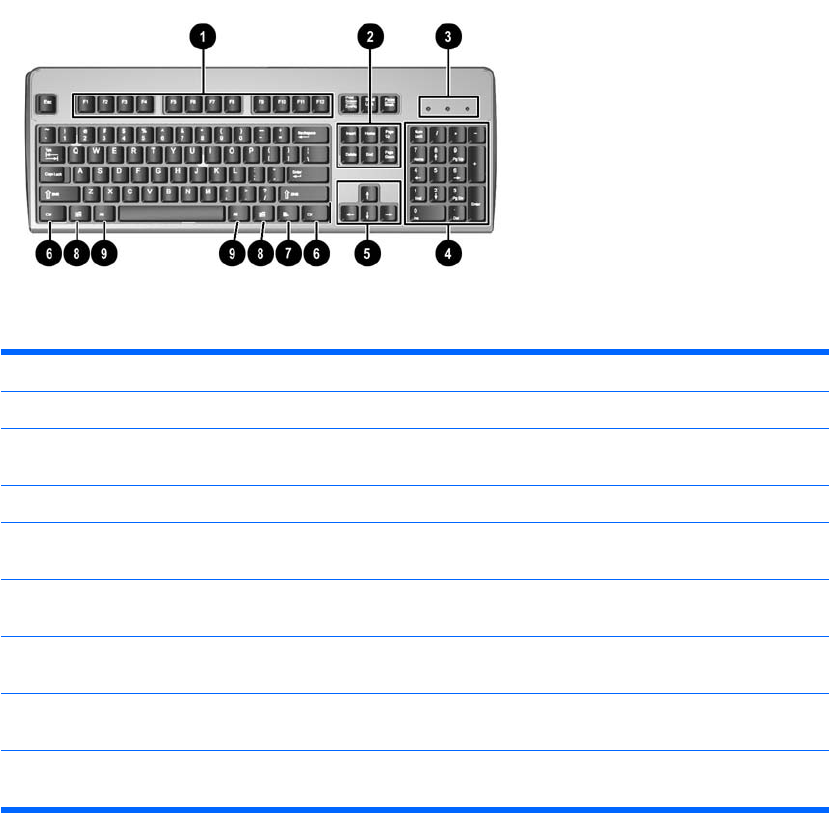
Keyboard
Table 1-4 Keyboard Components
1 Function Keys Perform special functions depending on the software application being used.
2 Editing Keys Includes the following: Insert, Home, Page Up, Delete, End, and Page Down.
3 Status Lights Indicate the status of the computer and keyboard settings (Num Lock, Caps Lock,
and Scroll Lock).
4 Numeric Keys Work like a calculator keypad.
5 Arrow Keys Used to navigate through a document or Web site. These keys allow you to move
left, right, up, and down, using the keyboard instead of the mouse.
6 Ctrl Keys Used in combination with another key; their effect depends on the application
software you are using.
7 Application Key
1
Used (like the right mouse button) to open pop-up menus in a Microsoft Office
application. May perform other functions in other software applications.
8 Windows Logo Keys
1
Used to open the Start menu in Microsoft Windows. Used in combination with other
keys to perform other functions.
9 Alt Keys Used in combination with another key; their effect depends on the application
software you are using.
1
Keys available in select geographic regions.
ENWW Keyboard 5










