Hardware Reference Guide - dc7700 CMT
Table Of Contents
- Product Features
- Hardware Upgrades
- Serviceability Features
- Warnings and Cautions
- Unlocking the Smart Cover Lock
- Removing the Computer Access Panel
- Replacing the Computer Access Panel
- Removing the Front Bezel
- Replacing the Front Bezel
- Removing Bezel Blanks
- Installing Additional Memory
- Removing or Installing an Expansion Card
- Drive Positions
- Removing a Drive from a Drive Bay
- Installing Additional Drives
- Changing from a Minitower to a Desktop Configuration
- Changing from a Desktop to a MinitowerConfiguration
- Specifications
- Battery Replacement
- External Security Devices
- Electrostatic Discharge
- Computer Operating Guidelines, Routine Care and Shipping Preparation
- Index
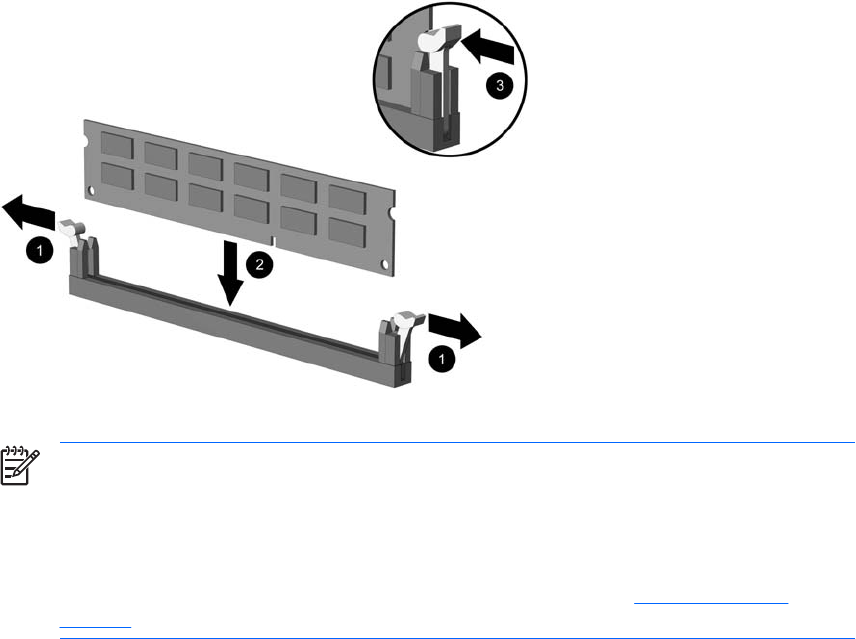
7. Open both latches of the memory module socket (1), and insert the memory module into the socket
(2).
Figure 2-8 Installing a DIMM
NOTE A memory module can be installed in only one way. Match the notch on the module
with the tab on the memory socket.
A DIMM must occupy the black XMM1 socket.
For maximum performance, populate the sockets so that the memory capacity is spread as
equally as possible between Channel A and Channel B. Refer to
Populating DIMM
Sockets for more information.
8. Push the module down into the socket, ensuring that the module is fully inserted and properly
seated. Make sure the latches are in the closed position (3).
9. Repeat steps 7 and 8 to install any additional modules.
10. Replace the computer access panel.
11. Reconnect the power cord and turn on the computer.
12. Lock any security devices that were disengaged when the computer access panel was removed.
The computer should automatically recognize the additional memory the next time you turn on the
computer.
20 Chapter 2 Hardware Upgrades ENWW










