Hardware Reference Guide - dc7700 CMT
Table Of Contents
- Product Features
- Hardware Upgrades
- Serviceability Features
- Warnings and Cautions
- Unlocking the Smart Cover Lock
- Removing the Computer Access Panel
- Replacing the Computer Access Panel
- Removing the Front Bezel
- Replacing the Front Bezel
- Removing Bezel Blanks
- Installing Additional Memory
- Removing or Installing an Expansion Card
- Drive Positions
- Removing a Drive from a Drive Bay
- Installing Additional Drives
- Changing from a Minitower to a Desktop Configuration
- Changing from a Desktop to a MinitowerConfiguration
- Specifications
- Battery Replacement
- External Security Devices
- Electrostatic Discharge
- Computer Operating Guidelines, Routine Care and Shipping Preparation
- Index
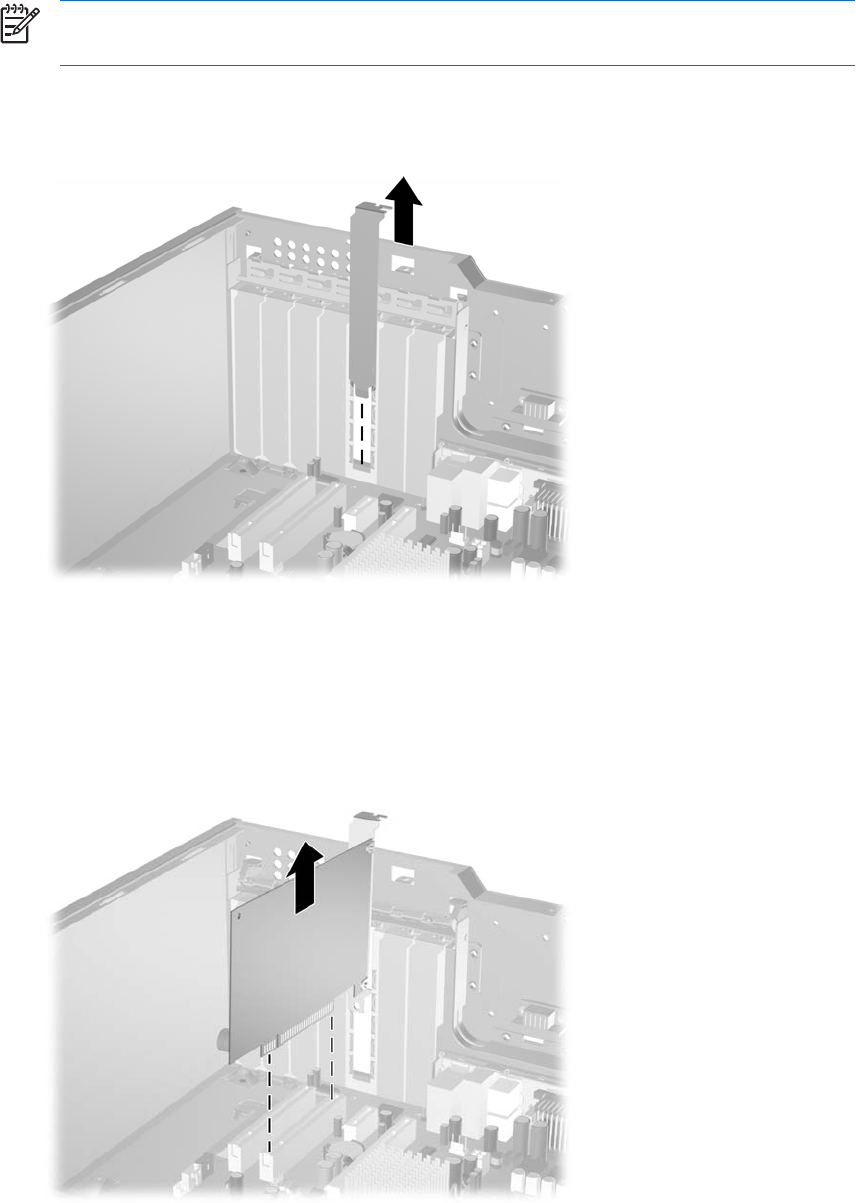
NOTE Before removing an installed expansion card, disconnect any cables that may be
attached to the expansion card.
a. If you are installing an expansion card in a vacant socket, remove the appropriate expansion
slot cover on the back of the chassis. Lift the expansion slot cover from the expansion slot.
Figure 2-11 Removing an Expansion Slot Cover
b. If you are removing a standard PCI card, hold the card at each end and carefully rock it back
and forth until the connectors pull free from the socket. Lift the card straight up to remove it.
Be sure not to scrape the card against other components.
Figure 2-12 Removing a Standard PCI Expansion Card
ENWW Removing or Installing an Expansion Card 23










