Hardware Reference Guide - dc7700 CMT
Table Of Contents
- Product Features
- Hardware Upgrades
- Serviceability Features
- Warnings and Cautions
- Unlocking the Smart Cover Lock
- Removing the Computer Access Panel
- Replacing the Computer Access Panel
- Removing the Front Bezel
- Replacing the Front Bezel
- Removing Bezel Blanks
- Installing Additional Memory
- Removing or Installing an Expansion Card
- Drive Positions
- Removing a Drive from a Drive Bay
- Installing Additional Drives
- Changing from a Minitower to a Desktop Configuration
- Changing from a Desktop to a MinitowerConfiguration
- Specifications
- Battery Replacement
- External Security Devices
- Electrostatic Discharge
- Computer Operating Guidelines, Routine Care and Shipping Preparation
- Index
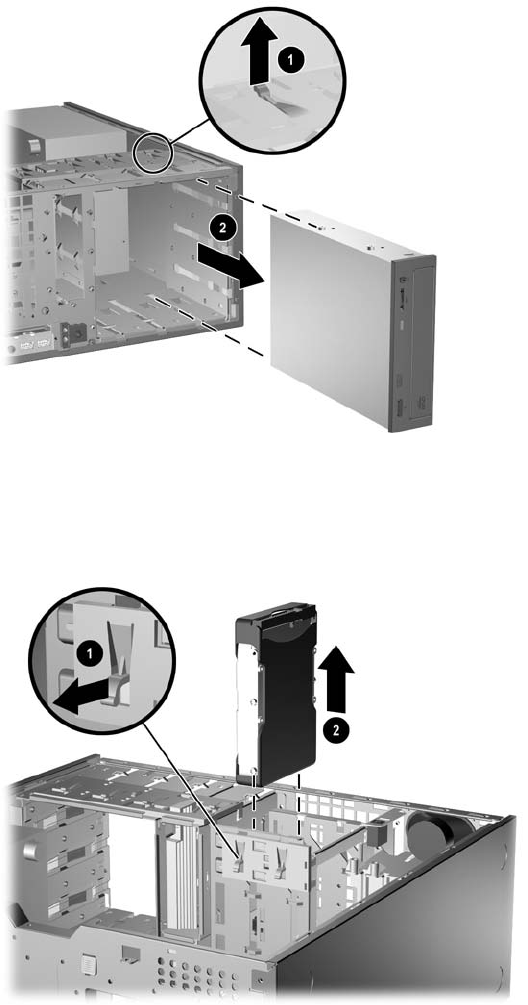
●
To remove a 3.5-inch drive or a 5.25-inch drive in the minitower configuration, pull up on the
green drivelock mechanism (1) for that specific drive and slide the drive from the drive bay
(2).
Figure 2-17 Removing a 3.5-inch Drive or a 5.25-inch Drive in the Minitower Configuration
(Optical Drive shown)
●
To remove a hard drive from and internal 3.5-inch drive bay, pull up on the green hard drive
drivelock mechanism (1) for that drive and slide the drive from the drive bay (2).
Figure 2-18 Removing a Hard Drive
9. Store the removed drive in anti-static packaging.
28 Chapter 2 Hardware Upgrades ENWW










