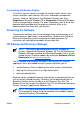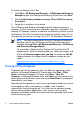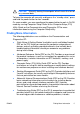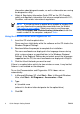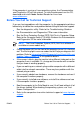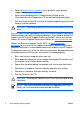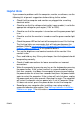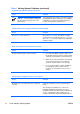Quick Setup and Getting Started Guide - Enhanced for Accessibility
WARNING!
When the computer is plugged into an AC power
source, voltage is always applied to the system board. To reduce
the risk of personal injury from electrical shock and/or hot surfaces,
be sure to disconnect the power cord from the wall outlet and allow
the internal system components to cool before touching.
Look for the LED between the DIMM sockets. If the LED is
illuminated, the system still has power. Power off the computer and
remove the power cord before proceeding.
Table 1 Solving General Problems
Computer appears locked up and will not turn off when the power button is pressed.
Cause Solution
Software control of the power switch is not 1. Press and hold the power button for at least
functional. four seconds until the computer turns off.
2. Disconnect the power cord from the electrical
outlet.
Computer will not respond to USB keyboard or mouse.
Cause Solution
Computer is in standby mode. To resume from standby mode, press the power
button or press any key.
CAUTION: When attempting to
resume from standby mode, do not hold
down the power button for more than four
seconds. Otherwise, the computer will
shut down and you will lose any unsaved
data.
System has locked up. Restart computer.
Computer date and time display is incorrect.
Cause Solution
RTC (real-time clock) battery may need to be
replaced.
First, reset the date and time under Control
Panel (Computer Setup can also be used to
update the RTC date and time). If the problem
persists, replace the RTC battery. See the
ENWW
Basic Troubleshooting
11