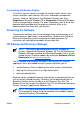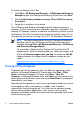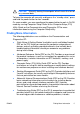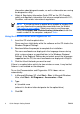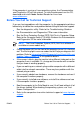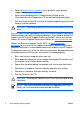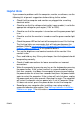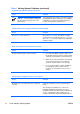Quick Setup and Getting Started Guide - Enhanced for Accessibility
Table 1 Solving General Problems (continued)
Computer date and time display is incorrect.
Cause Solution
Hardware Reference Guide on the Documentation
NOTE: Connecting the computer to a
and Diagnostics CD for instructions on installing a
live AC outlet prolongs the life of the
new battery, or contact an authorized dealer or
RTC battery.
reseller for RTC battery replacement.
Cursor will not move using the arrow keys on the keypad.
Cause Solution
The Num Lock key may be on. Press the Num Lock key. The Num Lock light
should not be on if you want to use the arrow keys.
The Num Lock key can be disabled (or enabled) in
Computer Setup.
There is no sound or sound volume is too low.
Cause Solution
System volume may be set low or muted. 1. Check the F10 BIOS settings to make sure
the internal system speaker is not muted (this
setting does not affect the external speakers).
2. Make sure the external speakers are properly
connected and powered on and that the
speakers' volume control is set correctly.
3. Use the system volume control available in
the operating system to make sure the
speakers are not muted or to increase the
volume.
Cannot remove computer cover or access panel.
Cause Solution
Smart Cover Lock, featured on some computers, Unlock the Smart Cover Lock using Computer
is locked. Setup.
The Smart Cover FailSafe Key, a device for
manually disabling the Smart Cover Lock, is
available from HP. You will need the FailSafe Key
in case of forgotten password, power loss, or
computer malfunction. Order PN 166527-001 for
12 Quick Setup & Getting Started ENWW