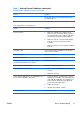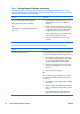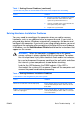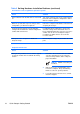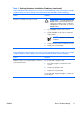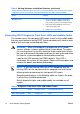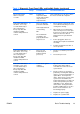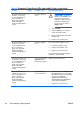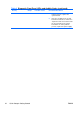Quick Setup and Getting Started Guide - Enhanced for Accessibility
Table 1 Solving General Problems (continued)
System does not power on and the LEDs on the front of the computer are not flashing.
Cause Solution
4. Check to see if the 5V_aux light on the system
board is turned on. If it is turned on, then
replace the power button harness.
5. If the 5V_aux light on the system board is off,
then replace the power supply.
6. Replace the system board.
Solving Hardware Installation Problems
You may need to reconfigure the computer when you add or remove
hardware, such as an additional drive or expansion card. If you install a
plug and play device, Windows automatically recognizes the device and
configures the computer. If you install a non–plug and play device, you must
reconfigure the computer after completing installation of the new hardware.
In Windows, use the Add Hardware Wizard and follow the instructions that
appear on the screen.
WARNING!
When the computer is plugged into an AC power
source, voltage is always applied to the system board. To reduce
the risk of personal injury from electrical shock and/or hot surfaces,
be sure to disconnect the power cord from the wall outlet and allow
the internal system components to cool before touching.
Look for the LED between the DIMM sockets. If the LED is
illuminated, the system still has power. Power off the computer and
remove the power cord before proceeding.
Table 2 Solving Hardware Installation Problems
A new device is not recognized as part of the system.
Cause Solution
Device is not seated or connected properly. Ensure that the device is properly and securely
connected and that pins in the connector are not
bent down.
Cable(s) of new external device are loose or power Ensure that all cables are properly and securely
cables are unplugged. connected and that pins in the cable or connector
are not bent down.
ENWW
Basic Troubleshooting
15