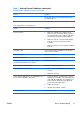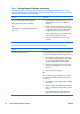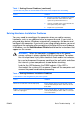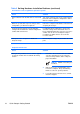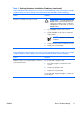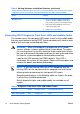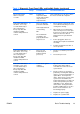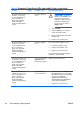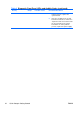Quick Setup and Getting Started Guide - Enhanced for Accessibility
Table 2 Solving Hardware Installation Problems (continued)
A new device is not recognized as part of the system.
Cause Solution
Power switch of new external device is not turned
on.
Turn off the computer, turn on the external device,
then turn on the computer to integrate the device
with the computer system.
When the system advised you of changes to the
configuration, you did not accept them.
Reboot the computer and follow the instructions for
accepting the changes.
A plug and play board may not automatically
configure when added if the default configuration
conflicts with other devices.
Use Windows Device Manager to deselect the
automatic settings for the board and choose a
basic configuration that does not cause a resource
conflict. You can also use Computer Setup to
reconfigure or disable devices to resolve the
resource conflict.
USB ports on the computer are disabled in
Computer Setup.
Enter Computer Setup (F10) and enable the USB
ports.
Computer will not start.
Cause Solution
Wrong memory modules were used in the upgrade 1. Review the documentation that came with the
or memory modules were installed in the wrong system to determine if you are using the
location. correct memory modules and to verify the
proper installation.
NOTE: DIMM 1 must always be
installed.
2. Observe the beeps and LED lights on the
front of the computer. Beeps and flashing
LEDs are codes for specific problems.
3. If you still cannot resolve the issue, contact
Customer Support.
16 Quick Setup & Getting Started ENWW