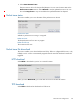User's Manual
Table Of Contents
- Contents
- 1 Deploying the M220
- 2 Using Quick setup
- 3 Managing the M220
- 4 Working with wireless communities and authentication
- 5 Wireless configuration
- 6 Creating WDS links
- 7 Configuring Ethernet, IP, and VLAN settings
- 8 Clustering multiple M220s
- 9 Maintenance
- 10 Tools
- 11 Support and other resources
Network trace configuration 101
4. Select Start Remote Trace.
The trace session will run for the specified duration. You can view the trace status in the
Packet trace status section. Select Refresh to see the updated trace time. You can
also select Stop Trace to stop a trace before the specified duration has elapsed.
Packet trace status
This section enables you to view the status of the packet trace on the AP.
Current trace status
Whether a packet trace is running or is stopped.
Packet trace time
The elapsed trace time for a trace in progress.
Packet trace file size
The current trace file size.
Packet trace file download
This section enables you to download the trace file by TFTP to a configured TFTP server, or by
HTTP(S) to a PC. A trace is automatically stopped when the trace file download command is
triggered.
HTTP download
Select HTTP to download to your PC or a network location.
When you select Download, you will be able to browse to the desired location.
TFTP download
Select TFTP to download to download to a TFTP server.