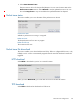User's Manual
Table Of Contents
- Contents
- 1 Deploying the M220
- 2 Using Quick setup
- 3 Managing the M220
- 4 Working with wireless communities and authentication
- 5 Wireless configuration
- 6 Creating WDS links
- 7 Configuring Ethernet, IP, and VLAN settings
- 8 Clustering multiple M220s
- 9 Maintenance
- 10 Tools
- 11 Support and other resources
104 Support and other resources
Conventions
The following conventions are used in this guide.
Management tool
This guide uses specific syntax when directing you to interact with the management tool user
interface. Refer to the following image for identification of key user-interface elements and then
the table below for example directions:
Example directions in this guide What to do in the user interface
Select Wireless > Radio.Select Wireless on the main menu, and then
select Radio on the sub-menu.
Set Mode to 5 GHz IEEE 802.11n.For the Mode setting, select the 5 GHz IEEE
802.11n from the list.
Main
Sub-menu