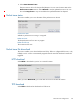User's Manual
Table Of Contents
- Contents
- 1 Deploying the M220
- 2 Using Quick setup
- 3 Managing the M220
- 4 Working with wireless communities and authentication
- 5 Wireless configuration
- 6 Creating WDS links
- 7 Configuring Ethernet, IP, and VLAN settings
- 8 Clustering multiple M220s
- 9 Maintenance
- 10 Tools
- 11 Support and other resources
A Resetting to factory defaults
Factory reset procedures
To force the M220 into its factory default state, follow the procedures in this section.
Caution Resetting the M220 to factory defaults deletes all configuration settings, resets the manager
user name and password to admin, and enables the DHCP client on the Ethernet port. If no
DHCP server assigns an address to the M220, its address defaults to 192.168.1.1.
Using the reset button
Using a tool such as a paper clip, press and hold the reset button for a few seconds until the
status lights blink three times.
Using the management tool
To reset the M220 to factory defaults:
1. L a u n c h t h e m a n a g e m e n t t o o l ( d e f a u l t h t t p s : / / 19 2.16 8 .1.1) .
2. Select Maintenance > Config file management.
3. Under Reset configuration, select Reset.