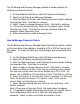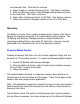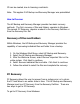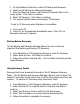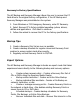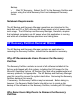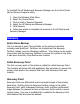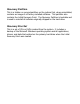HP Backup and Recovery Manager - User Guide (Version 1.0)
and important files
. Click Next to continue.
4.
Select
Create or manage Recovery Points.
Click Next to continue.
5.
After the Welcome screen, select
Manage existing Recovery Points
on the hard drive
. Click Next to continue.
6.
Select
Move all Recovery Points to CD/DVD
. Click Next to continue.
7.
Follow the wizard to complete creation of the CD or DVD discs.
Recovery
The ability to recover from a system problem and to retrieve a file from a
backup are important elements of an overall data security program. The
HP Backup and Recovery Manager provides a simple interface for
recovering individual files or the entire PC hard drive. Recovery may be
performed from a Recovery Disc Set or the Recovery Partition.
Recovery Media Creator
Creating a Recovery Disc Set is one of the most important things that can
be done for PC hard drive security. To access the Recovery Media Creator:
1.
Launch HP Backup and Recovery Manager.
2.
After the Welcome Screen, select
Create factory software recovery
CDs or DVDs to recover the system.
3. Follow the wizard.
This wizard makes it possible to create the recovery discs directly or to
save the discs to the hard drive as ISO images. These ISO images can be
saved to disc later using another application.
Note: This application cannot burn these ISO images to disc once saved to
hard drive but will create the Recovery Disc Set and any other backups or
Recovery Point discs.
The HP Restore Plus! CDs and the Initial Recovery Point may be saved to
disc as often as necessary, but only a single copy of the Microsoft Windows