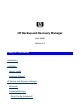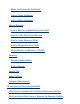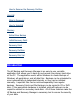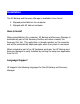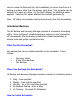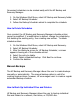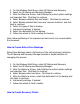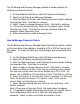HP Backup and Recovery Manager - User Guide (Version 1.0)
Convenient schedules can be created easily with the HP Backup and
Recovery Manager:
1.
On the Windows Start Menu, select HP Backup and Recovery folder.
2.
Select HP Backup Scheduler.
3.
Follow the Backup Scheduler wizard to complete the schedule.
How to Delete Schedules
Once created, the HP Backup and Recovery Manager schedule entries
cannot be modified. If a modification is desired, change the schedule by
first deleting the existing entry, then creating new entries. To delete
schedule entries:
1.
On the Windows Start Menu, select HP Backup and Recovery.
2.
Select HP Backup Scheduler.
3.
After the Welcome screen for HP Backup Scheduler, a screen
appears showing all of the schedule entries.
4.
Select the entry to delete.
5.
Select
Delete scheduled backup
. Click Next to continue.
6.
Confirm the deletion.
Manual Backups
The HP Backup and Recovery Manager allows the user to create backups
manually or automatically. The manual backup option is useful for
creating single archives; however, HP encourages users to create a regular
automated backup schedule.
How to Back Up Individual Files and Folders
HP Backup and Recovery Manager allows the user to backup individual
files and folders to a network, hard drive, or CD/DVD disc.