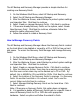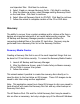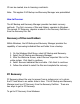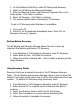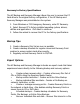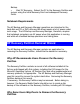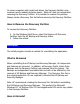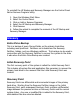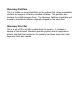HP Backup and Recovery Manager - User Guide (Version 1.0)
On some computers with small hard drives, the Recovery Partition may
consume much needed hard drive space. While HP does not recommend
removing the Recovery Partition, it is possible to remove this partition.
Always create a Recovery Disc Set before removing the Recovery Partition.
How to Remove the Recovery Partition
To remove the Recovery Partition:
1.
On the Windows Start Menu, select the Remove HP Recovery
Partition from the HP Backup and Recovery folder.
2.
Follow the wizard.
Uninstall
The install program includes a method for uninstalling the application.
What is Removed
When uninstalling the HP Backup and Recovery Manager, all components
and features are removed. In addition, all Recovery Points, Entire Drive
Backups and the Recovery Partition are removed from the system. File
Backups are independent executable files and will not be affected by the
removal of HP Backup and Recovery Manager. The Recovery Disc Set or
the original application CD are required to reinstall the HP Backup and
Recovery Manager.
Note: HP recommends creating the Recovery Disc Set before uninstalling
the HP Backup and Recovery Manager. This protects the Microsoft
Windows CD, HP Restore Plus! CD and supplemental CDs which may reside
in the Recovery Partition.
How to Uninstall