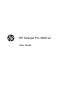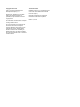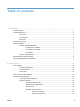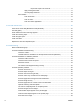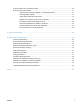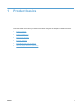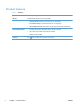User's Manual
Table Of Contents
- Product basics
- Use the scanner
- Care and maintenance
- Troubleshooting
- Basic troubleshooting tips
- Scanner installation troubleshooting
- Scanner initialization or hardware problems
- Scanner operation problems
- Scanner will not turn on
- Scanner keeps turning off
- Scanner does not scan right away
- Scanner scans only one side of a two-sided page
- Scanned pages are missing at the scan destination
- Scanned image is fuzzy
- Scanned pages are out of order at the scan destination
- Optimize scanning and task speeds
- The scan is completely black or completely white
- Scanned images are not straight
- Vertical white stripes appear on the printed page
- Vertical colored stripes appear on the printed page
- Scan files are too large
- Scanner buttons are not working correctly
- Scanner paper path problems
- Paper jamming, skewing, misfeeds, or multiple-page feeds
- Scanning fragile originals
- Paper does not feed from the scanner
- Originals are curling up in the scanner output tray.
- The bottom of the scanned image is cut off
- The scanned images have streaks or scratches
- An item loaded in the scanner jams repeatedly
- Clear jams from the scanner paper path
- Product accessibility
- Specifications and warranty
- Scanner specifications
- Document feeder specifications
- Environmental specifications
- Disposal of Waste Equipment by Users
- Electronic hardware recycling
- Chemical substances
- Regulatory information
- Energy information
- Important safety instructions
- Restriction on hazardous substance (Turkey)
- Restriction on hazardous substance (Ukraine)
- Recycle and restricted material information
- Hewlett-Packard limited warranty statement
- Index
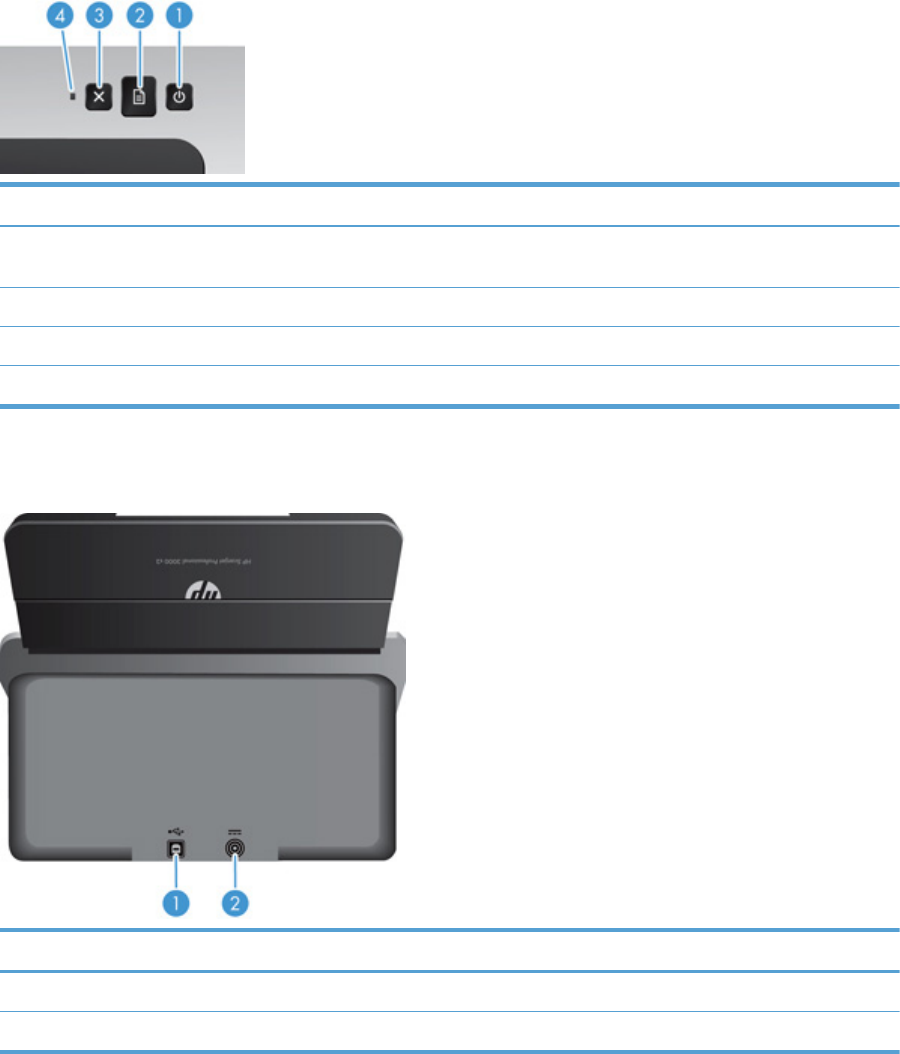
Control panel
Use the buttons on the control panel to start or cancel a scan, and to power the unit on and off.
Callout Name Description
1 Power button Press the Power button to power on the scanner. Press and hold
the Power button for three seconds to power off the scanner.
2 Scan button Press the Scan button to initiate a scan.
3 Cancel button Press the Cancel button to cancel a scan in progress.
4 Power LED When lit, indicates that the scanner is powered on.
Back view
Callout Description
1 USB input
2 Power supply input
4 Chapter 1 Product basics ENWW