User's Manual
Table Of Contents
- Product basics
- Use the scanner
- Care and maintenance
- Troubleshooting
- Basic troubleshooting tips
- Scanner installation troubleshooting
- Scanner initialization or hardware problems
- Scanner operation problems
- Scanner will not turn on
- Scanner keeps turning off
- Scanner does not scan right away
- Scanner scans only one side of a two-sided page
- Scanned pages are missing at the scan destination
- Scanned image is fuzzy
- Scanned pages are out of order at the scan destination
- Optimize scanning and task speeds
- The scan is completely black or completely white
- Scanned images are not straight
- Vertical white stripes appear on the printed page
- Vertical colored stripes appear on the printed page
- Scan files are too large
- Scanner buttons are not working correctly
- Scanner paper path problems
- Paper jamming, skewing, misfeeds, or multiple-page feeds
- Scanning fragile originals
- Paper does not feed from the scanner
- Originals are curling up in the scanner output tray.
- The bottom of the scanned image is cut off
- The scanned images have streaks or scratches
- An item loaded in the scanner jams repeatedly
- Clear jams from the scanner paper path
- Product accessibility
- Specifications and warranty
- Scanner specifications
- Document feeder specifications
- Environmental specifications
- Disposal of Waste Equipment by Users
- Electronic hardware recycling
- Chemical substances
- Regulatory information
- Energy information
- Important safety instructions
- Restriction on hazardous substance (Turkey)
- Restriction on hazardous substance (Ukraine)
- Recycle and restricted material information
- Hewlett-Packard limited warranty statement
- Index
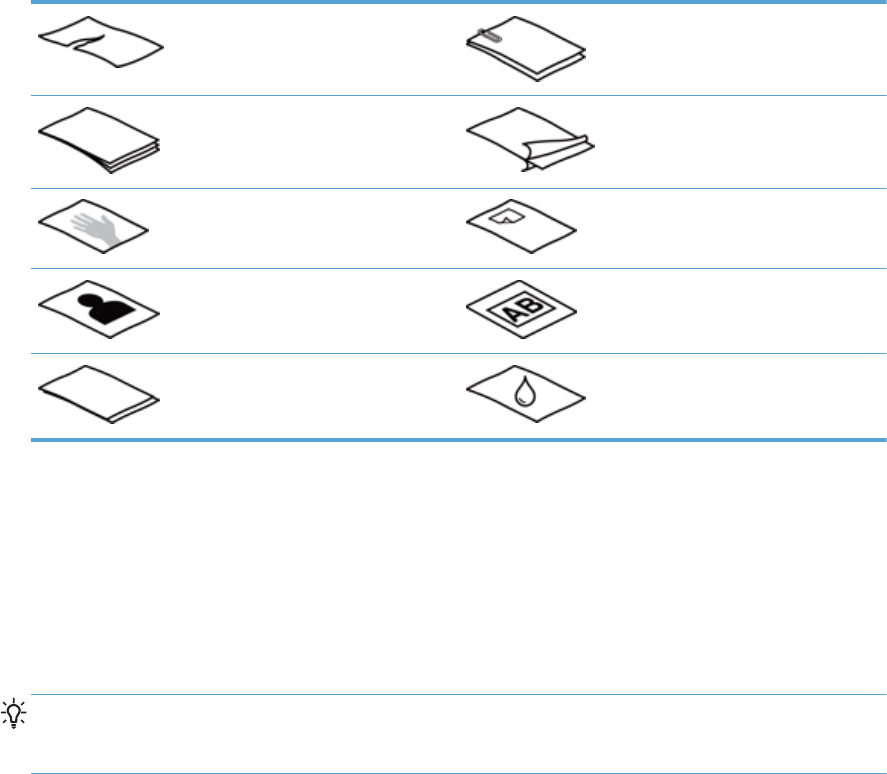
Torn documents Documents with paper clips or
staples
Carbon paper Coated paper
Extremely thin, translucent paper Paper with adhesive notes or flags
attached
Photos Overhead transparencies
Papers that are stuck together Paper where the toner has not fully
dried, or with wet substances such as
glue or correction fluid
●
Smooth out any folds or curls in your documents before placing them into the feeder. If the
leading edge of a document is curled or folded, it may cause a paper jam.
● When loading paper that is smaller than 74 mm (2.9 in) in one dimension (such as business
cards), place the pages with the short side parallel to the paper guides.
●
To scan fragile documents (such as photos or documents on wrinkled or very lightweight paper),
place the document in a clear, heavyweight document sleeve no wider than 215.9 mm (8.5 in)
before loading them into the document feeder.
TIP: If you do not have an appropriately-sized document sleeve, consider using a sleeve
intended for use in a ring binder. Trim the ring-side edge so the sleeve is no more than 215.9
mm (8.5 in) wide.
●
Make sure that the hatch on the document feeder is securely latched. To properly close the
hatch, press firmly on both sides of the hatch until you hear both sides click.
●
Adjust the paper guides to the width of the documents. Make sure that the paper guides touch
the edges of the original. If there is any clearance between the paper guides and the edges of
the documents, the scanned image might be skewed.
●
When placing a stack of documents into the feeder, gently set the stack in the document feeder.
Do not drop the stack into the feeder and do not tap the top edge of the stack after you have
placed the stack in the document feeder.
●
Clean the scan rollers if the rollers are visibly dirty or after scanning a document written with or
written on with pencil.
ENWW
Load originals
11










