User's Manual
Table Of Contents
- Product basics
- Use the scanner
- Care and maintenance
- Troubleshooting
- Basic troubleshooting tips
- Scanner installation troubleshooting
- Scanner initialization or hardware problems
- Scanner operation problems
- Scanner will not turn on
- Scanner keeps turning off
- Scanner does not scan right away
- Scanner scans only one side of a two-sided page
- Scanned pages are missing at the scan destination
- Scanned image is fuzzy
- Scanned pages are out of order at the scan destination
- Optimize scanning and task speeds
- The scan is completely black or completely white
- Scanned images are not straight
- Vertical white stripes appear on the printed page
- Vertical colored stripes appear on the printed page
- Scan files are too large
- Scanner buttons are not working correctly
- Scanner paper path problems
- Paper jamming, skewing, misfeeds, or multiple-page feeds
- Scanning fragile originals
- Paper does not feed from the scanner
- Originals are curling up in the scanner output tray.
- The bottom of the scanned image is cut off
- The scanned images have streaks or scratches
- An item loaded in the scanner jams repeatedly
- Clear jams from the scanner paper path
- Product accessibility
- Specifications and warranty
- Scanner specifications
- Document feeder specifications
- Environmental specifications
- Disposal of Waste Equipment by Users
- Electronic hardware recycling
- Chemical substances
- Regulatory information
- Energy information
- Important safety instructions
- Restriction on hazardous substance (Turkey)
- Restriction on hazardous substance (Ukraine)
- Recycle and restricted material information
- Hewlett-Packard limited warranty statement
- Index
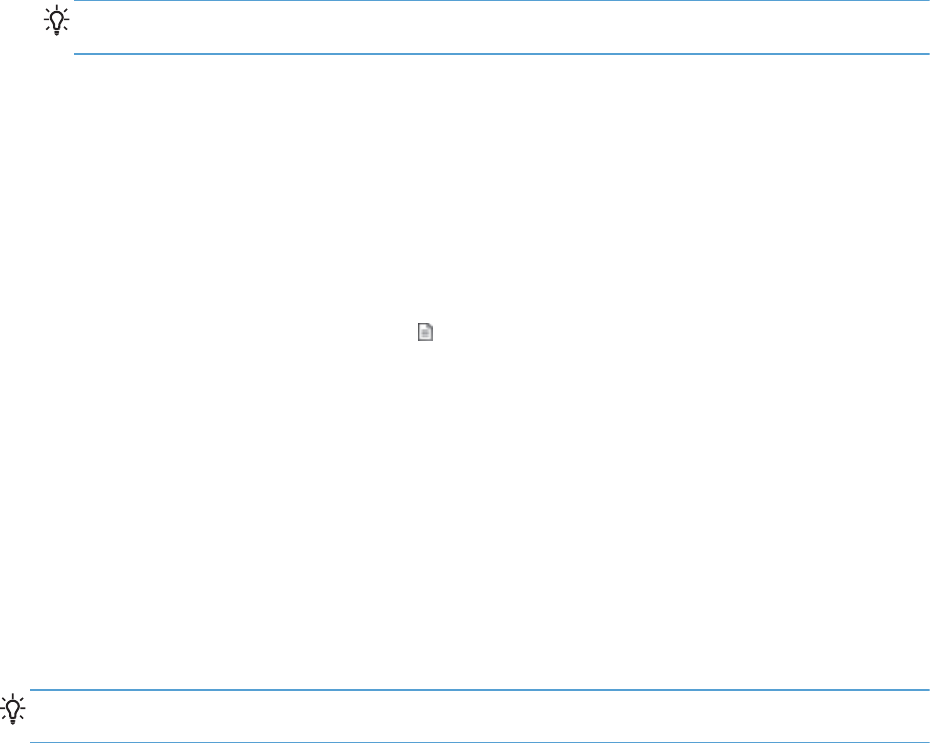
Scan to cloud
Follow these steps to scan items to your network destinations (for example, Google Drive ™ [formerly
Google Docs™] or Box.net). Your computer must be connected to the Internet to complete this task.
1. Load the document into the document feeder.
2. Double-click the HP Easy Scan icon on your desktop to display the HP Easy Scan Main
Window.
3. Select a cloud destination from the Scan Shortcut list.
TIP: If your cloud destination is not in the shortcut list, click the Add button and add a new
destination to the list.
4. If prompted, type your login information for the cloud destination in the Destination panel.
5. Click Scan.
Work with scan shortcuts
Scan shortcuts provide a fast, efficient way to select the settings for frequently-performed scanning
tasks.
●
You can use the HP Easy Scan software to set up and modify shortcuts, and to assign either a
preset or custom shortcut to the Scan (
) button.
●
You can use the TWAIN and ISIS interfaces to create scan profiles (which only contain scanner
settings) for use with non-HP software applications.
View scan shortcuts
To view the existing scan shortcuts, start HP Easy Scan by doing one of the following:
●
Double-click the HP Easy Scan icon on your desktop.
●
Windows XP, Vista, Windows 7: Click Start, point to Programs or All Programs, point to HP,
point to Scanjet, point to 3000 s2, and then click HP Easy Scan.
●
Windows 8: On the Start screen, click the HP Easy Scan tile.
TIP: If HP Easy Scan is already running, you can view the shortcuts by clicking the plus (+) sign at
the top of the shortcuts list.
16 Chapter 2 Use the scanner ENWW










