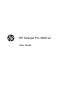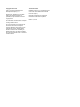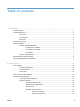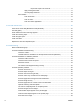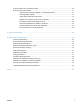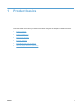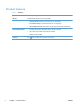User's Manual
Table Of Contents
- Product basics
- Use the scanner
- Care and maintenance
- Troubleshooting
- Basic troubleshooting tips
- Scanner installation troubleshooting
- Scanner initialization or hardware problems
- Scanner operation problems
- Scanner will not turn on
- Scanner keeps turning off
- Scanner does not scan right away
- Scanner scans only one side of a two-sided page
- Scanned pages are missing at the scan destination
- Scanned image is fuzzy
- Scanned pages are out of order at the scan destination
- Optimize scanning and task speeds
- The scan is completely black or completely white
- Scanned images are not straight
- Vertical white stripes appear on the printed page
- Vertical colored stripes appear on the printed page
- Scan files are too large
- Scanner buttons are not working correctly
- Scanner paper path problems
- Paper jamming, skewing, misfeeds, or multiple-page feeds
- Scanning fragile originals
- Paper does not feed from the scanner
- Originals are curling up in the scanner output tray.
- The bottom of the scanned image is cut off
- The scanned images have streaks or scratches
- An item loaded in the scanner jams repeatedly
- Clear jams from the scanner paper path
- Product accessibility
- Specifications and warranty
- Scanner specifications
- Document feeder specifications
- Environmental specifications
- Disposal of Waste Equipment by Users
- Electronic hardware recycling
- Chemical substances
- Regulatory information
- Energy information
- Important safety instructions
- Restriction on hazardous substance (Turkey)
- Restriction on hazardous substance (Ukraine)
- Recycle and restricted material information
- Hewlett-Packard limited warranty statement
- Index

Table of contents
1 Product basics ................................................................................................................................................ 1
Product features ................................................................................................................................... 2
Product walkaround .............................................................................................................................. 3
Front view ............................................................................................................................ 3
Control panel ....................................................................................................................... 4
Back view ............................................................................................................................. 4
About scan shortcuts ............................................................................................................................ 5
Scanner software ................................................................................................................................. 5
Scanner software (Windows) ............................................................................................... 5
HP Easy Scan software ...................................................................................... 5
HP Scanner Tools Utility ..................................................................................... 7
HP TWAIN ........................................................................................................... 7
Scanner software (Mac) ....................................................................................................... 7
Sleep Mode and auto-off settings ......................................................................................................... 8
HP EveryPage Ultrasonic (Windows) ................................................................................................... 9
2 Use the scanner ............................................................................................................................................ 10
Load originals ..................................................................................................................................... 10
Document loading tips ....................................................................................................... 10
Load documents ................................................................................................................ 12
Load cards ......................................................................................................................... 14
Start a scan from the hardware .......................................................................................................... 15
Use the scanning software ................................................................................................................. 15
How to get software updates ............................................................................................. 15
Windows software .............................................................................................................. 15
Scan from HP Easy Scan .................................................................................. 15
Scan from other applications ............................................................................. 15
Scan to cloud .................................................................................................... 16
Work with scan shortcuts .................................................................................. 16
View scan shortcuts .......................................................................... 16
Create scan shortcuts ....................................................................... 17
ENWW iii