User's Manual
Table Of Contents
- Product basics
- Use the scanner
- Care and maintenance
- Troubleshooting
- Basic troubleshooting tips
- Scanner installation troubleshooting
- Scanner initialization or hardware problems
- Scanner operation problems
- Scanner will not turn on
- Scanner keeps turning off
- Scanner does not scan right away
- Scanner scans only one side of a two-sided page
- Scanned pages are missing at the scan destination
- Scanned image is fuzzy
- Scanned pages are out of order at the scan destination
- Optimize scanning and task speeds
- The scan is completely black or completely white
- Scanned images are not straight
- Vertical white stripes appear on the printed page
- Vertical colored stripes appear on the printed page
- Scan files are too large
- Scanner buttons are not working correctly
- Scanner paper path problems
- Paper jamming, skewing, misfeeds, or multiple-page feeds
- Scanning fragile originals
- Paper does not feed from the scanner
- Originals are curling up in the scanner output tray.
- The bottom of the scanned image is cut off
- The scanned images have streaks or scratches
- An item loaded in the scanner jams repeatedly
- Clear jams from the scanner paper path
- Product accessibility
- Specifications and warranty
- Scanner specifications
- Document feeder specifications
- Environmental specifications
- Disposal of Waste Equipment by Users
- Electronic hardware recycling
- Chemical substances
- Regulatory information
- Energy information
- Important safety instructions
- Restriction on hazardous substance (Turkey)
- Restriction on hazardous substance (Ukraine)
- Recycle and restricted material information
- Hewlett-Packard limited warranty statement
- Index
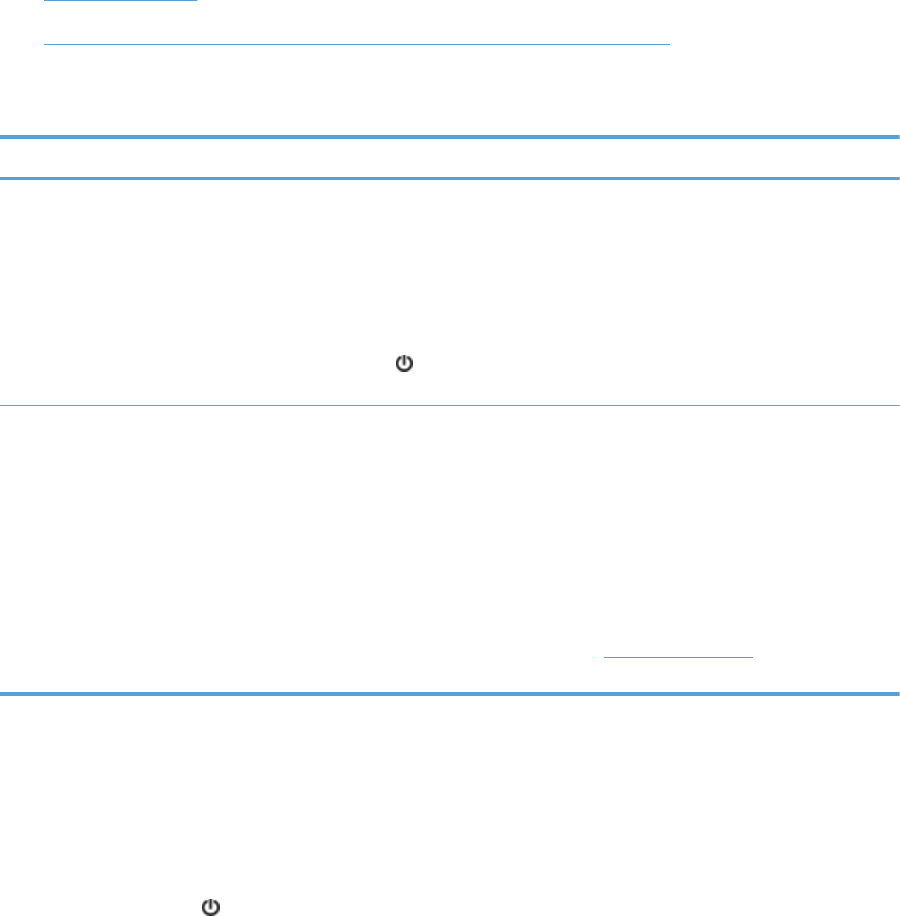
Scanner installation troubleshooting
●
Check the cables
●
Uninstall and then reinstall the HP Scanjet drivers and tools (Windows)
Check the cables
Cable type Action
Power cable The power cable is connected between the scanner and a power outlet.
● Ensure that the power cable is securely connected between the scanner and a live
electrical outlet or surge protector.
●
If the power cable is connected to a surge protector, ensure that the surge protector is
plugged into an outlet and turned on.
●
Press the Power (
) button to turn off the scanner, and then turn off the computer.
After 30 seconds, turn on the scanner and then turn on the computer, in that order.
USB cable The USB cable is connected between the scanner and the computer.
● Use the cable that was included with the scanner. Another USB cable might not be
compatible with the scanner.
●
Ensure that the USB cable is securely connected between the scanner and the
computer.
●
If the USB cable is connected to a USB port on the front of the computer, move it to a
USB port on the back of the computer.
For additional USB troubleshooting information, see
www.hp.com/support, select your
country/region, and then use the search tool to find USB troubleshooting topics.
Uninstall and then reinstall the HP Scanjet drivers and tools (Windows)
If checking the scanner cable connections did not solve the problem, the problem might have
occurred because of an incomplete installation. Try uninstalling and then reinstalling the HP Scanjet
drivers and tools.
1. Press the Power (
) button to turn off the scanner, and then disconnect the USB cable and
power cable from the scanner.
2. On the computer, open Control Panel and use the Add/Remove tool (in Vista, Windows 7, and
Windows 8, the Programs and Features tool) to uninstall the following applications:
●
HP Scanjet 3000 s2
●
HP Scanjet 3000 s2 ISIS
●
HP Easy Scan
3. Restart the computer.
30 Chapter 4 Troubleshooting ENWW










