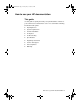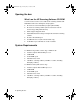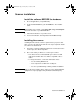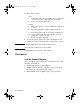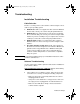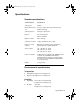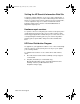DTMiniManual.fm Page 1 Monday, May 15, 2000 1:31 PM How to use your HP documentation This guide Use this guide to quickly and easily set up and install the software for your new HP ScanJet 4300C/3400C scanner.
DTMiniManual.fm Page 2 Monday, May 15, 2000 1:31 PM Opening the box What's on the HP Scanning Software CD-ROM Your HP ScanJet scanner comes with an HP Scanning Software CDROM that includes the following files and programs: l HP ScanJet scanner installation program (SETUP.
DTMiniManual.fm Page 3 Monday, May 15, 2000 1:31 PM Scanner installation Install the software BEFORE the hardware Note 1 Close all applications (except Windows). 2 Insert the HPCD-ROM into your CD-ROM drive. The Installer starts. If the Installer does not start, select Start > Run and type D:\setup.exe where D is the letter of your CD-ROM drive. 3 Follow the instructions on your PC screen. 4 For more information, click Registration and Additional Help.
DTMiniManual.fm Page 4 Monday, May 15, 2000 1:31 PM 3 Connect your scanner. • USB a Connect the USB cable to the USB port on the back of the scanner, then to one of the USB ports on your PC. b Do not connect the parallel cable. • Parallel: 4 Note a Make sure your PC is off. If you do NOT have a printer, go to step d. b Disconnect the printer's parallel cable from the PC. c Connect the printer cable to the scanner's parallel port.
DTMiniManual.fm Page 5 Monday, May 15, 2000 1:31 PM Troubleshooting Installation Troubleshooting Cable Selection Check to see that you have connected the scanner using the correct cable for your operating system. Note l Windows 95: USB is not supported for this scanner in Windows 95.You must connect your scanner using the parallel interface. l Windows 98: Your computer may or may not have a USB port. HP recommends that your connect your scanner using the USB interface if you have a USB port.
DTMiniManual.fm Page 6 Monday, May 15, 2000 1:31 PM 2 If the scanner looks like it is ready to scan, but it is making a loud clicking noise, then the scanner was probably not unlocked properly. Refer to the Setup poster that came with the scanner. The installation program did not run completely: If you encountered installation errors, follow the steps below. l Installation file errors: Make sure all applications are closed and reinstall the software.
DTMiniManual.fm Page 7 Monday, May 15, 2000 1:31 PM Specifications Scanner specifications Scanner Feature Specification Scanner type Flatbed Maximum document size 8.5 in by 11.
DTMiniManual.
DTMiniManual.fm Page 9 Monday, May 15, 2000 1:31 PM Service and support Getting help with scanner problems At Hewlett-Packard, we do everything we can before you purchase your scanner to make sure that you will never have trouble with it. However, should you encounter a problem, just follow the steps outlined here. 1 Consult information provided with the scanner. 2 Consult the README.DOC file provided with the software installation. 3 Contact HP directly.
DTMiniManual.fm Page 10 Monday, May 15, 2000 1:31 PM Visiting the HP ScanJet Information Web Site Looking for software upgrades, accessories, demos and tutorials, or creative project ideas for your scanner? Wondering how to find more ways to use your present scanner, achieve more professional results, or even comparison shop for a scanner? Visit the HP ScanJet Education and Assistance Center on the World Wide Web at: http://www.scanjet.hp.
DTMiniManual.fm Page 11 Monday, May 15, 2000 1:31 PM HP Customer Care Center phone numbers Hewlett-Packard products are sold and supported worldwide through Hewlett-Packard Sales and Service Offices and through authorized HP dealers. To find a service-authorized HP dealer, select one of the countries listed below. Note Please have your scanner serial number and date of purchase ready when calling. Note There is a fee for phone support in some regions.
DTMiniManual.
DTMiniManual.fm Page 13 Monday, May 15, 2000 1:31 PM Reorient or relocate the receiving antenna. l Increase the separation between the equipment and receiver. l Connect the equipment into an outlet on a circuit different from that to which the receiver is connected. l Consult the dealer or an experienced radio/TV technician for help. Changes or modification of this equipment not expressly approved by Hewlett-Packard could void the user's authority to operate this equipment.
DTMiniManual.fm Page 14 Monday, May 15, 2000 1:31 PM Warranty HEWLETT-PACKARD LIMITED WARRANTY STATEMENT HP PRODUCT HP ScanJet 4300C/3400C Scanner 14 Warranty DURATION OF LIMITED WARRANTY 90 day hardware warranty 1 HP warrants to you, the end-user customer, that HP hardware, accessories and supplies will be free from defects in materials and workmanship after the date of purchase, for the period specified above.
DTMiniManual.fm Page 15 Monday, May 15, 2000 1:31 PM 5 Warranty does not apply to defects resulting from (a) improper or inadequate maintenance or calibration, (b) software, interfacing, parts or supplies not supplied by HP, (c) unauthorized modification or misuse, (d) operation outside of the published environmental specifications for the product, or (e) improper site preparation or maintenance. 6 HP MAKES NO OTHER EXPRESS WARRANTY OR CONDITION WHETHER WRITTEN OR ORAL.
DTMiniManual.