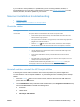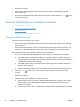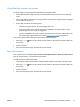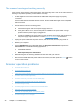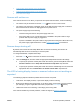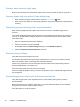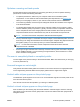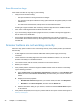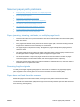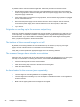User Manual
Scanner does not scan right away
Make sure the automatic document feeder (ADF) hatch is closed, and that the scanner is turned on.
Scanner scans only one side of a two-sided page
●
When scanning using the scanner buttons, press the Scan Duplex (
) button.
●
When using a scan profile for a third-party application, verify that the application supports duplex
scanning.
Scanned pages are missing at the scan destination
When scanning, pages that stick together are scanned as one item. The hidden pages are not
scanned.
The misfeed (multipick) detection feature stops the scan if multiple pages are fed into the scanner at
one time. To enable misfeed (multipick) detection in an HP Smart Document Scan Software profile,
follow these steps:
1. Open the HP Smart Document Scan Software.
2. Select a scan profile, and then click Edit.
3. On the Scan tab of the Profile Settings dialog box, select Hardware Options.
4. Select the Misfeed (multipick) detection check box.
Scanned image is fuzzy
Verify that the document original is not fuzzy.
Use the Kofax Virtual ReScan Software which shipped with your scanner to process the scanned
data. Such software cleans up the image and compresses the data.
Check for any obstructions in the scanner paper path and make sure the paper width guides are
positioned appropriately. Try another scan.
Clean the scanning strip to the left of the scanner glass.
Check the JPEG compression setting. If scanner compression is high, scanned data might be lost by
the compression.
Scanned pages are out of order at the scan destination
Verify that the page order of the original document is correct before placing it face-up into the
document feeder.
Make sure that there are no staples, paper clips, or any other attached material (such as adhesive
notes) that may cause the pages to feed incorrectly.
Verify that pages are not stuck together.
40 Chapter 5 Troubleshooting ENWW