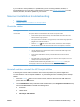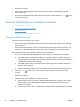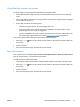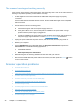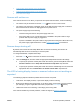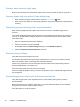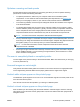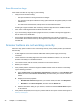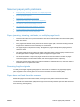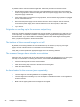User Manual
Optimize scanning and task speeds
Several settings influence the total time for a scanning job. When you want to optimize scanning
performance, consider the following information.
●
To optimize performance, make sure your computer meets the recommended system
requirements. To view minimum and recommended system requirements, see
www.hp.com,
select your country/region, search on your scanner model, and then search on datasheet.
●
In the scanning software, choose the layout setting that matches the orientation of the originals
in the document feeder.
●
To optimize data transfer from the scanner to the scanning software on the computer, enable
scanner hardware (JPEG) compression. Typically, the use of scanner compression reduces the
time to complete all color scans and grayscale scans with resolution above 300 dpi. Scanner
compression affects the rate of data transfer only and can be used with all output formats.
NOTE: You cannot use scanner compression with black and white originals.
●
Saving a scanned image to a searchable format (for example, searchable PDF) takes more time
than saving to an image format because the scanned image is analyzed using Optical Character
Recognition (OCR). Turn on OCR only when you need a searchable document.
NOTE: For the best OCR results, scanner compression should be set to the minimum
compression level or disabled.
●
Scanning at a higher resolution than necessary increases scanning time and creates a larger file
with no additional benefit. If you are scanning at a high resolution, set the resolution to a lower
level to increase scanning speed.
The scan is completely black or completely white
The item might not be placed correctly in the document feeder. Make sure that the item you are trying
to scan is placed face up.
Scanned images are not straight
Verify that the document feeder guides are centered on the scanner and set to an appropriate width
for the original being scanned. Make sure the paper guides touch the edges of the original.
Vertical white stripes appear on the printed page
The destination printer might be out of toner or ink. Scan a different original to the same printer to see
if the issue lies with the printer.
If the second scan has the same problem, try scanning to a different printer.
Vertical colored stripes appear on the printed page
Dust can build up on the scanning strip and cause artifacts in scanned images. Clean the scanning
strip (which is to the left of the scanner glass) with a soft, lint-free cloth that has been sprayed with a
mild glass cleaner.
ENWW
Scanner operation problems
41