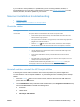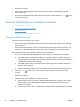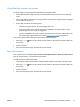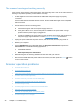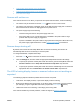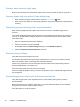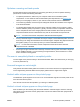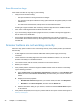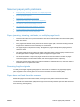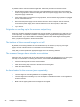User Manual
Scanner paper path problems
●
Paper jamming, skewing, misfeeds, or multiple-page feeds
●
Scanning fragile originals
●
Paper does not feed from the scanner
●
Originals are curling up in the scanner output tray.
●
The bottom of the scanned image is cut off
●
The scanned images have streaks or scratches
●
An item loaded in the scanner jams repeatedly
●
Clear jams from the scanner paper path
Paper jamming, skewing, misfeeds, or multiple-page feeds
●
Check that all rollers are in place and that the roller doors and automatic document feeder (ADF)
hatch are closed.
●
If the pages look skewed as they feed into the scanner paper path, check the resulting scanned
images in the software to ensure that they are not skewed.
●
The pages might not be placed correctly. Straighten the pages and adjust the paper guides to
center the stack.
●
The paper guides must be touching the sides of the paper stack to work properly. Please ensure
that the paper stack is straight and the guides are against the paper stack.
●
The document feeder or output tray might contain more than the maximum number of pages.
Load fewer pages in the document feeder, and remove pages from the output tray.
●
Clean the scanner paper path to help reduce misfeeds. If misfeeds still occur, clean the rollers. If
misfeeds still occur, replace the rollers.
Scanning fragile originals
To safely scan fragile originals (photographs or documents on wrinkled or very lightweight paper)
place originals on the scanner glass. Do not use the automatic document feeder (ADF).
Paper does not feed from the scanner
Reload the pages into the document feeder, ensuring that they make contact with the rollers.
The automatic document feeder (ADF) hatch might not be securely latched. Open the ADF hatch and
then close it by pressing firmly.
ENWW
Scanner paper path problems
43