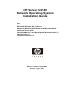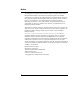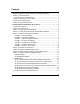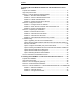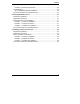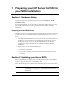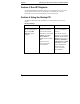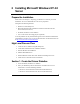HP Server tc2100 Network Operating System Installation Guide For: Microsoft Windows NT 4.0 Server Microsoft Windows 2000 Server and Microsoft Small Business Server 2000 Novell NetWare 5.1 and Novell Small Business Suite 5.1 Red Hat Linux 7.1 TurboLinux Server 6.
Notice The information contained in this document is subject to change without notice. Hewlett-Packard makes no warranty of any kind with regard to this material, including, but not limited to, the implied warranties of merchantability and fitness for a particular purpose. Hewlett-Packard shall not be liable for errors contained herein or for incidental or consequential damages in connection with the furnishing, performance, or use of this material.
Contents 1 Preparing your HP Server tc2100 for your NOS installation....................... 1 Section 1. Hardware Setup................................................................................ 1 Preparing your Hard Disk Drives................................................................... 1 Section 2. Updating your Server BIOS .............................................................. 1 Section 3. Run HP Diagtools .............................................................................
Contents 3 Installing Microsoft Windows 2000 Server and Small Business Server 2000 17 Prepare the Installation.................................................................................... 17 High level process flow.................................................................................... 17 Section 1. Perform Windows 20000 Installation.............................................. 17 PHASE 1 – Windows 2000 Installation .......................................................
Contents PHASE 4– Install the Support Pack ............................................................ 39 Troubleshooting ............................................................................................... 40 Tip #1. Restarting NetWare Installation ...................................................... 40 On-Line Information and Software Sources .................................................... 40 5 Installing Red Hat Linux 7.1................................................................
1 Preparing your HP Server tc2100 for your NOS installation Section 1. Hardware Setup Prepare your HP server following the instructions in the HP Server tc2100 Installation Guide. It is recommended that you do not install any third party adapter until you verify that the HP equipment is functioning properly and you complete the NOS installation. Preparing your Hard Disk Drives The HP Tower Server tc2100 comes with new hard disk drive(s) that do not need specific setup.
Chapter 1 Preparing your HP Server tc2100 for your NOS installation Section 3. Run HP Diagtools To perform HP Diagtools hardware diagnostic on your HP Server tc2100, switch off your HP server then reboot on the Startup CD and follow the on-screen instructions. View and save the hardware inventory after the test. Section 4.
2 Installing Microsoft Windows NT 4.0 Server Prepare the Installation Please refer to the Chapter 1 "Preparing your HP Server tc2100 for your NOS installation" for our recommendations on the server preparation. Then gather the following material: • HP Server tc2100 Startup CD • Microsoft Windows NT4 CD-ROM as well as the latest Microsoft NT Service Pack (#6a or above) • Six blank, formatted 3.
Chapter 2 Installing Microsoft Windows NT 4.0 Server NOTE If the Windows PC does not auto-start the Startup menu, start it by opening Startup.htm found at the root level of the Startup CD. Section 2. Create Microsoft Windows NT Installation Diskettes Three installation diskettes are required to install Microsoft Windows NT 4.0 on your server. Follow these steps to create these installation diskettes: 1. Locate three blank, formatted 3.5" diskettes. 2. Insert your Microsoft Windows NT 4.
Chapter 2 Installing Microsoft Windows NT 4.0 Server PHASE 1 – Drivers Installation 1. Insert the Windows NT Setup/Boot Diskette #1 and boot the system. 2. Replace the diskette when prompted and press Enter. 3. Once under Windows NT Server Setup menu, press Enter to continue. 4. If you have a SCSI model: a. Press S to skip mass storage detection and manually select SCSI adapters. b. Press S again to specify additional SCSI adapters. The Windows NT installer will display a scrolling list of options. c.
Chapter 2 NOTE Installing Microsoft Windows NT 4.0 Server Windows NT setup will prompt a different menu if you have reconfigured your new HP server to use a hard drive already containing data. 3. Insert the Windows NT CD-ROM when prompted then press Enter. NOTE Your CD-ROM drive needs few seconds to detect the newly inserted CD-ROM. You may need to press Enter again if you pressed Enter too quickly the first time. 4.
Chapter 2 Installing Microsoft Windows NT 4.0 Server NOTE Your CD-ROM drive needs few seconds to detect the newly inserted CD-ROM. If the window "Files Needed" appears, press Enter again. 2. Click Next at the Windows NT Server Setup screen to gather information about your computer. 3. You can now proceed through the customization of your installation using the graphical interface. NOTE You can later promote your "Backup domain controller" to "Primary domain controller" and vice versa.
Chapter 2 Installing Microsoft Windows NT 4.0 Server NOTE The network settings need to be customized to your environment. Please refer to Microsoft NT Server manuals should you need further details on the networking settings. 6. Click Next to install all above selected components when prompted by Windows NT Server Setup.
Chapter 2 Installing Microsoft Windows NT 4.0 Server perform this operation later. Click OK to leave this window, then OK again to close the "Display Properties" window. 5. When prompted, insert the blank formatted disk to create the Emergency Repair Disk then click OK. 6. When prompted, remove the Emergency Repair disk and the Windows NT Server CD-ROM from their drives and reboot the system by pressing Enter. 7.
Chapter 2 Installing Microsoft Windows NT 4.0 Server PHASE 7 – Install HP Video Driver The Microsoft Windows installation process has installed the standard VGA video driver. If you would like to make use of the high-resolution video driver, follow these steps: 1. Ensure Microsoft Windows NT Service Pack (version #6a or above) is installed. This is a REQUIREMENT. 2. Logon as the Administrator on your HP server then insert HP Startup CD in the CD-ROM drive.
Chapter 2 Installing Microsoft Windows NT 4.0 Server Section 5. Perform Hardware Status Check This section will provide a simple way to verify your installation of Windows NT. Note that Windows NT Resource Guide CD-ROM (available from Microsoft) provide utilities to generate activities to stress the system. The following steps use standard tools provided with the Windows NT Server installation. 1.
Chapter 2 Installing Microsoft Windows NT 4.0 Server 3. Connect clients PC to the network your HP server operates on. 4. Open a command prompt window on your HP server (Start | Program | Command Prompt) and verify the TCP/IP configuration you have set during Windows NT installation by entering: ipconfig /all 5. To verify the server and clients can communicate properly: a.
Chapter 2 NOTE Installing Microsoft Windows NT 4.0 Server The installation of the new network adapter will not take effect until you restart the server. If you want to implement Adapter Teaming (requires 2 Network Adapters), Windows NT 4.0 Service Pack version 6a or above is required. If there are errors during the installation, you should verify you installed the correct driver for your adapter. HP NetRAID-1M Adapter 1.
Chapter 2 Installing Microsoft Windows NT 4.0 Server adapter configuration and Windows NT no longer boots, follow these steps to recover: 1. Undo any hardware changes you have made to the computer since it was last operational. 2. Reboot the computer. Press the spacebar when the message "Press spacebar NOW to invoke the Last Known Good menu." Appears. Follow the instructions on the screen to continue booting.
Chapter 2 Installing Microsoft Windows NT 4.0 Server Tip #3. Service Pack Files Replaced Without Feedback Some system configuration changes may ask you to install the original Windows NT drivers diskette. This may cause some system files to be replaced with the old version. It is recommended that you apply the service pack again if you make any changes. Tip #4.
Chapter 2 Installing Microsoft Windows NT 4.0 Server On-Line Information and Software Sources • HP World Wide Web access: http://www.hp.com • Microsoft World Wide Web access: http://www.microsoft.com • Microsoft Product Support Services: http://support.microsoft.
3 Installing Microsoft Windows 2000 Server and Small Business Server 2000 Prepare the Installation Please refer to the Chapter 1 "Preparing your HP Server tc2100 for your NOS installation" for our recommendations on the server preparation. Then gather the following material: • HP Server tc2100 Startup CD • Microsoft Windows 2000 CD-ROM1 as well as the latest Microsoft Windows 2000 Service Pack (#2 or above). • Six blank, formatted 3.
Chapter 3 Installing Microsoft Windows 2000 Server and Small Business Server 2000 PHASE 1 – Windows 2000 Installation 1. Boot your new server from the Windows 2000 CD-ROM. 2. You will see a message that reads "Setup is inspecting your hardware configuration.". Then the setup screen will be displayed. 3. The system will briefly show at the bottom of the display "Press F6 if you need to install a third party SCSI or RAID controller".
Chapter 3 Installing Microsoft Windows 2000 Server and Small Business Server 2000 b. At the "Create partition size" prompt, type 2048 and press Enter. c. HP recommends that you create all the partitions needed for each hard drive present on your system. Select unpartitioned space and press C again to create additional partitions. 8. Select the target drive to be used to install Windows 2000. Press Enter. 9. Select "Format the partition using the NTFS file system" and press Enter. 10.
Chapter 3 Installing Microsoft Windows 2000 Server and Small Business Server 2000 20. If you installed Windows 2000 Server, "Windows 2000 Configure Your Server" will launch. Close this window as we will postpone the customization of your server until completion of all the installation steps. 21. If you installed Microsoft Small Business Server 2000, Click Cancel to close the "Setup needs the location of the Small Business server 2000 Setup files…" window.
Chapter 3 NOTE Installing Microsoft Windows 2000 Server and Small Business Server 2000 Windows 2000 Event Viewer may have recorded network errors because your network is not configured yet. Please discard these errors. 6. Exit event viewer. PHASE 3 - Initialize Hard Disk Drive To manage your different drives and partitions: 1. Click Start | Programs | Administrative Tools | Disk Administrator. 2. Click OK to proceed when notified you have a new hard disk to configure. 3.
Chapter 3 Installing Microsoft Windows 2000 Server and Small Business Server 2000 PHASE 4 - Adding Terminal Server Services 1. Open Start | Settings | Control Panel | Add Remove Programs. 2. Click "Add/Remove Windows Components". 3. Scroll to and click "Terminal Services" checkbox then click Next. 4. Select the mode you want to use: "Remote administration mode" or "Application sever mode" then click Next. NOTE The following instructions are based on the Application server mode.
Chapter 3 Installing Microsoft Windows 2000 Server and Small Business Server 2000 Install the Client Utility on a Client Workstation 1. Insert diskette 1 in the target client and run A:\setup.exe 2. Click Continue at the setup screen. 3. Complete the "Name and Organization Information" form. You will be prompted for this information only the first time the diskettes are used. Click OK to validate then OK again to confirm. 4. Click I Agree to accept the license agreement. 5.
Chapter 3 Installing Microsoft Windows 2000 Server and Small Business Server 2000 4. Click the OK to continue, then OK again to exit the "Local Area Connection Properties" window. Click Yes to restart your computer and take this settings into account. PHASE 2 - Attach Clients to Network and Test Network Link 1. Create shares: create a folder on your HP server hard drive then share it (right click Sharing). 2.
Chapter 3 Installing Microsoft Windows 2000 Server and Small Business Server 2000 4. Complete the "UserID, Password" login form. PHASE 3 - Domain Controller Setup The Windows 2000 reference guide calls this process "Promoting the server to a domain controller". 1. Click Start | Programs | Administrative Tools | Configure Your Server to open the "Windows 2000 Configure Your Server" window. 2. Select "Active Directory". 3. Scroll down and click "Start the Active Directory wizard". 4.
Chapter 3 Installing Microsoft Windows 2000 Server and Small Business Server 2000 15. Click Next to accept the default permission value: "Permissions compatible with pre-Windows2000 Server." 16. Enter and confirm the Administrator password and click Next. 17. Review the "Summary" display and click Next to continue. 18. The system will start configuring the active directory display. It will take a few minutes to complete. 19. If prompted, insert Windows 2000 CD-ROM and click OK to continue. 20.
Chapter 3 Installing Microsoft Windows 2000 Server and Small Business Server 2000 PHASE 2 – Install the HP Video Driver The Microsoft Windows installation process has installed the standard VGA video driver. If you would like to make use of the high resolution video driver, follow these steps: 1. Ensure Microsoft Windows 2000 Service Pack (version #2 or above) is installed. This is a REQUIREMENT. 2. Logon as the "Administrator" on your HP Server tc2100 then insert HP Startup CD in the CD-ROM drive.
Chapter 3 Installing Microsoft Windows 2000 Server and Small Business Server 2000 4. From the "Adapter Properties" dialog box, click the Driver tab then Update Driver to open the Update Device Driver Wizard. Click Next. 5. At the prompt "What do you want the wizard to do?", select "Search for a suitable driver for my device", and click Next. 6. Unselect the "Floppy disk drive" checkbox to keep only the "CDROM" and click Next. 7. Wait for the system to find the appropriate driver: net82557.
Chapter 3 Installing Microsoft Windows 2000 Server and Small Business Server 2000 The cause of this problem is that the NTLOADER is encountering a duplicate hard drive signature. This signature is calculated by the NTLOADER code after reading a specific sector offset from the hard drive. The following list provides some of the things that can cause hard drive to have duplicate signatures: 1. Low-level formatting the drives. We reproduced this on several systems at HP. 2.
Chapter 3 Installing Microsoft Windows 2000 Server and Small Business Server 2000 Tip #4. Installing HP NetRAID-1M Driver After Windows 2000 is Installed 1. Use the HP Navigator CD-ROM shipped with your HP NetRAID-1M accessory to create the Windows 2000 driver diskette: a. Boot your server (or any PC system) with the Netserver Navigator in the CD-ROM. b. Go to the Diskette Library from the main menu and follow on-screen instructions.
Chapter 3 Installing Microsoft Windows 2000 Server and Small Business Server 2000 • If a signature warning is displayed during installation of a driver, you may override the warning. We recommend that you check the HP Website for the latest driver package. If available, install the new driver. • You can elect to have Windows 2000 ignore signatures: Open Start | Settings | Control Panel | System | Hardware | Driver Signing. This is helpful if you are setting up multiple systems.
Chapter 3 Installing Microsoft Windows 2000 Server and Small Business Server 2000 4. Command prompt. Provides an alternate command shell CMD.EXE instead of the explorer. This is dictated by the registry key: hklm\system\CurrentControlSet\Control\SafeBoot\AlternateShell There is a Safe-Mode boot loophole. Since NTLDR loads "Boot Load" drivers, these drivers bypass the IO Manager's Safe Mode check. Recovery option #3: Recovery Console (RC) Boot The Recovery Console (RC) can be used when safe boot fails.
Chapter 3 Installing Microsoft Windows 2000 Server and Small Business Server 2000 2. Open a command prompt, and type D:\I386\WINNT32 /CMDCONS (Where D: is the CD-ROM drive letter) 3. Follow the screen instructions to complete the RC installation. Booting RC 1. Shutdown and Restart system. 2. Select "Windows 2000, Recovery Console" from the boot menu. 3. The system will display a menu asking to select the instance of the NOS you want to boot. For example it displays: 1: C:\WINNT 4. Type 1 then Enter. 5.
4 Installing Novell NetWare 5.1 and Novell Small Business Suite 5.1 Prepare the Installation Please refer to the Chapter 1 "Preparing your HP Server tc2100 for your NOS installation" for our recommendations on the server preparation. Then gather the following material: • HP Server tc2100 Startup CD • Novel NetWare 5.1 or Novell Small Business Suite 5.1 CD-ROM and latest Support Pack CD-ROM • NetWare 5.1 or Novell Small Business Suite 5.
Chapter 4 Installing Novell NetWare 5.1 and Novell Small Business Suite 5.1 2. Insert your HP Startup CD in a Windows PC and follow the on-screen instructions to create the HP Server tc2100 NetWare SCSI and LAN drivers (HP disk NW). NOTE If the Windows PC does not auto-start the Startup menu, start it by opening Startup.htm found at the root level of the Startup CD. Section 3. Perform NetWare 5.1 or Novell Small Business Suite 5.1 Installation The installation of NetWare 5.
Chapter 4 Installing Novell NetWare 5.1 and Novell Small Business Suite 5.1 For Small Business Suite 5.1 1. A graphic interface will display. Select your language then click Next. 2. When prompted about the DOS Partition, select "Create a new DOS partition" then click Next. hp recommends you keep the default partition size. Click Yes to any warnings. Click Next at the summary screen to reboot and continue the installation. 3. At the Install Type screen, select “Advanced Installation” then click Next.
Chapter 4 Installing Novell NetWare 5.1 and Novell Small Business Suite 5.1 e. Press Insert to add a driver, then Insert again to add an unlisted driver. f. Press F3 and specify the path: A:\SCSI then press Enter. g. The installation program takes a few seconds then automatically add the HP driver on the driver list. NOTE The new HP driver may show the same device name description but is a more recent version. h. Scroll down and select "Return to driver summary". i. Scroll down and select Continue. 3.
Chapter 4 Installing Novell NetWare 5.1 and Novell Small Business Suite 5.1 PHASE 3 – Configure the Network 1. The installation proceeds under a graphical interface. Follow the on-screen instructions to configure your network: server name, IP adress, Host name and domain, etc. NOTE Some settings can be defined by using the tree icon at the right side of the field. The network settings need to be customized to your environment.
Chapter 4 Installing Novell NetWare 5.1 and Novell Small Business Suite 5.1 8. Scroll up to select "Install a Product Not Listed". 9. Press F3 and specify the path, including the volume name (for example, NW51SPx:\, where x = version of support pack). 10. Press F10 to accept the default installation options. NOTE If you want to be able to uninstall the Support Pack later, you must select the option to back up files. 11.
5 Installing Red Hat Linux 7.1 Prepare the Installation Please refer to the Chapter 1 "Preparing your HP Server tc2100 for your NOS installation" for our recommendations on the server preparation. Then gather the following material: • HP Server tc2100 Startup CD • Red Hat Linux 7.1 CD-ROMs #1 and #2 • Two or more clients for testing purpose (Optional) High level process flow 1. Perform Linux 7.1 installation. 2. Attach clients to network and test network link.
Chapter 5 Installing Red Hat Linux 7.1 • HP recommends selecting a Custom System installation type, because this mode includes the X Window graphical interface. ("Install Options" section) • HP recommends using the default partitioning mode: Automatically partition and REMOVE DATA ("Disk Partitioning" section) NOTE The network settings need to be customized to your environment. Please refer to Red Hat manuals should you need further details on the networking settings.
Chapter 5 Installing Red Hat Linux 7.1 On-Line Information and Software Sources • HP World Wide Web access: http://www.hp.com • Red Hat World Wide Web access: http://www.Red Hat.com • Red Hat Errata World Wide Web access: http://www.Red Hat.
6 Installing TurboLinux Server 6.5 Prepare the Installation Please refer to the Chapter 1 "Preparing your HP Server tc2100 for your NOS installation" for our recommendations on the server preparation. Then gather the following material: • HP Server tc2100 Startup CD • TurboLinux Server 6.5 CD-ROM • A blank 3.5-inch diskette, labeled TurboLinux 6.5 Boot Disk (Optional) • Two or more clients for testing purpose (Optional) High level process flow 1. Perform TurboLinux 6.5 installation. 2.
Chapter 6 Installing TurboLinux Server 6.5 • Your HP server comes with a Generic 104-key PC keyboard and a 2 Button Mouse. • HP recommends using Automatic Partitioning ("Partition Disk" section) NOTE The network settings need to be customized to your environment. Please refer to TurboLinux manuals should you need further details on the networking settings. • HP recommends selecting "Everything" for the Installation Type, because this is the only mode that includes the X Window graphical interface.