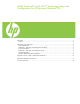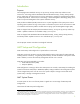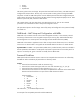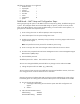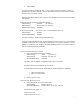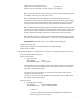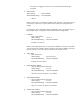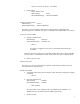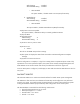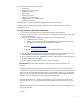Intel® Centrino® 2 with vPro™ technology Setup and Configuration for HP Business Notebook PCs Introduction......................................................................................................................................... 2 Purpose .......................................................................................................................................... 2 AMT Setup and Configuration.........................................................................................
Introduction Purpose HP Compaq Business Notebook 2510p, 2710p, 6910p, 8510p and 8710p models use Intel Centrino Pro1 technology and the HP EliteBook Business Notebook 2530p, 2730p, 6930p, 8530p and w, and 8730w use Intel Centrino 2 with vPro technology to simplify PC management and reduce IT related expenditures. Intel Centrino Pro technology is Active Management Technology (AMT), which allows for improved management of PC systems and better security.
• • • Factory In-Setup Operational The Factory phase is the initial stage. The system has been built from the factory. No AMT Setup and Configuration has been done. The only way to access AMT in Factory phase is through the MEBx. This phase will end for SMB mode systems once the default password has been changed. Enterprise mode systems also require the Provisioning ID (PID) and Provisioning Passphrase (PPS) to be set. More details on passwords, PIDs, and PPS in later sections.
The following characters are not allowed: • Quotation mark “ • Apostrophe ‘ • Comma , • Greater than > • Less than < • Colon : • Ampersand & • Space SMB Mode – AMT Setup and Configuration Steps: When going through the options in the MEBx for the first time (Factory phase), the default settings are in place. This whitepaper details HP recommended settings on options, some of which may be the same as the default selection.
a. Select Enabled. This option enables or disables the ME. It is only used for diagnostic purposes. If there is a problem where the ME is affected, it can be removed from the system to eliminate it from the suspect list until root cause is found. Note that if the ME is disabled, then all AMT is also disabled. The system will not be remotely manageable. 10) Skip the Intel ME Firmware Local Update Qualifier. Default Setting : Disabled (for AMT 2.x) Default Setting : Always Open (for AMT 4.
Mobile: ON in S0, S3/AC, S4-5/AC Mobile: ON in S0, ME Wake in S3/AC (for AMT 4.x) Mobile: ON in S0, ME Wake in S3/AC, S4-5/AC (for AMT 4.x) S0 is the ON state. The PC is fully functioning. All system devices and operating system, if available, are running. S0 is also known as G0. S3 is the Standby (Microsoft terminology) or Suspend-to-RAM state. The memory subsystem and Vaux power rail remains powered, while the rest of the system including the processor are not powered.
This option is a toggle, the next time it is accessed the opposite setting is prompted. b. DHCP Disable Default Setting Recommended Setting : DHCP Enabled : User Dependent i. Select Y. DHCP can be used if it is available. If DHCP is used, then steps 19c through 19g are not necessary. Otherwise, the system administrator will have to configure TCP/IP settings. For the purpose of this whitepaper, DHCP is disabled so steps 19c through 19g can be illustrated.
Leave as 0.0.0.0 if this option is not needed. h. Domain Name i. Enter a domain name Default Setting Recommended Setting : None : Network Dependent 20) Skip Provisioning Server. Default Setting : 0.0.0.0 Recommended Setting : Network Dependent This option is used in Enterprise mode when an Intel AMT Setup and Configuration (Provisioning) server is available. This option will disappear once SMB mode is set in step 21. 21) Go into Provision Model. a.
Default Setting Recommended Setting : Enabled : Enabled i. Select Enabled. This option enables / disables Serial Over LAN (SOL) functionality. d. IDE Redirection Default Setting Recommended Setting : Enabled : Enabled i. Select Enabled. This option enables / disables IDE Redirection (IDE-R) functionality. 24) Skip Secure Firmware Update. This option enables / disables the ability to remotely update the ME FW. 25) Skip Set PRTC. 26) Skip Idle Timeout.
Limited remote system management includes: • System status • Managing of wireless profiles • Hardware inventory • Event logging • Remote system reset • Changing of network settings • Addition of new users and passwords • Updating ME firmware WebGUI support is enabled by default for SMB Setup and Configured systems. WebGUI support for Enterprise Setup and Configured systems is determined by the Setup and Configuration Server.
Enterprise Mode Setup and Configuration Enterprise mode is for large corporate customers. In this mode, a Setup and Configuration Server (S&CS) is required. An S&CS is a server that runs an application over a network that performs AMT Setup and Configuration. The S&CS is also known as a Provisioning Server as seen in the MEBx. The act of setting up and configuring the AMT is also known as “provisioning”. An S&CS is typically provided by ISVs and is contained within the ISV management console product.
Recommended Setting : Network Interface Enabled i. Select N. If network is disabled, then all remote AMT capabilities are disabled and TCP/IP settings will not be necessary. This option is a toggle, the next time it is accessed the opposite setting is prompted. a. DHCP Disable Default Setting : DHCP Enabled Recommended Setting : User Dependent i. Select N. For the purpose of this whitepaper, DHCP is enabled. 17) Go into Provisioning Server. a. Enter Provisioning Server IP Default Setting : 0.0.0.
so counting dashes PIDs are 9 characters and PPS are 40 characters. They must be generated by an S&CS. The Admin Password, PID, and PPS can be populated by the use of a pre-generated USB key generated by the ISV Management Console. 20) Skip Un-Provision. For AMT 2.x, this option is to return the system to factory defaults. For AMT 4.x, the unprovision option in MEBx will not reset the system to factory default. See the Return to Default section for more information on unprovisioning. 21) Check SOL/IDE-R. a.
Default Setting Recommended Setting : 0x0 : 0x0 25) Return to previous menu. 26) Hit Esc to exit. a. Select Y. This will exit the MEBx Setup and save settings. 27) The system will continue to the operating system. At this point the system is out of Factory Mode and is in In-Setup mode. It is ready to be deployed in a corporation. 28) User plugs system into a power source and connects the network. Only use the integrated Intel NIC. Intel AMT does not work with any other NIC solution.
d. HTTP Digest credentials e. HTTP Negotiate credentials Other options can be set depending on S&CS implementation. 33) The system goes from In-Setup phase to Operational phase. AMT is fully operational. Once in the Operational phase, the system can be remotely managed and can be provided to the end-user for regular use. Check with your management console supplier for information on how to prepare your Setup and Configuration Server. Return to Default Return to Default is also know as Unprovisioning.
Appendix A: Power / Sleep / Global States Explained Under Advanced Configuration and Power Interface (ACPI) specification a PC can be in one of several Power states. These power states are also known as Sleep (Sx) states or Global (Gx) states. S0 is the ON state. The PC is fully functioning. All system devices and operating system, if available, are running. S3 is the Standby (Microsoft terminology) or Suspend-to-RAM state.
Appendix B: Questions and answers How can the MEBx be locally accessed? The MEBx can be locally accessed by pressing CTRL-P during POST. What is the default username and password for the MEBx? The default username and password are both “admin”. Why does the MEBx not accept my new password? All MEBx passwords, other than the default password, must comply with the strong password guidelines. See the Password Guidelines section for more details.
For more information To learn more about HP business notebooks, contact your local HP sales representative or visit our Web site at: http://www.hp.com/go/notebooks © 2007, 2009 Hewlett-Packard Development Company, L.P. The information contained herein is subject to change without notice. The only warranties for HP products and services are set forth in the express warranty statements accompanying such products and services. Nothing herein should be construed as constituting an additional warranty.