Desktop Management Guide
Table Of Contents
- Desktop Management Overview
- Initial Configuration and Deployment
- Remote System Installation
- Software Updating and Management
- HP Client Management Interface
- HP SoftPaq Download Manager
- HP System Software Manager
- HP ProtectTools Security Manager
- HP Client Automation Starter and Standard Editions
- HP Client Automation Enterprise Edition
- HP Client Manager from Symantec
- Altiris Client Management Suite
- HP Client Catalog for Microsoft System Center & SMS Products
- HP Backup and Recovery Manager
- Management Technology
- Verdiem Surveyor
- HP Proactive Change Notification
- Subscriber’s Choice
- Retired Solutions
- ROM Flash
- Boot Block Emergency Recovery Mode
- Replicating the Setup
- Dual-State Power Button
- HP Web Site Support
- Industry Standards
- Asset Tracking and Security
- Index
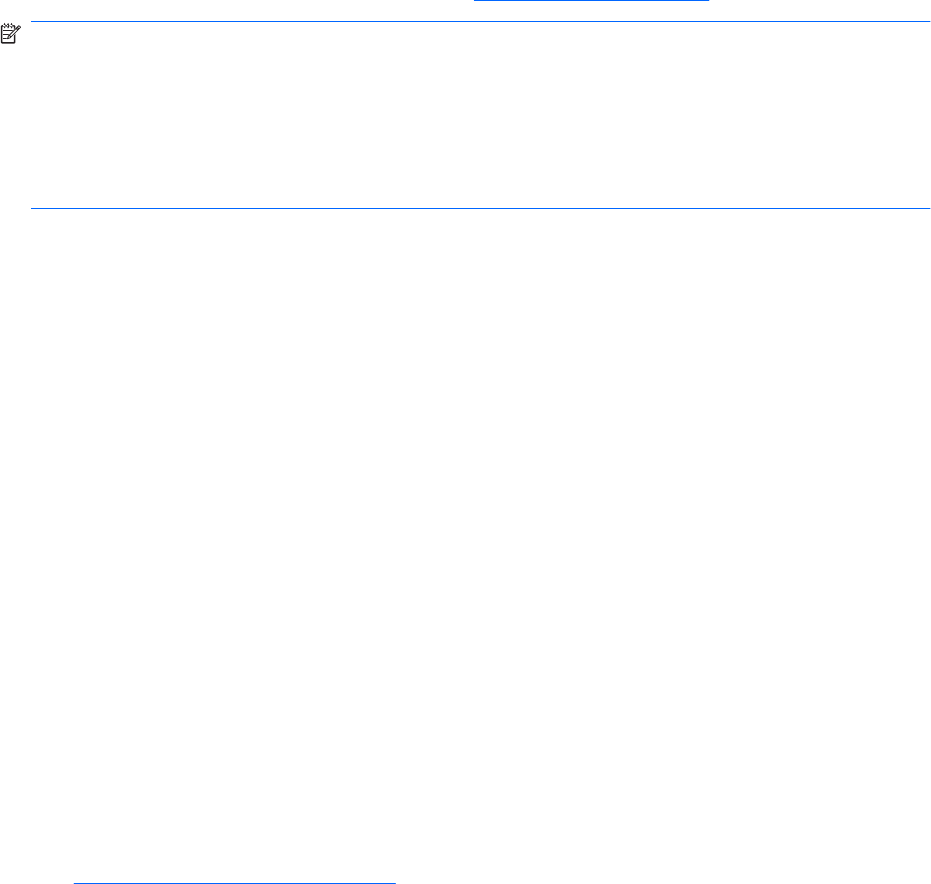
HP System Software Manager
HP System Software Manager (SSM) is a free utility that automates remote deployment of device drivers
and BIOS updates for your networked HP business PCs. When SSM runs, it silently (without user
interaction) determines the revision levels of drivers and BIOS installed on each networked client system
and compares this inventory against system software SoftPaqs that have been tested and stored in a
central file store. SSM then automatically updates any down-revision system software on the networked
PCs to the later levels available in the file store. Since SSM only allows distribution of SoftPaq updates
to the correct client system models, administrators can confidently and efficiently use SSM to keep
system software updated.
System Software Manager integrates with enterprise software distribution tools such as HP Client
Automation solutions, HP Client Manager from Symantec, and Microsoft Systems Management Server
(SMS). Using SSM, you can distribute customer-created or third-party updates that have been packaged
in the SSM-format.
SSM may be downloaded at no charge by visiting
http://www.hp.com/go/ssm.
NOTE: SSM does not currently support remote ROM flash on systems that have Windows Vista
BitLocker enabled and are using TPM measurements to protect the BitLocker keys because flashing
the BIOS would invalidate the trust signature that BitLocker created for the platform. Disable BitLocker
via Group Policy in order to flash the system BIOS.
You can enable BitLocker support without TPM measurements of BIOS to avoid invalidating the
BitLocker keys. HP recommends you keep a secure backup of the BitLocker credentials in case of
recovery emergencies.
HP ProtectTools Security Manager
HP ProtectTools Security Manager software provides security features that help protect against
unauthorized access to the computer, networks, and critical data. Enhanced security functionality is
provided by the following software modules:
●
Credential Manager for HP ProtectTools
●
Embedded Security for HP ProtectTools
●
Java Card Security for HP ProtectTools
●
BIOS Configuration for HP ProtectTools
●
Drive Encryption for HP ProtectTools
●
Device Access Manager for HP ProtectTools
●
File Sanitizer for HP ProtectTools
●
Privacy Manager for HP ProtectTools
The software modules available for your computer may vary depending on your model. For example,
Embedded Security for HP ProtectTools is available only for computers on which the Trusted Platform
Module (TPM) embedded security chip is installed.
HP ProtectTools software modules may be preinstalled, preloaded, or available for download from the
HP Web site. For select HP Compaq Desktops, HP ProtectTools is available as an after market option.
Visit
http://www.hp.com/products/security for more information.
ENWW HP System Software Manager 7










