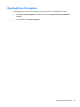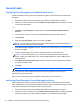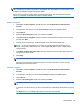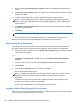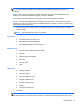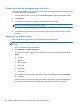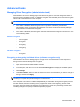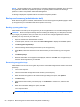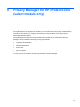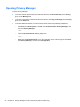Getting Started Guide
5. Be sure that the Use hardware drive encryption check box is selected at the bottom of the
screen.
6. Under Drives to be encrypted, select the check box for the hard drive that you want to encrypt,
and then click Next.
7. To back up the encryption key, insert the storage device into the appropriate slot.
NOTE: To save the encryption key, you must use a USB storage device with the FAT32
format. A floppy disk, USB memory stick, Secure Digital (SD) Memory Card, or MMC may be
used for backup.
8. Under Back up Drive Encryption keys, select the check box for the storage device where the
encryption key will be saved.
9. Click Apply.
NOTE: The computer will need to be restarted.
Drive Encryption has been activated. Encryption of the drive might take several minutes.
Refer to the HP ProtectTools Security Manager software Help for more information.
Deactivating Drive Encryption
Administrators can use the HP ProtectTools Security Manager Setup Wizard to deactivate Drive
Encryption. Refer to the HP ProtectTools Security Manager software Help for more information.
▲
Follow the on-screen instructions until the Enable security features page is displayed, and then
continue with step 4 below.
– or –
1. Click Start, click All Programs, click HP, and then click HP ProtectTools Administrative
Console.
2. In the left pane, click the + icon to the left of Security to display the available options.
3. Click Features.
4. Clear the Drive Encryption check box, and then click Next.
Drive Encryption deactivation begins.
NOTE: If software encryption was used, decryption starts. It might take a number of hours,
depending on the size of the drive. When decryption is complete, Drive Encryption is
deactivated.
If hardware encryption was used, the drive is instantly decrypted, which might take a few
minutes, and then Drive Encryption is deactivated.
Once the drive is deactivated, the computer will need to be restarted.
Logging in after Drive Encryption is activated
When you turn on the computer after Drive Encryption is activated and your user account is enrolled,
you must log in at the Drive Encryption login screen:
46 Chapter 5 Drive Encryption for HP ProtectTools (select models only)