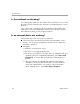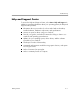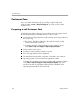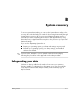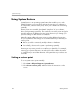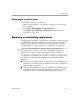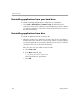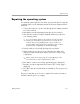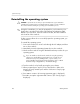Getting Started Guide
System recovery
Reinstalling the operating system
CAUTION: To prevent the loss of all of your personal data, back up your data before
Ä
reinstalling the operating system. Personal data and any software you have installed on
the notebook will be lost during the operating system reinstallation process.
During the reinstallation, you may be prompted for your Product Key. Your
✎
Product Key is provided on the Microsoft Certificate of Authenticity label
affixed to your notebook. On most notebook models, this label is affixed
to the bottom of the notebook.
If other recovery efforts do not successfully repair the operating system, you
can reinstall it.
To reinstall the operating system:
1. Connect the notebook to an AC outlet through the AC adapter, and then
turn on the notebook.
2. Immediately insert the Operating System disc into the notebook.
3. Shut down the notebook using the standard shutdown procedure for your
operating system.
✎
If you are unable to shut down the notebook using the operating
system, press and hold the power button for 5 seconds. (If your
notebook has a power/standby button, a power switch, or a
power/standby switch instead of a power button, refer to
“Quick
troubleshooting” in
Appendix A, “Troubleshooting.”)
4. Turn the notebook on by briefly pressing the power button.
5. When prompted, press any key to boot from the disc. (After a few
minutes, the setup wizard opens and the “Welcome to Setup” page
is displayed.)
6. Press
enter to continue. (A Licensing Agreement page is displayed.)
7. P r e s s
f8 to accept the agreement and continue. (The “Setup” page is
displayed.)
B–6 Getting Started