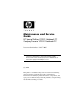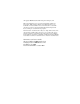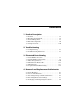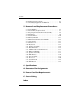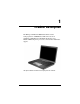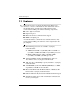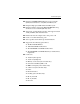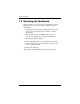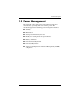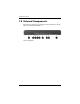Maintenance and Service Guide HP Special Edition L2000 Notebook PC Compaq Presario V2000 Notebook PC Document Part Number: 393671-001 ✎ The information and procedures included in this Maintenance and Service Guide apply to all HP Special Edition L2000 Notebook PC models and Compaq Presario V2000 Notebook PC models equipped with AMD processors. July 2005 This guide is a troubleshooting reference used for maintaining and servicing the notebook.
© Copyright 2005 Hewlett-Packard Development Company, L.P. Microsoft and Windows are U.S. registered trademarks of Microsoft Corporation. AMD, Sempron, Turion, and combinations thereof, are trademarks of Advanced Micro Devices, Inc. Bluetooth is a trademark owned by its proprietor and used by Hewlett-Packard Company under license. SD Logo is a trademark of its proprietor. The information contained herein is subject to change without notice.
Contents 1 Product Description 1.1 1.2 1.3 1.4 1.5 Features . . . . . . . . . . . . . . . . . . . . . . . . . . . . . . . . . . . 1–2 Resetting the Notebook . . . . . . . . . . . . . . . . . . . . . . . 1–4 Power Management. . . . . . . . . . . . . . . . . . . . . . . . . . 1–5 External Components . . . . . . . . . . . . . . . . . . . . . . . . 1–6 Design Overview. . . . . . . . . . . . . . . . . . . . . . . . . . . 1–20 2 Troubleshooting 2.1 Computer Setup. . . . . . . . . . . . . . . . . . . . . . . . .
Contents 4.6 Workstation Precautions . . . . . . . . . . . . . . . . . . . . . . 4–5 4.7 Grounding Equipment and Methods . . . . . . . . . . . . . 4–6 5 Removal and Replacement Procedures 5.1 Serial Number . . . . . . . . . . . . . . . . . . . . . . . . . . . . . . 5–2 5.2 Disassembly Sequence Chart . . . . . . . . . . . . . . . . . . 5–3 5.3 Preparing the Notebook for Disassembly . . . . . . . . . 5–4 5.4 Hard Drive. . . . . . . . . . . . . . . . . . . . . . . . . . . . . . . . . 5–6 5.5 Notebook Feet .
1 Product Description The HP Special Edition L2000 Notebook PC and the Compaq Presario V2000 Notebook PC offer advanced modularity, AMD Turion™ 64 Mobile Technology and Mobile AMD Sempron™ processors, and extensive multimedia support.
Product Description 1.1 Features references are made throughout this Maintenance ✎ Numerous and Service Guide to “full-featured” and “defeatured” units.
Product Description ■ Integrated 10/100 BASE-T Ethernet local area network (LAN) network interface card (NIC) with RJ-45 jack ■ Integrated high-speed 56K modem with RJ-11 jack ■ Integrated wireless support for Mini PCI IEEE 802.
Product Description 1.2 Resetting the Notebook If the notebook you are servicing has an unknown password, follow these steps to clear the password. These steps also clear CMOS: 1. Prepare the notebook for disassembly (refer to Section 5.3, “Preparing the Notebook for Disassembly,” for more information). 2. Remove the real-time clock (RTC) battery (refer to Section 5.16, “RTC Battery,” for more information). 3. Wait approximately 5 minutes. 4. Replace the RTC battery and reassemble the notebook. 5.
Product Description 1.3 Power Management The notebook comes with power management features that extend battery operating time and conserve power.
Product Description 1.4 External Components The external components on the front of the notebook are shown below and described in Table 1-1.
Product Description Table 1-1 Front Components Item Component Function 1 Speakers (2) Produce stereo sound. 2 Wireless light (select models only) On: An integrated wireless device is hardware enabled. 3 Power/standby light ■ On: Notebook is turned on. ■ Blinking: Notebook is in standby. ■ Off: Notebook is off or in hibernation. 4 IDE (Integrated Drive Electronics) drive light ■ On or blinking: The internal hard drive Battery light ■ Amber: The battery pack is charging.
Product Description The external components on the right side of the notebook are shown below and described in Table 1-2.
Product Description Table 1-2 Right-Side Components Item Component Function 1 USB connectors (2) Connect an optional USB device. 2 6-in-1 Memory Reader (select models only) In Windows, supports digital memory cards. 3 1394 port (select models only) Connects an optional 1394 device such as a scanner, digital camera, or digital camcorder. 4 6-in-1 Memory Reader light (select models only) On: A digital memory card is being accessed. 5 Optical drive Supports an optical disc.
Product Description The external components on the notebook rear panel are shown below and described in Table 1-3. Rear Panel Components Table 1-3 Rear Panel Components Item Component Function 1 Exhaust vent Provide airflow to cool internal components. prevent overheating, do not Ä To obstruct vents. Do not allow a hard surface, such as a printer, or a soft surface, such as pillows, thick rugs or clothing, to block airflow. 2 1–10 Power connector Connects an AC adapter cable.
Product Description The external components on the left side of the notebook are shown below and described in Table 1-4. Left-Side Components Table 1-4 Left-Side Components Item Component Function 1 External monitor port Connects an optional VGA external monitor or projector. 2 Expansion port 2 (select models only) Connects the notebook to an optional expansion base. notebook has only one ✎ The expansion port. The term expansion port 2 describes the type of expansion port.
Product Description The notebook keyboard components are shown below and described in Table 1-5.
Product Description Table 1-5 Keyboard Components Item Component Function 1 F1 to F12 keys (12) Perform system and application tasks. When combined with the fn key, several keys and buttons perform additional tasks as hotkeys. 2 caps lock key Enables caps lock and turns on the caps lock light. 3 Fn key Combines with other keys to perform system tasks. For example, pressing fn+f7 decreases screen brightness. 4 Windows logo key In Windows, displays the Windows Start menu.
Product Description The notebook top components are shown below and described in Table 1-6. Top Components Table 1-6 Top Components Item Component Function 1 Caps lock light On: Caps lock is on. 2 Display switch If the notebook is closed while on, turns off the display.
Product Description Table 1-6 Top Components (Continued) Item Component Function 3 Wireless button Enables/disables an internal wireless device. 4 Wireless light On: an integrated wireless device is hardware enabled. 5 Power button When the notebook is ■ Off, press to turn on the notebook. ■ On, briefly press to initiate hibernation. ■ In standby, briefly press to resume from standby. ■ In hibernation, briefly press to restore from hibernation.
Product Description The notebook TouchPad components are shown below and described in Table 1-7.
Product Description Table 1-7 TouchPad Components Item Component Function 1 TouchPad light On: TouchPad is enabled. 2 TouchPad Moves the pointer. 3 TouchPad horizontal scrolling region Scrolls toward left side or right side. 4 Left and right TouchPad buttons Function like the left and right buttons on an external mouse. 5 TouchPad vertical scrolling region Scrolls upward or downward. 6 TouchPad on/off button Enables/disables the TouchPad.
Product Description The external components on the bottom of the notebook are shown below and described in Table 1-8. Bottom Components Table 1-8 Bottom Components Item Component Function 1 Battery pack Holds a battery pack. 2 Battery pack release latch Releases a battery pack from the battery bay. 3 Optical drive Supports an optical disc.
Product Description Table 1-8 Bottom Components (Continued) Item Component Function 4 Label areas (2) Contain the notebook serial number and other applicable regulatory labels. 5 Exhaust vents (3) Provide airflow to cool internal components. Ä 6 Mini PCI compartment To prevent overheating, do not obstruct vents. Do not allow a hard surface, such as a printer, or a soft surface, such as pillows, thick rugs or clothing, to block airflow. Holds an optional wireless LAN device.
Product Description 1.5 Design Overview This section presents a design overview of key parts and features of the notebook. Refer to Chapter 3, “Illustrated Parts Catalog,” to identify replacement parts, and Chapter 5, “Removal and Replacement Procedures,” for disassembly steps.
2 Troubleshooting Å WARNING: Only authorized technicians trained by HP should repair this equipment. All troubleshooting and repair procedures are detailed to allow only subassembly-/module-level repair. Because of the complexity of the individual boards and subassemblies, do not attempt to make repairs at the component level or modifications to any printed wiring board. Improper repairs can create a safety hazard.
Troubleshooting Accessing Computer Setup The information and settings in Computer Setup are accessed from the Main, Security, Advanced, Tools, and Exit menus. 1. Open Computer Setup by turning on or restarting the notebook. Press F10 while the “Press to enter Setup” message is displayed in the lower-left corner of the screen. ❏ To change the language, use the arrow keys to select the Advanced menu, select Language Support, and then press F5 or F6 until the appropriate language is highlighted.
Troubleshooting Computer Setup Defaults To return all settings in Computer Setup to the values that were set at the factory: 1. Open Computer Setup by turning on or restarting the notebook. Press F10 while the “Press to enter Setup” message is displayed in the lower-left corner of the screen. ❏ To change the language, use the arrow keys to select the Advanced menu, select Language Support, and then press F5 or F6 until the appropriate language is highlighted.
Troubleshooting Selecting from the Main Menu Table 2-1 Main Menu Select To Do This System Information ■ View identification information about the notebook. ■ View specification information about the processor, memory and cache size, keyboard controller version, and system BIOS. Selecting from the Security Menu Table 2-2 Security Menu Select To Do This Administrator password Enter, change, or delete an HP Administrator password. Power-on password Enter, change, or delete a power-on password.
Troubleshooting Selecting from the Advanced Menu Table 2-3 Advanced Menu Select To Do This Video Graphic Mode Select UMA, SidePort, or UMA+SidePort video memory modes. Dedicated Video Memory View the size of the on-board video memory. Total Video Memory View the size of the total system video memory. Language Support Change the Computer Setup language. Boot Order Set the boot order.
Troubleshooting Table 2-5 Exit Menu Select To Do This Exit Saving Changes Save changes entered during the current session. Then exit and restart the notebook. The changes you save are in effect when the notebook restarts. Exit Discarding Changes Cancel changes entered during the current session. Then exit and restart the notebook. Load Setup Defaults Replace configuration settings in Computer Setup with factory default settings. (Identification information is retained.
Troubleshooting 2.2 Troubleshooting Flowcharts Table 2-6 Troubleshooting Flowcharts Overview Flowchart Description 2.1 “Flowchart 2.1—Initial Troubleshooting” 2.2 “Flowchart 2.2—No Power, Part 1” 2.3 “Flowchart 2.3—No Power, Part 2” 2.4 “Flowchart 2.4—No Power, Part 3” 2.5 “Flowchart 2.5—No Power, Part 4” 2.6 “Flowchart 2.6—No Video, Part 1” 2.7 “Flowchart 2.7—No Video, Part 2” 2.8 “Flowchart 2.8—Nonfunctioning Docking Device (if applicable)” 2.9 “Flowchart 2.
Troubleshooting Table 2-6 Troubleshooting Flowcharts Overview (Continued) Flowchart Description 2.14 “Flowchart 2.14—No OS Loading, Optical Drive” 2.15 “Flowchart 2.15—No Audio, Part 1” 2.16 “Flowchart 2.16—No Audio, Part 2” 2.17 “Flowchart 2.17—Nonfunctioning Device” 2.18 “Flowchart 2.18—Nonfunctioning Keyboard” 2.19 “Flowchart 2.19—Nonfunctioning Pointing Device” 2.20 “Flowchart 2.
Troubleshooting Flowchart 2.1—Initial Troubleshooting Begin troubleshooting. N Go to Is there power? “Flowchart 2.2—No Power, Part 1.” Y N Check LED board, speaker connections. Beeps, LEDs, or error messages? N Y Go to All drives working? N Go to Is there video? (no boot) Y “Flowchart 2.6—No Video, Part 1.” N Keyboard/ pointing device working? Y N Go to Is the OS loading? N Go to Is there sound? Y “Flowchart 2.9—No Operating System (OS) Loading.” Y “Flowchart 2.15—No Audio, Part 1.
Troubleshooting Flowchart 2.2—No Power, Part 1 No power (power LED is off). Remove from docking device (if applicable). N N Power up on battery power? Go to Power up on battery power? Reset power.* “Flowchart 2.3—No Power, Part 2.” Y Y N N Power up on AC power? Power up on AC power? Reset power.* Go to “Flowchart 2.4—No Power, Part 3.” Y Y Y Power up in docking device? Done N 1. Reseat the power cables in the docking device and at the AC outlet. 2. Ensure the AC power source is active. 3.
Troubleshooting Flowchart 2.3—No Power, Part 2 Continued from “Flowchart 2.2—No Power, Part 1.” Visually check for debris in battery socket and clean if necessary. Y Power on? Done N Check battery by recharging it, moving it to another notebook, or replacing it. N Replace power supply (if applicable). Power on? Y N Go to Done Power on? “Flowchart 2.4—No Power, Part 3.
Troubleshooting Flowchart 2.4—No Power, Part 3 Continued from “Flowchart 2.3—No Power, Part 2.” Plug directly into AC outlet. Y Power LED on? Done N Reseat AC adapter in notebook and at power source. Y Power on? Done N External N Try different outlet. Power outlet active? Y Internal or external AC adapter? Replace external AC adapter. N Internal Go to “Flowchart 2.5—No Power, Part 4.” Replace power cord.
Troubleshooting Flowchart 2.5—No Power, Part 4 Continued from “Flowchart 2.4—No Power, Part 3.” Open notebook. Y Loose or damaged parts? N Reseat loose components and boards and replace damaged items. Close notebook and retest. N Power on? Y Done Replace the following items (if applicable). Check notebook operation after each replacement: 1. Internal DC-DC converter* 2. Internal AC adapter 3. Processor board* 4.
Troubleshooting Flowchart 2.6—No Video, Part 1 No video. Docking Device Go to Stand-alone or docking device? *NOTE: To change from internal to external display, use the hotkey combination. “Flowchart 2.7—No Video, Part 2.” Stand-alone Internal or external display*? Y Adjust brightness. A Adjust brightness. Press lid switch to ensure operation. Y Video OK? Done N Internal External Video OK? Y Done N Video OK? Done N Replace the following one at a time. Test after each replacement. 1.
Troubleshooting Flowchart 2.7—No Video, Part 2 Continued from “Flowchart 2.6—No Video, Part 1.” Remove notebook from docking device, if connected. Adjust display brightness. Check brightness of external monitor. N Y Go to “A” in “Flowchart 2.6—No Video, Part 1.” Video OK? Y Video OK? Done N Check that notebook is properly seated in docking device, for bent pins on cable, and for monitor connection. Try another external monitor.
Troubleshooting Flowchart 2.8—Nonfunctioning Docking Device (if applicable) Nonfunctioning docking device. Reseat power cord in docking device and power outlet. Check voltage setting on docking device. Reinstall notebook into docking device. Y Reset monitor cable connector at docking device. Docking device operating? N Y Docking device operating? N Done Done Test replacement docking device with new notebook. Remove notebook, replace docking device.
Troubleshooting Flowchart 2.9—No Operating System (OS) Loading No OS loading.* Reseat power cord in docking device and power outlet. No OS loading from hard drive, go to “Flowchart 2.10—No OS Loading, Hard Drive, Part 1.” No OS loading from diskette drive, go to “Flowchart 2.13—No OS Loading, Diskette Drive.” No OS loading from optical drive, go to “Flowchart 2.14—No OS Loading, Optical Drive.” No OS loading from network, go to “Flowchart 2.20—No Network/Modem Connection.
Troubleshooting Flowchart 2.10—No OS Loading, Hard Drive, Part 1 OS not loading from hard drive. Y Nonsystem disk message? N Go to “Flowchart 2.11—No OS Loading, Hard Drive, Part 2.” Reseat external hard drive. Y OS loading? Done N N Boot from CD? N Y Boot from diskette? Check the Setup utility for correct booting order. Y Change boot priority through the Setup utility and reboot. N Boot from hard drive? N Y Boot from hard drive? Done Y 2–18 Go to “Flowchart 2.
Troubleshooting Flowchart 2.11—No OS Loading, Hard Drive, Part 2 Continued from “Flowchart 2.10—No OS Loading, Hard Drive, Part 1.” Reseat hard drive. N 1. Replace hard drive. 2. Replace system board. Disc or diskette in drive? Y Y Hard drive accessible? Done N Remove disc or diskette and reboot. Run FDISK. Y Boot from hard drive? N Done N Hard drive partitioned? Y N Y N Go to “Flowchart 2.13—No OS Loading, Diskette Drive.
Troubleshooting Flowchart 2.12—No OS Loading, Hard Drive, Part 3 Continued from “Flowchart 2.11—No OS Loading, Hard Drive, Part 2.” N System files on hard drive? Install OS and reboot. Y Y Y Virus on hard drive? OS loading from hard drive? Clean virus. N Done N Y Run SCANDISK and check for bad sectors. Diagnostics on disc or diskette? Run diagnostics and follow recommendations. N N Can bad sectors be fixed? Replace hard drive. Replace hard drive. Y N Boot from hard drive? Fix bad sectors.
Troubleshooting Flowchart 2.13—No OS Loading, Diskette Drive Y OS not loading from diskette drive. Reseat diskette drive. OS loading? Done N Y N Bootable diskette in drive? Nonsystem disk message? N Y N Check diskette for system files. Try different diskette. Go to Boot from another device? “Flowchart 2.17—Nonfunctioning Device.” Y Y N Diskette drive enabled in the Setup utility? Enable drive and cold boot notebook.
Troubleshooting Flowchart 2.14—No OS Loading, Optical Drive Y No OS loading from CD-ROM or DVD-ROM drive. N Install bootable disc and reboot notebook. Bootable disc in drive? Disc in drive? Y N Install bootable disc. Try another bootable disc. Y Boots from CD or DVD? Done N Y Boots from CD or DVD? Reseat drive. Done N N Booting from another device? Y Y Booting order correct? N Go to “Flowchart 2.17—Nonfunctioning Device.” Reset the notebook. Refer to Go to Section 1.
Troubleshooting Flowchart 2.15—No Audio, Part 1 Y Turn up audio internally or externally. No audio. Audio? Done N Y Notebook in docking device (if applicable)? N Go to Internal audio? Undock N “Flowchart 2.16—No Audio, Part 2.” Y Go to Dock notebook in replacement docking device. “Flowchart 2.16—No Audio, Part 2.” Y Go to “Flowchart 2.17—Nonfunctioning Device.
Troubleshooting Flowchart 2.16—No Audio, Part 2 Continued from “Flowchart 2.15—No Audio, Part 1.” N Audio driver in OS configured? Reload audio drivers. Y N Correct drivers for application? Load drivers and set configuration in OS. Y Connect to external speaker. N Audio? Y Replace audio board and speaker connections in notebook (if applicable). Y Audio? Done N Replace the following components individually, retesting after each replacement: ■ Internal speakers. ■ Audio board (if applicable).
Troubleshooting Flowchart 2.17—Nonfunctioning Device Nonfunctioning device. Reseat device. Unplug the nonfunctioning device from the notebook and inspect cables and plugs for bent or broken pins or other damage. Y Clear CMOS. Fix or replace broken item. Any physical device detected? N Reattach device. Close notebook, plug in power, and reboot. Go to “Flowchart 2.9—No Operating System (OS) Loading.” Replace hard drive. N Device boots properly? N Replace NIC.
Troubleshooting Flowchart 2.18—Nonfunctioning Keyboard Keyboard not operating properly. Connect notebook to good external keyboard. N External device works? Replace system board. Y Reseat internal keyboard connector (if applicable). N Keyboard operating properly? Replace internal keyboard or cable. Y Y Keyboard operating properly? Done Done N Replace system board.
Troubleshooting Flowchart 2.19—Nonfunctioning Pointing Device Pointing device not operating properly. Connect notebook to good external pointing device. N Replace system board. External device works? Y Reseat internal pointing device connector (if applicable). N Replace internal pointing device or cable. Pointing device operating properly? Y Y Pointing device operating properly? Done Done N Replace system board.
Troubleshooting Flowchart 2.20—No Network/Modem Connection No network or modem connection. N Network or modem jack active? Replace jack or have jack activated. Y Y Connect to nondigital line. Digital line? N Y N NIC/modem configured in OS? Network or modem connection working? Reload drivers and reconfigure. Done N Y Disconnect all power from the notebook and open. Replace NIC/modem (if applicable). Reseat NIC/modem (if applicable).
3 Illustrated Parts Catalog This chapter provides an illustrated parts breakdown and a reference for spare part numbers and option part numbers. 3.1 Serial Number Location When ordering parts or requesting information, provide the notebook serial number and model number located on the bottom of the notebook.
Illustrated Parts Catalog 3.
Illustrated Parts Catalog Table 3-1 Spare Parts: Notebook Major Components Spare Part Number Item Description 1 Display assemblies (include wireless antenna boards and cables) 2 3 4 For use on HP Special Edition L2000 models 14.0-inch, WXGA, SVA with Brightview 14.0-inch, WXGA 395365-001 395364-001 For use on Compaq Presario V2000 models 14.0-inch, WXGA, SVA with Brightview 14.
Illustrated Parts Catalog Notebook Major Components 3–4 Maintenance and Service Guide
Illustrated Parts Catalog Table 3-1 Spare Parts: Notebook Major Components (Continued) Item Description 5 Top covers (include TouchPad) Spare Part Number For use on HP Special Edition L2000 models 395368-001 For use on full-featured Compaq Presario V2000 models For use on defeatured Compaq Presario V2000 models 394366-001 6 Fan assembly (includes heat sink and thermal pad) 394298-001 7 Processors (include thermal pad) 8 9 394365-001 AMD Turion 64 ML-37 (2.
Illustrated Parts Catalog Notebook Major Components 3–6 Maintenance and Service Guide
Illustrated Parts Catalog Table 3-1 Spare Parts: Notebook Major Components (Continued) Item Description Spare Part Number 10 Broadcomm Bluetooth® WLAN module 394254-001 11 Speaker assembly 394373-001 12 Base enclosure 394367-001 13 Battery packs 12-cell, 8.8-AHr 6-cell, 4.
Illustrated Parts Catalog Notebook Major Components 3–8 Maintenance and Service Guide
Illustrated Parts Catalog Table 3-1 Spare Parts: Notebook Major Components (Continued) Item Description 15 Hard drives (include frame and connector) Spare Part Number 5400-rpm 80-GB 60-GB 394358-001 394357-001 4200-rpm 100-GB 80-GB 60-GB 40-GB 394355-001 394354-001 394353-001 394356-001 16 Mini PCI 802.
Illustrated Parts Catalog 3.
Illustrated Parts Catalog Table 3-2 Mass Storage Devices Spare Part Number Information (Continued) Item Description 2 Optical drives Spare Part Number For use on HP Special Edition L2000 models 8X Max DVD-ROM drive 24X DVD/CD-RW Combo Drive 8X DVD±RW/R and CD-RW Combo Drive 8X DVD±RW/R and CD-RW Dual Layer Combo Drive, LightScribe 395728-001 395729-001 395730-001 395731-001 For use on Compaq Presario V2000 models 8X Max DVD-ROM drive 24X DVD/CD-RW Combo Drive 8X DVD±RW/R and CD-RW Combo Drive 8X DVD
Illustrated Parts Catalog 3.
Illustrated Parts Catalog 3.
Illustrated Parts Catalog 3.
Illustrated Parts Catalog Table 3-5 Spare Parts: Sequential Part Number Listing (Continued) Spare Part Number Description 394259-001 AMD Turion 64 ML-34 (1.8-GHz) processor (includes thermal pad) 394275-001 12-cell, 8.8-AHr battery pack 394278-001 65-watt AC adapter 394279-001 Power cord 394298-001 Fan (includes heat sink and thermal pad) 394303-001 USB/S-Video controller board (for use on full-featured models) 394347-001 AMD Turion 64 ML-37 (2.
Illustrated Parts Catalog Table 3-5 Spare Parts: Sequential Part Number Listing (Continued) Spare Part Number Description 394359-001 8X Max DVD-ROM drive for use on Compaq Presario V2000 models 394360-001 24X DVD/CD-RW Combo Drive for use on Compaq Presario V2000 models 394361-001 8X DVD±RW/R and CD-RW Dual Layer Combo Drive, LightScribe, for use on Compaq Presario V2000 models 394362-001 8X DVD±RW/R and CD-RW Combo Drive for use on Compaq Presario V2000 models 394363-001 Keyboard for use on Com
Illustrated Parts Catalog Table 3-5 Spare Parts: Sequential Part Number Listing (Continued) Spare Part Number Description 394462-001 Mini PCI 802.11b/g WLAN communications module 395364-001 14.0-inch, WXGA display assembly for use on HP Special Edition L2000 models (includes wireless antenna boards and cables) 395365-001 14.
Illustrated Parts Catalog Table 3-5 Spare Parts: Sequential Part Number Listing (Continued) Spare Part Number Description 397345-001 Mobile AMD Sempron 3300+ (2.0-GHz) processor (includes thermal pad) 397346-001 AMD Turion 64 ML-32 (1.
4 Removal and Replacement Preliminaries This chapter provides essential information for proper and safe removal and replacement service. 4.1 Tools Required You will need the following tools to complete the removal and replacement procedures: ■ Magnetic screwdriver ■ Phillips P0 screwdriver ■ 2.0-mm hex wrench for processor socket locking screw ■ Flat-bladed screwdriver ■ Tool kit—includes connector removal tool, loopback plugs, and case utility tool 4.
Removal and Replacement Preliminaries Plastic Parts Using excessive force during disassembly and reassembly can damage plastic parts. Use care when handling the plastic parts. Apply pressure only at the points designated in the maintenance instructions. Cables and Connectors Ä CAUTION: When servicing the notebook, ensure that cables are placed in their proper locations during the reassembly process. Improper cable placement can damage the notebook.
Removal and Replacement Preliminaries ■ ■ ■ ■ ■ ■ ■ Before handling a drive, ensure that you are discharged of static electricity. While handling a drive, avoid touching the connector. Handle drives on surfaces covered with at least one inch of shock-proof foam. Avoid dropping drives from any height onto any surface. After removing a hard drive, CD-ROM drive, or a diskette drive, place it in a static-proof bag.
Removal and Replacement Preliminaries 4.5 Packaging and Transporting Precautions Use the following grounding precautions when packaging and transporting equipment: ■ To avoid hand contact, transport products in static-safe containers, such as tubes, bags, or boxes. ■ Protect all electrostatic-sensitive parts and assemblies with conductive or approved containers or packaging. ■ Keep electrostatic-sensitive parts in their containers until the parts arrive at static-free workstations.
Removal and Replacement Preliminaries 4.6 Workstation Precautions Use the following grounding precautions at workstations: ■ Cover the workstation with approved static-shielding material (refer to Table 4-2, “Static-Shielding Materials”). ■ Use a wrist strap connected to a properly grounded work surface and use properly grounded tools and equipment. ■ Use conductive field service tools, such as cutters, screwdrivers, and vacuums.
Removal and Replacement Preliminaries 4.7 Grounding Equipment and Methods Grounding equipment must include either a wrist strap or a foot strap at a grounded workstation. ■ When seated, wear a wrist strap connected to a grounded system. Wrist straps are flexible straps with a minimum of one megohm ±10% resistance in the ground cords. To provide proper ground, wear a strap snugly against the skin at all times. On grounded mats with banana-plug connectors, use alligator clips to connect a wrist strap.
Removal and Replacement Preliminaries Other grounding equipment recommended for use in preventing electrostatic damage includes: ■ Antistatic tape ■ Antistatic smocks, aprons, and sleeve protectors ■ Conductive bins and other assembly or soldering aids ■ Nonconductive foam ■ Conductive tabletop workstations with ground cords of one megohm resistance ■ Static-dissipative tables or floor mats with hard ties to the ground ■ Field service kits ■ Static awareness labels ■ Material-handling packages ■ Nonconduct
Removal and Replacement Preliminaries Table 4-1 shows how humidity affects the electrostatic voltage levels generated by different activities.
5 Removal and Replacement Procedures This chapter provides removal and replacement procedures. There are as many as 54 screws, in 8 different sizes and types, that may need to be removed, replaced, or loosened when servicing the notebook. Make special note of each screw size and location during removal and replacement. Refer to Appendix C, “Screw Listing,” for detailed information on screw sizes, locations, and usage.
Removal and Replacement Procedures 5.1 Serial Number Report the notebook serial number to HP when requesting information or ordering spare parts. The serial number is located on the bottom of the notebook.
Removal and Replacement Procedures 5.2 Disassembly Sequence Chart Use the chart below to determine the section number to be referenced when removing notebook components. Disassembly Sequence Chart Section Description 5.3 Preparing the Notebook for Disassembly # of Screws Removed Battery pack 0 5.4 Hard Drive 2 loosened to remove the hard drive cover 4 removed to disassemble the hard drive 5.5 Notebook Feet 0 5.6 Memory Module 2 loosened to remove the memory module compartment cover 5.
Removal and Replacement Procedures Disassembly Sequence Chart (Continued) Section Description # of Screws Removed 5.11 Display Assembly 4 5.12 Base Enclosure 18 5.13 USB/S-Video Controller Board 2 5.14 Bluetooth Module 2 5.15 Speaker Assembly 0 5.16 RTC Battery 0 5.17 Fan Assembly 1 removed, 4 loosened 5.18 Processor 1 loosened 5.19 System Board 4 5.20 LED Board 2 5.3 Preparing the Notebook for Disassembly Before you begin any removal or installation procedures: 1.
Removal and Replacement Procedures 4. Remove the battery pack by following these steps: a. Turn the notebook upside down with the front toward you. b. Slide and hold the battery release latch 1 to the left. (The front edge of the battery pack disengages from the notebook.) c. Lift the front edge of the battery pack 2 and swing it back. d. Remove the battery pack. Removing the Battery Pack Reverse the above procedure to install the battery pack.
Removal and Replacement Procedures 5.4 Hard Drive 1. Prepare the notebook for disassembly (refer to Section 5.3). Hard Drive Spare Part Number Information Include frame and connector.
Removal and Replacement Procedures 2. Loosen the two PM2.0×6.0 captive screws 1 that secure the hard drive cover to the notebook. 3. Lift the right side of the cover 2 and swing it to the left. 4. Remove the hard drive cover. hard drive cover is included in the Miscellaneous ✎ The Plastics Kit, spare part number 394368-001.
Removal and Replacement Procedures 5. Grasp the mylar tab 1 on the hard drive and lift the hard drive until it disconnects from the notebook. 6. Slide the hard drive 2 to the left and remove it from the hard drive bay.
Removal and Replacement Procedures 7. Remove the four PM3.0×4.0 screws 1 that secure the hard drive frame to the hard drive. 8. Lift the frame 2 straight up to remove it from the hard drive. 9. Slide the hard drive connector 3 off the hard drive. Removing the Hard Drive Frame and Connector Reverse the above procedure to install and reassemble the hard drive.
Removal and Replacement Procedures 5.5 Notebook Feet The notebook feet are adhesive-backed rubber pads. The feet are included in the Miscellaneous Plastics Kit, spare part 394368-001. The feet attach to the base enclosure as illustrated below.
Removal and Replacement Procedures 5.6 Memory Module Memory Module Spare Part Number Information 1024-MB 512-MB 256-MB 394352-001 394351-001 394350-001 1. Prepare the notebook for disassembly (refer to Section 5.3). 2. Position the notebook with the rear panel toward you.
Removal and Replacement Procedures 3. Loosen the two PM2.0×6.0 captive screws 1 that secure the memory module compartment cover to the notebook. 4. Lift the rear edge of the memory module compartment cover 2 up, and then swing it forward. 5. Remove the memory module compartment cover. memory module compartment cover is included in the ✎ The Miscellaneous Plastics Kit, spare part number 394368-001.
Removal and Replacement Procedures 6. Spread the retaining tabs 1 on each side of the memory module socket to release the memory module. (The side of the module opposite the socket rises away from the notebook.) 7. Slide the module 2 away from the socket at an angle. modules are designed with a notch 3 to prevent ✎ Memory incorrect installation into the memory module socket. Removing the Memory Module Reverse the above procedure to install a memory module.
Removal and Replacement Procedures 5.7 Mini PCI Communications Module Mini PCI Communications Module Spare Part Number Information Mini PCI 802.11b/g WLAN communications module 394462-001 1. Prepare the notebook for disassembly (Section 5.3).
Removal and Replacement Procedures 2. Loosen the PM2.0×6.0 captive screw 1 that secures the Mini PCI compartment cover to the notebook. 3. Lift the rear edge of the Mini PCI compartment cover 2, and then swing it forward. 4. Remove the Mini PCI compartment cover. Mini PCI compartment cover is included in the ✎ The Miscellaneous Plastics Kit, spare part number 394368-001.
Removal and Replacement Procedures note of which wireless antenna cable is attached to ✎ Make which antenna clip on the Mini PCI communications module before disconnecting the cables. 5. Disconnect the wireless antenna cables 1 from the Mini PCI communications module. 6. Spread the two retaining tabs 2 that secure the Mini PCI communications module to the communications compartment socket. (The side of the module opposite the socket rises up). 7.
Removal and Replacement Procedures 5.
Removal and Replacement Procedures 2. Remove the PM2.0×8.0 screw 1 that secures the optical drive to the notebook. 3. Insert a thin tool, such as a paper clip 2, into the media tray release hole. (The optical drive media tray releases from the optical drive.) 4. Use the media tray frame to slide the optical drive 3 to the left. 5. Remove the optical drive. Removing the Optical Drive Reverse the above procedure to install an optical drive.
Removal and Replacement Procedures 5.9 Switch Cover Switch Cover Spare Part Number Information For use on HP Special Edition L2000 models with wireless capability For use on HP Special Edition L2000 models without wireless capability 395371-001 395372-001 For use on Compaq Presario V2000 models with wireless capability For use on Compaq Presario V2000 models without wireless capability 394371-001 394372-001 1. Prepare the notebook for disassembly (Section 5.3). 2. Remove the two PM2.0×5.
Removal and Replacement Procedures 3. Turn the notebook display-side up with the front toward you. 4. Open the notebook as far as possible. 5. Insert a flat-blade screwdriver into the slots located behind the F1, F5, F11, and insert keys 1 and lift up on the front edge of the switch cover 2 until it disengages from the notebook. 6. Remove the switch cover. Removing the Switch Cover Reverse the above procedure to install the switch cover.
Removal and Replacement Procedures 5.10 Keyboard Keyboard Spare Part Number Information For use on HP Special Edition L2000 models in the United States 395366-001 For use on Compaq Presario V2000 models in French Canada 394363-121 For use on Compaq Presario V2000 models in the United States 394363-001 1. Prepare the notebook for disassembly (Section 5.3). 2. Remove the switch cover (Section 5.9). 3. Remove the four PM2.0×4.0 screws that secure the keyboard to the notebook.
Removal and Replacement Procedures 4. Swing the rear edge of the keyboard up and forward until it rests on the palm rest.
Removal and Replacement Procedures 5. Release the ZIF connector 1 to which the keyboard cable is connected and disconnect the keyboard cable 2 from the system board. Disconnecting the Keyboard Cable 6. Remove the keyboard. Reverse the above procedure to install the keyboard.
Removal and Replacement Procedures 5.11 Display Assembly Display Assembly Spare Part Number Information For use on HP Special Edition L2000 models 14.0-inch, WXGA, SVA with Brightview 14.0-inch, WXGA 395365-001 395364-001 For use on Compaq Presario V2000 models 14.0-inch, WXGA, SVA with Brightview 14.0-inch, WXGA 394349-001 394348-001 1. Prepare the notebook for disassembly (Section 5.3). 2. Remove the memory module compartment (Section 5.6) and Mini PCI compartment covers (Section 5.7).
Removal and Replacement Procedures 3. Disconnect the wireless antenna cables from the Mini PCI communications module. Disconnecting the Wireless Antenna Cables 4. Remove the switch cover (Section 5.9). 5. Remove the keyboard (Section 5.10). 6. Turn the notebook display-side up with the front toward you. 7. Open the display as far as possible.
Removal and Replacement Procedures 8. Disconnect the display cable from the system board 1. 9. Remove the tape 2 that secures the wireless antenna cables to the top cover. 10. Remove the cables from the clips 3 in the top cover.
Removal and Replacement Procedures ✎ CAUTION: Support the display assembly when removing the following screws. Failure to support the display assembly can result in damage to the display assembly and other notebook components. 11. Remove the four PM2.0×6.0 screws 1 that secure the display assembly to the notebook. 12. Remove the display assembly 2.
Removal and Replacement Procedures 5.12 Base Enclosure Base Enclosure Spare Part Number Information Base enclosure 394367-001 1. Prepare the notebook for disassembly (Section 5.3) and remove the following components: ❏ Hard drive (Section 5.4) ❏ Switch cover (Section 5.9) ❏ Keyboard (Section 5.10) ❏ Display assembly (Section 5.11) 2. Remove the fifteen PM2.0×8.0 screws that secure the base enclosure to the notebook.
Removal and Replacement Procedures 3. Remove the three PM2.0×5.0 screws that secure the base enclosure to the notebook.
Removal and Replacement Procedures 4. Lift the base enclosure straight up and remove it. Removing the Base Enclosure Reverse the above procedure to install the base enclosure.
Removal and Replacement Procedures 5.13 USB/S-Video Controller Board USB/S-Video Controller Board Spare Part Number Information USB/S-Video controller board (for use on full-featured models) 394303-001 S-Video controller board (for use on defeatured models) 395373-001 replacing the USB/S-Video controller board, be sure to ✎ When remove the Bluetooth module from the defective USB/S-Video controller board and replace it on the replacement USB/S-Video controller board. See Section 5.
Removal and Replacement Procedures 2. Remove the two PM2.0×5.0 screws 1 that secure the USB/S-Video controller board to the top cover. 3. Lift up on the right side of the board 2 to disconnect it from the system board. 4. Remove the USB/S-Video controller board. Removing the USB/S-Video Controller Board Reverse the above procedure to install the USB/S-Video controller board.
Removal and Replacement Procedures 5.14 Bluetooth Module Bluetooth Module Spare Part Number Information Broadcomm Bluetooth WLAN module 394254-001 1. Prepare the notebook for disassembly (Section 5.3) and remove the following components: ❏ Hard drive (Section 5.4) ❏ Switch cover (Section 5.9) ❏ Keyboard (Section 5.10) ❏ Display assembly (Section 5.11) ❏ Base enclosure (Section 5.12) ❏ USB/S-Video controller board (Section 5.
Removal and Replacement Procedures 2. Turn the USB/S-Video controller board upside down with the USB port facing you. 3. Remove the two PM1.5×3.5 screws 1 that secure the Bluetooth module to the USB/S-Video controller board. 4. Disconnect the Bluetooth module cable 2 from the USB/S-Video controller board. 5. Remove the Bluetooth module 3. Removing the Bluetooth Module Reverse the above procedure to install the Bluetooth module.
Removal and Replacement Procedures 5.15 Speaker Assembly Speaker Assembly Spare Part Number Information Speaker assembly 394373-001 1. Prepare the notebook for disassembly (Section 5.3) and remove the following components: ❏ Hard drive (Section 5.4) ❏ Switch cover (Section 5.9) ❏ Keyboard (Section 5.10) ❏ Display assembly (Section 5.11) ❏ Base enclosure (Section 5.
Removal and Replacement Procedures 2. Disconnect the speaker cable 1 from the system board. 3. Lift the speaker 2 straight up to remove it from the top cover. Removing the Speaker Assembly Reverse the above procedure to install the speaker assembly. 5.16 RTC Battery RTC battery is included with all system board spare part ✎ The kits. Refer to Section 5.19, “System Board,” for spare part number information. 1. Prepare the notebook for disassembly (Section 5.
Removal and Replacement Procedures 2. Remove the RTC battery from the socket on the system board. Removing the RTC Battery Reverse the above procedure to install the RTC battery. Make sure the battery is installed with the “+” side facing up.
Removal and Replacement Procedures 5.17 Fan Assembly Fan Assembly Spare Part Number Information Fan assembly (includes heat sink and thermal pad 394298-001 1. Prepare the notebook for disassembly (Section 5.3) and remove the following components: ❏ Hard drive (Section 5.4) ❏ Switch cover (Section 5.9) ❏ Keyboard (Section 5.10) ❏ Display assembly (Section 5.11) ❏ Base enclosure (Section 5.
Removal and Replacement Procedures 2. Disconnect the fan cable 1 from the system board. 3. Remove the PM2.0×5.0 screw 2 that secures the fan assembly to the system board. 4. Loosen the four PM1.5×9.0 captive spring-loaded shoulder screws 3 that secure the fan assembly to the system board. 5. Remove the fan assembly 4. Removing the Fan Assembly Reverse the above procedure to install the fan assembly.
Removal and Replacement Procedures 5.18 Processor Processor Spare Part Number Information AMD Turion 64 ML-37 (2.0-GHz) processor AMD Turion 64 ML-34 (1.8-GHz) processor AMD Turion 64 ML-32 (1.8-GHz) processor AMD Turion 64 ML-30 (1.6-GHz) processor AMD Turion 64 ML-28 (1.6-GHz) processor 394347-001 394259-001 397346-001 394258-001 394257-001 Mobile AMD Sempron 3300+ (2.0-GHz) processor Mobile AMD Sempron 3000+ (1.8-GHz) processor Mobile AMD Sempron 2800+ (1.
Removal and Replacement Procedures 2. Use a 2.0-mm hex wrench to turn the processor locking screw 1 one-half turn counterclockwise until you feel a click. 3. Lift the processor 2 straight up and remove it. gold triangle 3 on the processor should be aligned in the ✎ The left-rear corner when you install the processor. Removing the Processor Reverse the above procedure to install a processor.
Removal and Replacement Procedures 5.19 System Board System Board Spare Part Number Information ATI RS480M, for use on full-featured models 394253-001 ATI RS480M, for use on defeatured models 394252-001 ✎ All system board spares kits include a disk cell RTC battery. replacing the system board, ensure that the following ✎ When components are removed from the defective system board and installed on the replacement system board: ■ Memory modules (Section 5.6) ■ Mini PCI communications module (Section 5.
Removal and Replacement Procedures 1. Prepare the notebook for disassembly (Section 5.3) and remove the following components: ❏ Hard drive (Section 5.4) ❏ Optical drive (Section 5.8) ❏ Switch cover (Section 5.9) ❏ Keyboard (Section 5.10) ❏ Display assembly (Section 5.11) ❏ Base enclosoure (Section 5.12) ❏ USB/S-Video controller board (Section 5.13) ❏ Speaker assembly (Section 5.15) 2. Turn the top cover right-side up with the front toward you. 3.
Removal and Replacement Procedures 4. Turn the top cover upside down with the front toward you. 5. Release the ZIF connector 1 to which the LED board cable is connected and disconnect the cable 2 from the system board. 6. Remove the four PM2.0×5.0 screws 3 that secure the system board to the top cover.
Removal and Replacement Procedures 7. Flex and hold the left edge of the top cover 1 to the left. 8. Lift the left side of the system board 2 until the USB 3 and 1394 connectors 4 are clear. Releasing the System Board, Part 1 9. Release the left edge of the top cover. 10. Flex and hold the front edge of the top cover 1 forward. 11. Lift the front of the system board 2 until the audio connectors 3 are clear.
Removal and Replacement Procedures 12. Release the front edge of the top cover. 13. Slide the system board to the left at an angle and remove it from the top cover. Removing the System Board Reverse the above procedure to install the system board.
Removal and Replacement Procedures 5.20 LED Board LED Board Spare Part Number Information LED board (includes cable) ✎ 394374-001 1. Prepare the notebook for disassembly (Section 5.3) and remove the following components: ❏ Optical drive (Section 5.8) ❏ Switch cover (Section 5.9) ❏ Keyboard (Section 5.10) ❏ Display assembly (Section 5.11) ❏ Base enclosoure (Section 5.12) ❏ USB/S-Video controller board (Section 5.13) ❏ Speaker assembly (Section 5.15) ❏ System board (Section 5.19) 2.
Removal and Replacement Procedures 3. Release the ZIF connector 1 to which the LED board cable is connected and disconnect the cable 2 from the system board. 4. Remove the two PM2.0×5.0 screws 3 that secure the LED board to the top cover. 5. Remove the LED board 4. Removing the LED Board Screws Reverse the above procedure to install the LED board.
6 Specifications This chapter provides physical and performance specifications. Table 6-1 Notebook Dimensions Height (varies from front to back) Width Depth 3.29 cm to 3.89 cm 23.06 cm 33.40 cm 1.30 in to 1.53 in 9.08 in 13.15 in Weight (varies by configuration) 2.39 kg 5.26 lb Stand-alone power requirements Nominal operating voltage Peak operating power 18.5 V DC at 3.5 A - 65 W 3.
Specifications Table 6-1 Notebook (Continued) Maximum altitude (unpressurized) Operating (14.7 to 10.1 psia) Nonoperating (14.7 to 4.4 psia) -15 m to 3,048 m -15 m to 12,192 m -50 ft to 10,000 ft -50 ft to 40,000 ft Shock Operating Nonoperating 125 g, 2 ms, half-sine 200 g, 2 ms, half-sine Random Vibration Operating Nonoperating 0.75 g zero-to-peak, 10 Hz to 500 Hz, 0.25 oct/min sweep rate 1.50 g zero-to-peak, 10 Hz to 500 Hz, 0.
Specifications Table 6-2 14.0-inch, WXGA, SVA Display Dimensions Height Width Diagonal 27.94 cm 20.83 cm 35.56 cm Number of colors Up to 16.8 million Contrast ratio 250:1 Brightness 180 nits typical 11.0 in 8.2 in 14.0 in Pixel resolution Pitch Format Configuration 0.279 × 0.
Specifications Table 6-3 Hard Drives 80-GB 60-GB 60-GB 40-GB Dimensions Height Width Weight Interface type 9.5 mm 70 mm 99 g 9.5 mm 70 mm 102 g 9.5 mm 70 mm 99 g 9.
Specifications Table 6-4 Primary 6-cell, Li-Ion Battery Pack Dimensions Height Width Depth Weight 2.00 cm 9.40 cm 13.40 cm 0.34 kg 0.79 in 3.70 in 5.28 in 0.75 lb Energy Voltage Amp-hour capacity Watt-hour capacity 11.1 V 4.
Specifications Table 6-5 DVD/CD-RW Combo Drive Applicable disc Read: Write: DVD-R, DVD-RW, CD-R and CD-RW DVD-ROM (DVD-5, DVD-9, DVD-10, DVD-18), CD-ROM (Mode 1 and 2) CD Digital Audio CD-XA ready (Mode 2, Form 1 and 2) CD-I ready (Mode 2, Form 1 and 2) CD-R, CD-RW Photo CD (single and multisession) CD-Bridge Center hole diameter 1.5 cm (0.59 in) Disc diameter Standard disc Mini disc 6–6 12 cm (4.72 in) 8 cm (3.
Specifications Table 6-5 DVD/CD-RW Combo Drive (Continued) Disc thickness 1.2 mm (0.047 in) Track pitch 0.74 µm Access time CD media DVD media < 110 ms < 210 ms < 130 ms < 225 ms Random Full stroke Audio output level Line-out, 0.7 V rms Cache buffer 2 MB Data transfer rate CD-R (24X) CD-RW (10X) CD-ROM (24X) DVD (8X) Multiword DMA mode 2 3600 KB/s (150 KB/s at 1X CD rate) 1500 KB/s (150 KB/s at 1X CD rate) 3600 KB/s (150 KB/s at 1X CD rate) 10,800 KB/s (1352 KB/s at 1X DVD rate) 16.
Specifications Table 6-6 DVD±RW/R and CD-RW Combo Drive Applicable disc Read: Write: DVD-R, DVD-RW, CD-R and CD-RW DVD-ROM (DVD-5, DVD-R and DVD-RW DVD-9, DVD-10, DVD-18), CD-ROM (Mode 1 and 2) CD Digital Audio CD-XA ready (Mode 2, Form 1 and 2) CD-I ready (Mode 2, Form 1 and 2) CD-R, CD-RW Photo CD (single and multisession) CD-Bridge Center hole diameter 1.5 cm (0.59 in) Disc diameter Standard disc Mini disc 6–8 12 cm (4.72 in) 8 cm (3.
Specifications Table 6-6 DVD±RW/R and CD-RW Combo Drive (Continued) Disc thickness 1.2 mm (0.047 in) Track pitch 0.74 µm Access time CD DVD < 175 ms < 285 ms < 230 ms < 335 ms Random Full stroke Audio output level Audio-out, 0.
Specifications Table 6-7 Max DVD-ROM Drive Applicable disc DVD-ROM (DVD-5, DVD-9, DVD-10, DVD-18) CD-ROM (Mode 1 and 2) CD Digital Audio CD-XA ready (Mode 2, Form 1 and 2) CD-I ready (Mode 2, Form 1 and 2) CD-R CD-RW Photo CD (single and multisession) CD-Bridge Center hole diameter 1.5 cm (0.59 in) Disc diameter Standard disc Mini disc Disc thickness 6–10 12 cm (4.72 in) 8 cm (3.15 in) 1.2 mm (0.
Specifications Table 6-7 Max DVD-ROM Drive (Continued) Track pitch 0.74 µm Access time CD media DVD media < 100 ms < 175 ms < 125 ms < 225 ms Random Full stroke Audio output level Line-out, 0.7 V rms Cache buffer 512 KB Data transfer rate CD-R (24X) CD-RW (10X) CD-ROM (24X) DVD (8X) Multiword DMA mode 2 3600 KB/s (150 KB/s at 1X CD rate) 1500 KB/s (150 KB/s at 1X CD rate) 3600 KB/s (150 KB/s at 1X CD rate) 10,800 KB/s (1352 KB/s at 1X DVD rate) 16.
Specifications Table 6-8 System DMA Hardware DMA System Function DMA0 Not applicable DMA1 Not applicable DMA2 Not applicable DMA3 Not applicable DMA4 Direct memory access controller DMA5 Available for PC Card DMA6 Not assigned DMA7 Not assigned 6–12 Maintenance and Service Guide
Specifications Table 6-9 System Interrupts Hardware IRQ System Function IRQ0 System timer IRQ1 Quick Launch buttons IRQ2 Cascaded IRQ3 USB2 Enhanced Host Controller—24CD IRQ4 COM1 IRQ5* Conexant AC—Link Audio SMBus Controller—24C3 Data Fax Modem with SmartCP IRQ6 Diskette drive IRQ7* Parallel port IRQ8 System CMOS/real-time clock IRQ9* Microsoft ACPI-compliant system IRQ10* USB UHCI controller—24C2 GM/GME Graphic Controller Realtek RTL8139 Family PCI fast Ethernet Controller IRQ11
Specifications Table 6-9 System Interrupts (Continued) Hardware IRQ System Function IRQ12 Synaptics PS/2 port pointing device IRQ13 Numeric data processor IRQ14 Primary IDE channel IRQ15 Secondary IDE channel IRQ17 Conexant AC -Link Audio IRQ17 Soft V90 Data Fax Modem with SmartCP IRQ17 ATi Mobility Radeon Xpress 200 Series IRQ19 Standard Enhanced PCI to USB Host Controller IRQ19 Standard OpenHCD USB Host Controller IRQ19 Standard OpenHCD USB Host Controller IRQ20 TI 6411 PCIxx21/x51
Specifications Table 6-10 System I/O Addresses I/O Address (hex) System Function (shipping configuration) 0x00000000-0x00000CF7 PCI bus 0x00000000-0x00000CF7 Direct memory access controller 0x00000020-0x00000021 Programmable interrupt controller 0x0000002E-0x0000002F System board resources 0x00000040-0x00000043 System timer 0x00000060-0x00000060 Quick Launch Buttons 0x00000061-0x00000061 System speaker 0x00000062-0x00000062 Microsoft ACPI-Compliant Embedded Controller 0x00000064-0x0000006
Specifications Table 6-10 System I/O Addresses (Continued) I/O Address (hex) System Function (shipping configuration) 0x000001F0-0x000001F7 Primary IDE Channel 0x00000220-0x0000022F System board resources 0x00000274-0x00000277 ISAPNP Read Data Port 0x00000279-0x00000279 ISAPNP Read Data Port 0x00000280-0x00000293 System board resources 0x00000376-0x00000376 Secondary IDE Channel 0x000003B0-0x000003BB PCI standard PCI-to-PCI bridge 0x000003B0-0x000003BB ATI MOBILITY RADEON Xpress 200 Series
Specifications Table 6-10 System I/O Addresses (Continued) I/O Address (hex) System Function (shipping configuration) 0x00000C6F-0x00000C6F System board resources 0x00000CD4-0x00000CD5 System board resources 0x00000CD6-0x00000CD7 System board resources 0x00000CD8-0x00000CDF System board resources 0x00000D00-0x0000FFFF PCI bus 0x00000F40-0x00000F47 System board resources 0x00001080-0x00001080 System board resources 0x00008000-0x0000805F System board resources 0x00008100-0x000081FF System
Specifications Table 6-11 System Memory Map Memory Map Address (hex) System Function (shipping configuration) 0xD4100000-0xD41FFFFF PCI standard PCI-to-PCI bridge 0xD4100000-0xD41FFFFF ATI MOBILITY RADEON Xpress 200 Series 0xD8000000-0xDBFFFFFF PCI standard PCI-to-PCI bridge 0xD8000000-0xDBFFFFFF ATI MOBILITY RADEON Xpress 200 Series 0xFAC00000-0xFEBFFFFF PCI standard PCI-to-PCI bridge 0xF6C00000-0xFABFFFFF PCI standard PCI-to-PCI bridge 0xD4000000-0xD4000FFF Standard OpenHCD USB Host Contro
Specifications Table 6-11 System Memory Map (Continued) Memory Map Address (hex) System Function (shipping configuration) 0xD4208000-0xD42087FF Texas Instruments OHCI Compliant IEEE 1394 Host Controller 0xD4200000-0xD4203FFF Texas Instruments OHCI Compliant IEEE 1394 Host Controller 0xD4204000-0xD4205FFF Broadcom 802.
Specifications Table 6-11 System Memory Map (Continued) Memory Map Address (hex) System Function (shipping configuration) 0xD4209400-0xD42094FF Realtek RTL8139/810x Family Fast Ethernet NIC 0xD4003400-0xD40034FF Conexant AC-Link Audio 0xD4003800-0xD40038FF SoftV90 Data Fax Modem with SmartCP 0xFEC00000-0xFEC00FFF System board resources 0xFEE00000-0xFEE00FFF System board resources 0xA0000-0xBFFFF PCI bus 0xA0000-0xBFFFF PCI standard PCI-to-PCI bridge 0xA0000-0xBFFFF ATI MOBILITY RADEON Xpre
A Connector Pin Assignments Table A-1 Audio-In (Microphone) Pin Signal Pin Signal 1 Audio signal in 3 Ground 2 Audio signal in Maintenance and Service Guide A–1
Connector Pin Assignments Table A-2 Audio-Out (Headphone) Pin Signal Pin Signal 1 Audio out, left channel 3 Ground 2 Audio out, right channel Table A-3 Universal Serial Bus Pin Signal Pin Signal 1 +5 VDC 3 Data + 2 Data – 4 Ground A–2 Maintenance and Service Guide
Connector Pin Assignments Table A-4 S-Video-Out Pin Signal Pin Signal 1 TV-Ground 5 TV-CD 2 TV-CVBS 6 TV-Ground 3 TV-Ground 7 TV-YD 4 TV-Ground Maintenance and Service Guide A–3
Connector Pin Assignments Table A-5 External Monitor Pin Signal Pin Signal 1 Red analog 9 +5 VDC 2 Green analog 10 Ground 3 Blue analog 11 Monitor detect 4 Not connected 12 DDC 2B data 5 Ground 13 Horizontal sync 6 Ground analog 14 Vertical sync 7 Ground analog 15 DDC 2B clock 8 Ground analog A–4 Maintenance and Service Guide
Connector Pin Assignments Table A-6 RJ-45 (Network) Pin Signal Pin Signal 1 Transmit + 5 Unused 2 Transmit – 6 Receive – 3 Receive + 7 Unused 4 Unused 8 Unused Maintenance and Service Guide A–5
Connector Pin Assignments Table A-7 RJ-11 (Modem) Pin Signal Pin Signal 1 Unused 4 Unused 2 Tip 5 Unused 3 Ring 6 Unused A–6 Maintenance and Service Guide
B Power Cord Set Requirements 3-Conductor Power Cord Set The wide range input feature of the notebook permits it to operate from any line voltage from 100 to 120 or 220 to 240 volts AC. The power cord set included with the notebook meets the requirements for use in the country where the equipment is purchased. Power cord sets for use in other countries must meet the requirements of the country where the notebook is used.
Power Cord Set Requirements General Requirements The requirements listed below are applicable to all countries. B–2 ■ The length of the power cord set must be at least 1.5 m (5.0 ft) and a maximum of 2.0 m (6.5 ft). ■ All power cord sets must be approved by an acceptable accredited agency responsible for evaluation in the country where the power cord set will be used.
Power Cord Set Requirements Country-Specific Requirements 3-Conductor Power Cord Set Requirements Country Accredited Agency Applicable Note Number Australia EANSW 1 Austria OVE 1 Belgium CEBC 1 Canada CSA 2 Denmark DEMKO 1 Finland FIMKO 1 France UTE 1 Germany VDE 1 Italy IMQ 1 Japan METI 3 ✎ NOTES: 1. The flexible cord must be Type HO5VV-F, 3-conductor, 1.0 mm² conductor size.
Power Cord Set Requirements 3-Conductor Power Cord Set Requirements (Continued) Country Accredited Agency Applicable Note Number Korea EK 4 The Netherlands KEMA 1 Norway NEMKO 1 People’s Republic of China CCC 5 Sweden SEMKO 1 Switzerland SEV 1 Taiwan BSMI 4 United Kingdom BSI 1 United States UL 2 ✎ NOTES: 1. The flexible cord must be Type HO5VV-F, 3-conductor, 1.0 mm² conductor size.
C Screw Listing This appendix provides specification and reference information for the screws used in the notebook. All screws listed in this appendix are available in the Miscellaneous Screw Kit, spare part numbers 395369-001 (for use with HP Special Edition L2000 models) and 394369-001 (for use with Compaq V2000 models). Table C-1 Phillips PM3.0×4.0 Screw mm Color Qty. Length Thread Head Width Silver 4 4.0 mm 3.0 mm 5.
Screw Listing Table C-2 Phillips PM2.0×6.0 Captive Screw mm Color Qty. Length Thread Head Width Black 5 6.0 mm 2.0 mm 5.0 mm Where used: 1 Two screws that secure the hard drive cover to the notebook (screws are captured on the cover by C clips; documented in Section 5.4) 2 Two screws that secure the memory module compartment cover to the notebook (screws are captured on the cover by C clips; documented in Section 5.
Screw Listing Table C-3 Phillips PM2.0×6.0 Screw mm Color Qty. Length Thread Head Width Black 4 6.0 mm 2.0 mm 4.0 mm Where used: 4 screws that secure the display assembly to the notebook (documented in Section 5.11) Phillips PM2.0×6.
Screw Listing Table C-4 Phillips PM2.0×8.0 Screw mm Color Qty. Length Thread Head Width Black 16 8.0 mm 2.0 mm 4.5 mm Where used: One screw that secures the optical drive to the notebook (documented in Section 5.8) Phillips PM2.0×8.
Screw Listing Table C-4 Phillips PM2.0×8.0 Screw (Continued) mm Color Qty. Length Thread Head Width Black 16 8.0 mm 2.0 mm 4.5 mm Where used: 15 screws that secure the base enclosure to the notebook (documented in Section 5.12) Phillips PM2.0×8.
Screw Listing Table C-5 Phillips PM2.0×5.0 Screw mm Color Qty. Length Thread Head Width Silver 14 5.0 mm 2.0 mm 4.5 mm Where used: 2 screws that secure the switch cover to notebook (documented in Section 5.9) Phillips PM2.0×5.
Screw Listing Table C-5 Phillips PM2.0×5.0 Screw (Continued) mm Color Qty. Length Thread Head Width Silver 14 5.0 mm 2.0 mm 4.5 mm Where used: 3 screws that secure the base enclosure to notebook (documented in Section 5.12) Phillips PM2.0×5.
Screw Listing Table C-5 Phillips PM2.0×5.0 Screw (Continued) mm Color Qty. Length Thread Head Width Silver 14 5.0 mm 2.0 mm 4.5 mm Where used: 2 screws that secure the USB/S-Video controller board to the notebook (documented in Section 5.13) Phillips PM2.0×5.
Screw Listing Table C-5 Phillips PM2.0×5.0 Screw (Continued) mm Color Qty. Length Thread Head Width Silver 14 5.0 mm 2.0 mm 4.5 mm Where used: One screw that secures the fan assembly to the notebook (documented in Section 5.17) Phillips PM2.0×5.
Screw Listing Table C-5 Phillips PM2.0×5.0 Screw (Continued) mm Color Qty. Length Thread Head Width Silver 14 5.0 mm 2.0 mm 4.5 mm Where used: 4 screws that secure the system board to notebook (documented in Section 5.19) Phillips PM2.0×5.
Screw Listing Table C-5 Phillips PM2.0×5.0 Screw (Continued) mm Color Qty. Length Thread Head Width Silver 14 5.0 mm 2.0 mm 4.5 mm Where used: 2 screws that secure the LED board to the notebook (documented in Section 5.20) Phillips PM2.0×5.
Screw Listing Table C-6 Phillips PM2.0×4.0 Screw mm Color Qty. Length Thread Head Width Black 4 4.0 mm 2.0 mm 4.5 mm Where used: 4 screws that secure the keyboard to the notebook (documented in Section 5.10) Phillips PM2.0×4.
Screw Listing Table C-7 Phillips PM1.5×3.5 Screw mm Color Qty. Length Thread Head Width Silver 2 3.5 mm 1.5 mm 3.0 mm Where used: 2 screws that secure the Bluetooth module to the USB/S-Video controller board (documented in Section 5.14) Phillips PM1.5×3.
Screw Listing Table C-8 Phillips PM1.5×9.0 Captive Spring-Loaded Shoulder Screw mm Color Qty. Length Thread Head Width Silver 4 9.0 mm 1.5 mm 6.0 mm Where used: 4 screws that secure the fan assembly to the notebook (documented in Section 5.17) Phillips PM1.5×9.
Index 1394 port 1–9 6-in-1 Memory Reader 1–9 6-in-1 Memory Reader light 1–9 A AC adapter, spare part number 3–13, 3–15 all-in-one media cable, spare part number 3–13, 3–14 arrow keys 1–13 audio troubleshooting 2–23 audio-in (microphone) jack location 1–7 pin assignments A–1 audio-out (headphone) jack location 1–7 pin assignments A–2 B base enclosure removal 5–28 spare part number 3–7, 3–16, 5–28 battery light 1–7 battery pack location 1–18 removal 5–5 Maintenance and Service Guide spare part numbers 3–7
Index Security Menu 2–4 Tools Menu 2–5 Computer Setup defaults 2–3 connector pin assignments external monitor A–4 headphone A–2 microphone A–1 monitor A–4 RJ-11 (modem) A–6 RJ-45 (network) A–5 S-Video-out A–3 Universal Serial Bus (USB) A–2 connectors, service considerations 4–2 D design overview 1–20 disassembly sequence chart 5–3 diskette drive, OS loading problems 2–21 display assembly removal 5–24 spare part numbers 3–3, 3–15, 3–17, 5–24 specifications 6–3 display release button 1–7 display switch 1–14
Index spare part numbers 3–9, 3–10, 3–15, 5–6 specifications 6–4 hard drive bay 1–19 hard drive cover illustrated 3–12 removal 5–7 headphone jack location 1–7 pin assignments A–2 headset, spare part numbers 3–13, 3–14 feet illustrated 3–12 locations 5–10 flowcharts, troubleshooting no audio 2–23, 2–24 no network/modem connection 2–28 no OS loading 2–17 no OS loading from diskette drive 2–21 no OS loading from hard drive 2–18, 2–19, 2–20 no OS loading from optical drive 2–22 no power 2–10, 2–12, 2–13 no vi
Index Logo Kit, spare part numbers 3–13, 3–16, 3–17 M mass storage devices illustrated 3–10 spare part numbers 3–10 memory module removal 5–11 spare part numbers 3–9, 3–15, 5–11 memory module compartment cover illustrated 3–12 location 1–19 removal 5–12 microphone jack location 1–7 pin assignments A–1 Mini PCI communications module removal 5–14 spare part number 3–9, 3–17, 5–14 Mini PCI compartment cover illustrated 3–12 location 1–19 removal 5–15 Miscellaneous Plastics Kit components 3–9, 3–12 spare part
Index plastic parts 4–2 pointing device, troubleshooting 2–27 power button 1–15 power connector 1–10 power cord set requirements B–2 spare part number 3–13, 3–15 power management features 1–5 power, troubleshooting 2–10 power/standby light 1–7, 1–15 processor removal 5–40 spare part numbers 3–5, 3–14, 3–15, 3–18, 5–40 R rear components 1–10, 1–11 remote control, spare part number 3–13, 3–14 removal preliminaries 4–1 procedures 5–1 replacement preliminaries 4–1 procedures 5–1 right-side components 1–8 RJ-1
Index switch cover removal 5–19 spare part numbers 3–3, 3–16, 3–17, 5–19 system board removal 5–42 spare part numbers 3–5, 3–14, 5–42 system DMA 6–12 T tools required 4–1 top components 1–14 top cover, spare part numbers 3–5, 3–16, 3–17 TouchPad components 1–16, 1–17 transporting precautions 4–4 troubleshooting audio 2–23 Computer Setup 2–2 docking device 2–16 flowcharts 2–7 keyboard 2–26 modem 2–28 network 2–28 nonfunctioning device 2–16, 2–25 OS loading 2–17 overview 2–1 pointing device 2–27 power 2–10