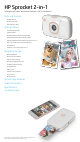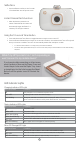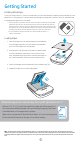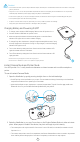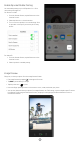HP Sprocket 2-in-1 Smartphone Printer and Instant Camera—all in one device! Parts and Controls Supplied Items Product Overview LED Indicator Lights Getting Started Installing Mobile App Loading Paper Charging Battery and Powering On/Off Instant Camera Mode and Printer Mode Pairing a Mobile Device and the HP Sprocket 2-in-1 Micro-SD Card Functions and Installation Sound Alerts Caring for your HP Sprocket 2-in-1 Navigating the App Menu Navigation Browse Photo Galleries Take or Select a Photo Set up Social
Parts and Controls Supplied Items HP Sprocket 2-in-1 Setup Instructions HP Sprocket Photo Paper (10 sheets) USB Charging Cable Wrist Lanyard Regulatory and Warranty Information Product Overview 1. Power Switch 2. Micro-USB Charging Port 3. Status Indicator LED Lights 4. Charging Indicator LED Light 5. Viewfinder 6. Shutter Release Button 7. Timer Button and Timer LED Light 8. Flash LED 9. Micro-SD Slot 10. Micro-SD Storage LED Light 11. Paper Cover 12. Paper Output Slot 13. Lanyard Notch 14.
Selfie Mirror • Use the reflective surface on the front side of the Viewfinder as a self-portrait mirror. Instant Camera Flash Functions • When the device is powered on in Instant Camera Mode, the camera will automatically trigger the flash if it is necessary for the light conditions. Using the 10-second Timer Button 1. Press and release the Timer Button to toggle between turning the timer on and off. 2. Press the Shutter Release Button to begin the 10 second-countdown.
Getting Started Installing Mobile App To use your HP Sprocket 2-in-1 with your mobile device, you must download the companion HP Sprocket app from the App Store® or on Google Play™. To download the sprocket app, visit hpsprocket.com/start. There, you will be directed to the appropriate app store for your device. • The Sprocket app is supported by Android™ devices using OS v4.
Caution: • Do not insert more than 1 pack of HP Sprocket Photo Paper (10 sheets plus 1 Smartsheet®) into the device at a time to avoid paper jams or print errors. • Only use 2 x 3” (5 x 7.6 cm) HP Sprocket Photo Paper with the device to avoid paper jams and malfunctions. You can purchase additional paper within the sprocket app by tapping “Buy Paper” in the Main Menu. • In the case of a paper jam, do not pull on the paper. Instead, turn the device off and on again to automatically eject the paper.
To use in Printer Mode 1. Close the Viewfinder by pressing it towards the indentation until it latches into place. sprocket 2. Use the sprocket app to decorate and print photos from your mobile camera photo gallery and social sources. Pairing a Mobile Device and the HP Sprocket 2-in-1 Pair quickly and easily with your HP Sprocket 2-in-1 using the in-app Setup Instructions. On first launch of the sprocket app, select “Setup”. You can access the Setup Instructions anytime from the Help & How To menu.
Install a Micro-SD Card (not included) • • • Make sure your HP Sprocket 2-in-1 is powered OFF. Use a fingernail to insert a micro-SD card into your device. The label on the micro-SD card should be facing up towards the Paper Cover. The Micro-SD Storage LED will turn red if there is a card error. Remove the micro-SD card, restart the printer, and then reinsert the micro-SD card to clear the error.
Navigating the Sprocket App Menu Navigation Main Menu Take a Photo or Scan a Print View paired printer information Get messages and notifications from the sprocket team Add and view images to print Purchase HP Sprocket Photo Paper Access help and printer support Using the Main Menu Tap sprocket to view information about your paired printer. • Check the battery status and change the Auto Off settings for the device. • View the Mac Address, Firmware Version, and Hardware Version.
Browse Photo Galleries 1. From the Main Menu, select a social source or the camera photo gallery to view supported photo sources. 2. Once an photo source is selected, swipe left or right on the screen to browse all the galleries. 3. For each social media source, a sign in screen will display until you enter your credentials and allow the sprocket app to access your photos. • See “Set up Social Media Sources” for information on accessing social media account photos.
Enable Sprocket Mobile Printing You can enable printing to your HP Sprocket 2-in-1 from most other photo apps too. For iPhone® or iPad®: 1. From the Preview Screen, tap the Share icon in the lower left corner. 2. Select the More icon—it has three dots. 3. Turn on “Print to sprocket”. You can also drag “Print to sprocket” to the top of your activity list for easy access. For Android™: 1. From the Preview Screen, tap the Share icon in the lower left corner. 2. Select “sprocket” to enable printing.
Edit a Photo Tap Edit to adjust the photo’s appearance, add text or stickers, and apply filters. Be sure to save your creation when editing is complete by tapping the checkmark in the upper right corner. Autofix Adjustments Filters Frames Focus Text Contrast Saturation Stickers Brush Crop/Rotate Brightness Print a Photo 1. Tap the print icon to send your photo to your HP Sprocket 2-in-1. 2.
Sprocket App Features Using the Print Queue Print Queue allows you to save photos to print later and send consecutive prints to your device. • Queue photos offline for future printing! Send prints to your HP Sprocket 2-in-1 while on the go. When you’re ready to print, access the Print Queue from the Main Menu in the sprocket app and begin printing. The prints in the queue will not automatically print when a connection is re-established. • Send multiple and consecutive prints to the printer.
Tile Printing 1. From the Preview Screen, tap the light grey bar under the photo to display a hidden menu. 2. In the Tiles section, select your desired pattern. Tiled photos can print out in 2 x 2 or 3 x 3 prints. 3. Assemble your printed photos to create a large tiled mosaic print! • From this same collapsed menu you can also add photos to the Print Queue and print multiple copies. Photobooth Mode 1. Open the sprocket app camera. 2. In the bottom-left corner of the camera screen, tap the rectangle icon.
Safety Information For regulatory and safety notices, refer to the included sheet in your product packaging. Battery Safety • • • • • • Do not disassemble the product or battery or short the battery terminals. Avoid contact with a leaking or damaged battery. Adult supervision is recommended when the product is being used by young children. Do not disassemble, strike, press, or put in a fire. Do not use the printer if the product battery is swelling and causing product expansion.
Troubleshooting and FAQs What if the device will not print? • Turn on the printer. By default, the device is set to turn off after 5 minutes. To change when the device automatically turns off, open the HP sprocket app on your mobile device. Tap , tap sprocket, and then tap Auto Off. Select your desired timing. • Charge the printer. • Confirm Bluetooth is turned on and paired with your printer.
Can I print to more than one printer? Yes. You can connect and print to more than one printer, but you cannot connect to multiple printers at the same time. How do I attach a lanyard to my printer? Attach the lanyard to your printer to secure the printer to your wrist, carabiner, etc. 1. With the lanyard in one hand, hold the HP Sprocket 2-in-1 in the other hand, with the camera lens facing upwards. 2.