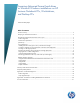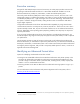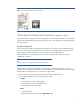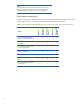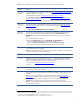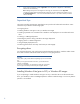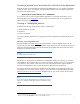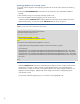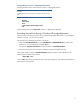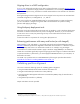Preparing Advanced Format hard drives for Microsoft Windows installations on HP Business Notebook PCs, Workstations, and Desktop PCs
6
F
Use the Ghost command line switches –align=1MB to ensure the partition is aligned to a 1 MB boundary,
and thus also a 4 KB boundary.
Note: Although Ghost preserves the alignment in the image, the command line switch -align=1MB
overrides the original alignment. Remember that specifying the incorrect combination of partition size and
the ExtendOemPartition line – even with a non-Advanced Format drive – may result in a BSOD (as outlined
earlier in this table).
Important tips
This section provides important tips regarding the set-up and use of Advanced Format drives. More
information is provided on the following topics:
Encrypting drives
Installing Windows Vista (prior to SP1) or Windows XP images
Avoiding a potential error associated with a Windows Vista deployment on an Advanced Format
drive
Creating a 1 MB-aligned partition
Extending the partition during a Windows XP image deployment
Aligning drives in a RAID configuration
Using third-party deployment tool
Enhancing performance with many small writes (as with ImageX)
Encrypting drives
For optimal performance with a software-encrypted Advanced Format drive, install the vendor’s latest
driver that is tuned for Advanced Format drives prior to encrypting the drive.
Important
Always back up all your data before manipulating any drive to avoid data
loss.
Before you encrypt an Advanced Format drive, you should ensure the
partition is 4 KB-aligned.
If your drive is misaligned, you should decrypt, align and re-encrypt the
drive using the instructions provided with your encryption software.
Installing Windows Vista (prior to SP1) or Windows XP images
If you are planning to install Windows Vista (prior to SP1) or Windows XP on an Advanced Format
drive, you should first create a 4 KB-aligned partition and then install the image in such a way that the
partition is not modified.