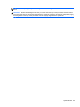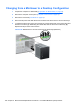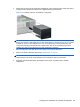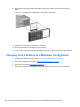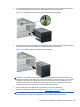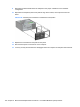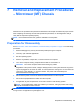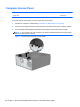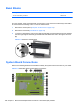Maintenance and Service Guide: 8200 Elite Series Convertible Minitower, 8200 Elite Series Microtower, 8200 Elite Series Convertible Small Form Factor, 8200 Elite Series Convertible Ultra-slim Desktop, 6200 Pro Series Microtower
5. To release the drives from the 5.25-inch drive bay, press down on the short yellow drivelock as
shown (1). While pressing the drivelock, pull the drives out of the drive bay (2).
Figure 6-53 Releasing the 5.25-inch Drives from the Drive Bays (Desktop)
6. Gently slide the drive into the uppermost available bay until it snaps into place. When the drive is
properly inserted, the drivelock will secure it. Repeat this step for each drive.
Figure 6-54 Installing a Drive in the Minitower Configuration
CAUTION: The bottom 5.25-inch drive bay has a shorter depth than the upper two bays. The
bottom bay supports a half-height drive or other device that is no more than 14.5 cm (5.7 inches)
in depth. Do not try to force a larger drive, such as an optical drive, into the bottom bay. This
could cause damage to the drive and the system board. The use of unnecessary force when
installing any drive into the drive bay may result in damage to the drive.
7. Reconnect all power and data cables to the drives in the 5.25-inch drive bays.
8. Remove the bezel subpanel as described in the
Bezel Blanks on page 77 section.
CAUTION: Hold the subpanel straight when you pull it away from the front bezel. Pulling the
subpanel away at an angle could damage the pins that align it within the front bezel.
Changing from a Desktop to a Minitower Configuration 123