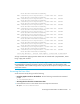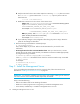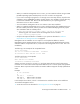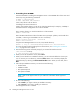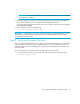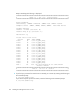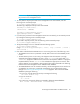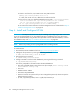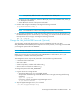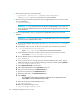Installation Manual
Installing the Management Server on Linux78
2. If installing from CD-ROM:
Insert the CD-ROM for installing the management server in the CD-ROM drive of the server and
mount it by using the following commands:
# mkdir -p /mnt/installer
# mount /dev/cdrom /mnt/installer
where /dev/cdrom is the CD device.
If installing from network NFS mount:
Create /mnt/installer directory on the server where the NFS drive (for example, /installSE) is
mounted and where management server will be installed:
Then, create a directory on which the NFS drive will be mounted:
#mkdir /InstallSE
Mount the NFS shared network drive from NFS server (example: "pillbox") with shared drive
"InstallSE", with strong recommendation to set it as read only.
#mount pillbox:/InstallSE /InstallSE
#mkdir /mnt/installer
Loop mount the ManagerCDLinux.iso to the /mnt/installer directory.
#mount -o loop,ro /InstallSE/ManagerCDLinux.iso /mnt/installer
For more information about installing from a network drive, see ”Installing from a Network
Drive” on page 64 in this chapter.
3. Enter the following at the command prompt (if you mounted the CD device at the
/mnt/installer location)
# /mnt/installer/InstallManager.bin
4. When you see the introduction screen, Select Next.
5. When you are asked for an installation directory, you can select the default or choose your
own. To choose your own directory, select the Choose button. You can always display the
default directory by selecting the Restore Default Folder button. When you are done, select
Next.
6. Check the pre-installation summary. You are shown the following:
•Product Name
• Installation Folder
• Disk Space Required
• Disk Space Available
NOTE: Refer to the support matrix for your edition for information about supported
hardware.
7. Do one of the following:
•Select Install if you agree with the pre-installation summary.
•Select Previous if you want to modify your selections.
The management server is installed.