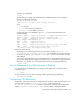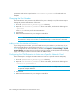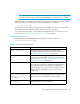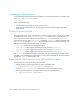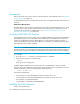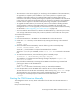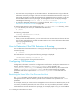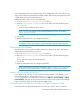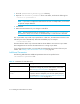Installation Manual
HP Storage Essentials SRM 6.0 Installation Guide 211
• The instructions in this section apply if you are doing a local installation of the CIM extension,
as opposed to a scripted or push installation. If you want to perform a scripted or push
installation of the CIM extension, first install the CIM extension locally by following the
instructions in this section, and then performing the scripted or push installation. The instructions
in this section only need to be performed once if you are doing a scripted or push installation.
Contact customer support for information about performing a scripted or push installation.
• To upgrade the CIM extension, first remove the previous version before installing the latest
version. Builds 4.2 and later of the CIM extension are compatible with this build of the
management server. You must upgrade your CIM extension if you want the latest functionality,
as described in ”About Upgrading Your CIM Extensions” on page 189.
• You must install the CIM extension for HP-UX to the default directory. If there are space issues,
such as large CIM extension binary files, create a symbolic link to a folder with more space.
To install the CIM extension:
1. Login as root.
2. Insert the CIM Extension 1 CD-ROM into the CD-ROM drive on the HP-UX server.
3. Create the /cdrom directory on the HP-UX host by entering the following at the command
prompt:
# mkdir /cdrom
4. Mount the CIM Extension CD-ROM by enter the following at the command prompt:
# mount /dev/dsk/c#t#d# /cdrom
where the c, t, and d numbers correspond to CD-ROM device numbers.
To find out c#t#d# for your CD-ROM, run the ioscan –fnC disk command on the HP-UX
host.
5. To install the CIM extension, enter the following at the command prompt:
# swinstall -s /cdrom/HPUX/APPQcime.depot APPQcime
The installation is complete when the following message is displayed: analysis and
execution succeeded
6. Eject/unload the CD-ROM by unmounting the CD-ROM with the following command and
pressing eject button on the CD-ROM drive:
# umount /cdrom
where /cdrom is the name of the directory where you mounted the CD-ROM.
7. Press the Eject button on the CD-ROM drive to take the CD out of the CD-ROM drive.
The CIM extension for HP-UX starts automatically at boot time by using /sbin/rc2.d scripts.
The CIM extension uses port 4673 when it starts automatically after a reboot. Enter the
following at the command prompt to find the status of the CIM extension:
./status
Starting the CIM Extension Manually
The management server can only obtain information from this host when the CIM extension is
running.
Keep in mind the following: