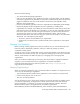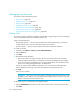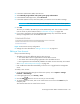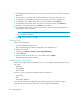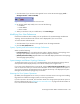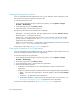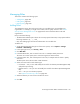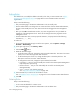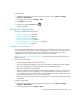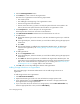Installation Manual
HP Storage Essentials SRM 6.0 Installation Guide 357
2. In the New Authorizations table, select the user.
3. Select Manually assign toolbox and system/system group authorizations.
4. In the Selected Toolbox(es) section, select HP SE Tools.
5. In the Select Systems list box, select the systems you want the user to be able to manage.
IMPORTANT: You must select CMS (Central Management Server) as one of the systems.
6. Click OK.
The users you created in HP SIM are put in the SIMViewOnly Role. This role does not allow
users to access any of the features listed in ”Default Role Privileges” on page 350.
7. If you want to change the role from the default SIMViewOnly role, click the Run SE User
Security Configuration link on the HP SIM Users tab.
Figure 24 Run SE user security configuration
8. Change the role as described in ”Editing a User Account” on page 357.
Editing a User Account
Keep in mind the following:
• The Admin account acts differently than the other accounts.
• You cannot add or remove organizations from the Admin account.
• You cannot remove the Everything organization from the Admin account.
• New organizations are automatically added to the Admin account when they are created.
• See ”Domain Administrator Role Privileges” on page 351.
• User modifications take effect immediately, even if the user is logged into the management
server.
To modify a user account:
1. Access Storage Essentials through one of the menu options, such as Options > Storage
Essentials > Email Settings.
2. In the upper-right corner, click Security > Users.
3. Click the Edit ( ) button for the user account you want to modify.
4. To change the account name, enter a new name for the user account in the Name box; for
example: jsmith
This name becomes the user name for the account.